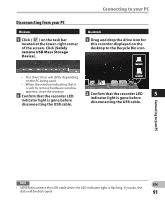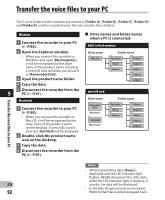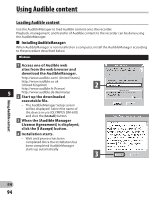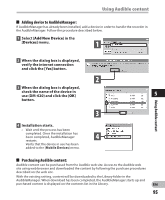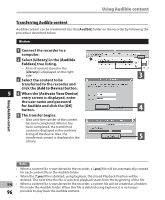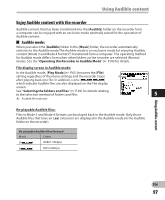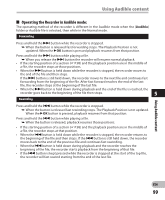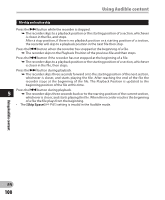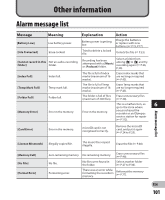Olympus DM-620 DM-620 Detailed Instructions (English) - Page 96
Transferring Audible content
 |
View all Olympus DM-620 manuals
Add to My Manuals
Save this manual to your list of manuals |
Page 96 highlights
Using Audible content Transferring Audible content Audible content can be transferred into the [Audible] folder on the recorder by following the procedure described below. Windows 1 Connect the recorder to a computer. 2 Select [Library] in the [Audible Folders] tree listing. • A list of content stored in the [Library] is displayed on the right side. 3 3 Select the content to be transferred to the recorder and click the [Add to Device] button. 5 4 When the [Activate Your Device] entry screen is displayed, enter the user name and password for Audible and click the [OK] button. 4 5 The transfer begins. • Wait until the transfer of the content has been completed. When it has been completed, the transferred content is displayed in the contents listing of the device. Also, the transferred content is displayed in the 5 Library. Using Audible content Notes • When a content file is transferred to the recorder, a [.pos] file will be automatically created for each content file in the Audible folder. • When the [*.pos] file is deleted, using Explorer, the stored Playback Position will be deleted. The next time the file is selected, playback starts from the beginning of the file. EN • When a content file is transferred to the recorder, a system file will be created as a hidden file inside the Audible folder. When this file is deleted using Explorer, it is no longer 96 possible to play back the Audible content.