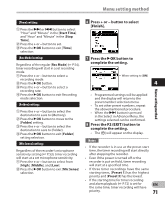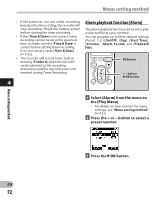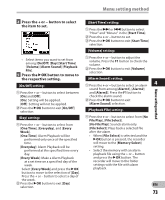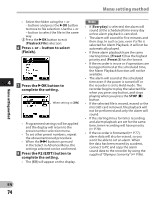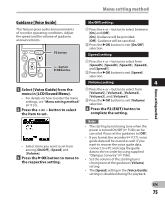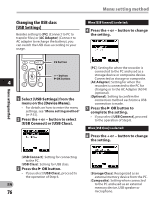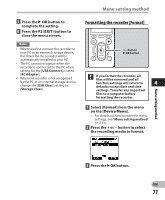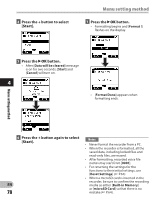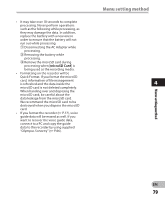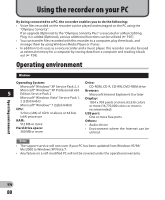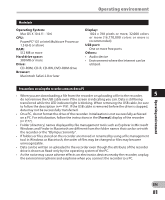Olympus DM-620 DM-620 Detailed Instructions (English) - Page 76
Changing the USB class, USB Settings] - not charging
 |
View all Olympus DM-620 manuals
Add to My Manuals
Save this manual to your list of manuals |
Page 76 highlights
Menu setting method Changing the USB class [USB Settings] Besides setting to [PC] (Connect to PC to transfer files) or [AC Adapter] (Connect to AC adapter to recharge the battery), you can switch the USB class according to your usage. When [USB Connect] is selected: 4 Press the + or − button to change the setting. F2 button + − button `OK button 4 1 Select [USB Settings] from the menu on the [Device Menu]. [PC]: Setting for when the recorder is connected to the PC and used as a storage device or composite device. Connected as storage or composite. [AC Adapter]: Setting for when the recorder is connected to the PC for charging or to the AC Adapter (A514) (optional). [Optional]: Setting to confirm the connection method each time a USB connection is made. • For details on how to enter the menu settings, see "Menu setting method" (☞ P.51). 2 Press the + or − button to select [USB Connect] or [USB Class]. 5 Press the ` OK button to complete the setting. • If you select [USB Connect], proceed to the operation of Step 8. When [USB Class] is selected: 6 Press the + or − button to change the setting. Menu setting method [USB Connect]: Setting for connecting to the PC. [USB Class]: Setting for USB class. 3 Press the ` OK button. • If you select [USB Class], proceed to the operation of Step 6. EN 76 [Storage Class]: Recognized as an external memory device from the PC. [Composite]: Setting when connected to the PC and used as an external memory device, USB speaker or microphone.