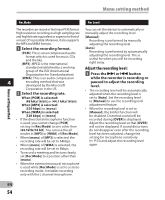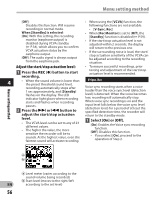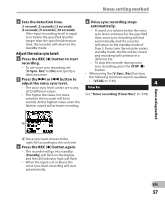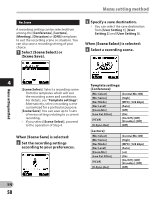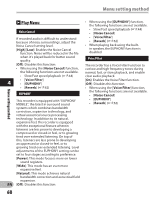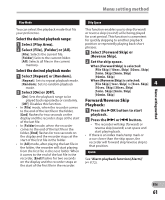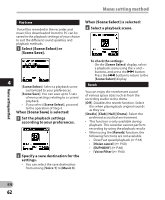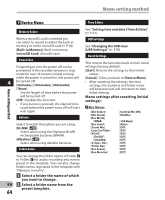Olympus DM-620 DM-620 Detailed Instructions (English) - Page 59
Rec Monitor, Meeting, Dictation], Rec Scene, To check the settings, Scene Select - dragon
 |
View all Olympus DM-620 manuals
Add to My Manuals
Save this manual to your list of manuals |
Page 59 highlights
Menu setting method [Meeting]: [Mic Select] [Mic Sense] [Rec Mode] [Rec Level] [Zoom Mic] [Low Cut Filter] [VCVA] [V-Sync. Rec] [Dictation]: [Mic Select] [Mic Sense] [Rec Mode] [Rec Level] [Zoom Mic] [Low Cut Filter] [VCVA] [V-Sync. Rec] [Central Mic ON] [Middle] [MP3]: [128 kbps] [Auto] [Off] [On] [On/Off]: [Off] [Standby]: [Off] [Off] [Central Mic ON] [Low] [MP3]: [mono] [Auto] [Off] [On] [On/Off]: [Off] [Standby]: [Off] [Off] Rec Monitor Select whether or not to output audio while recording from the earphone jack. [On]: Enables the recording monitor function. Sound will be output from the EAR jack. [Off]: Disables this function. Sound will not be output from the EAR jack. • When the external speaker is connected while recording, there is a risk that audio feedback will occur. It is recommended that you use earphones for the recording monitor, or turn [Rec Monitor] to [Off] while recording. 4 [DNS]: For Dragon Naturally Speaking (Nuance Communications Inc.) • When a recording scene is selected, recording-related menu settings cannot be changed. If you wish to use these functions, set [Rec Scene] to [Off]. To check the settings: On the [Scene Select] display, select a recording scene using the + and - buttons, and press the 9 button. Press the 0 button to return to the [Scene Select] display. Menu setting method EN 59