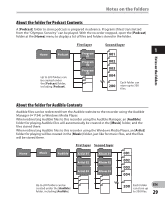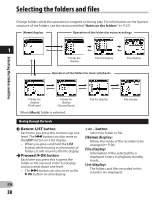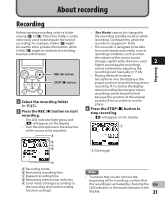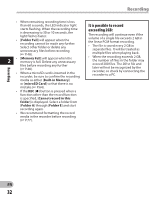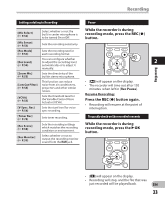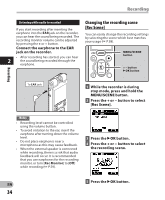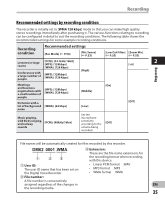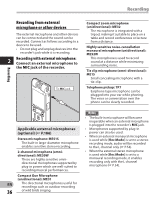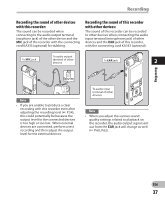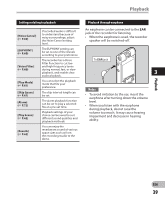Olympus DM-620 DM-620 Detailed Instructions (English) - Page 34
Changing the recording scene, Rec Scene] - speaker
 |
View all Olympus DM-620 manuals
Add to My Manuals
Save this manual to your list of manuals |
Page 34 highlights
Recording Listening while audio is recorded If you start recording after inserting the earphone into the EAR jack on the recorder, you can hear the sound being recorded. The recording monitor volume can be adjusted by pressing the + or − button. Connect the earphone to the EAR jack on the recorder. • After recording has started, you can hear 2 the sound being recorded through the earphone. Changing the recording scene [Rec Scene] You can easily change the recording settings by selecting the scene which best matches your usage (☞ P.58). MENU/SCENE button + − button `OK button Recording To EAR jack 1 While the recorder is during stop mode, press and hold the MENU/SCENE button. 2 Press the + or − button to select [Rec Scene]. Notes • Recording level cannot be controlled using the volume button. • To avoid irritation to the ear, insert the earphone after turning down the volume level. • Do not place earphones near a microphone as this may cause feedback. • When the external speaker is connected while recording, there is a risk that audio feedback will occur. It is recommended that you use earphones for the recording monitor, or turn [Rec Monitor] to [Off] while recording (☞ P.59). 3 Press the `OK button. 4 Press the + or − button to select the recording scene. 5 Press the `OK button. EN 34