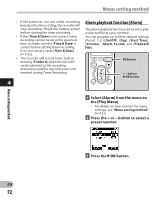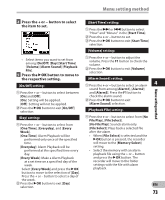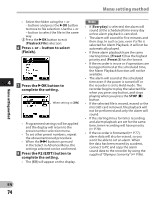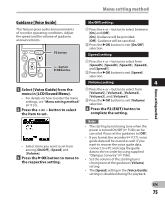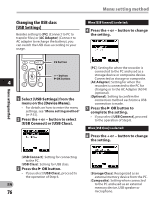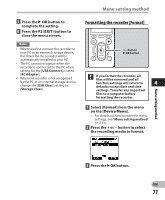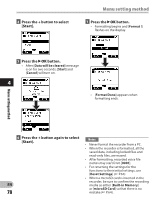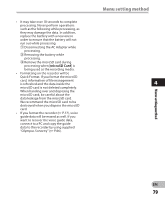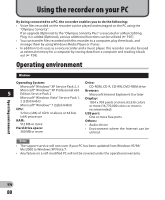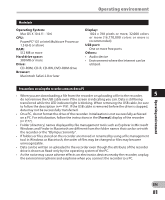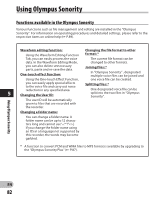Olympus DM-620 DM-620 Detailed Instructions (English) - Page 77
Formatting the recorder [Format] - driver
 |
View all Olympus DM-620 manuals
Add to My Manuals
Save this manual to your list of manuals |
Page 77 highlights
Menu setting method 7 Press the ` OK button to complete the setting. 8 Press the F2 (EXIT) button to close the menu screen. Notes • When you first connect the recorder to your PC as an external storage device, the driver for the recorder will be automatically installed in your PC. • The PC cannot recognize when the recorder is connected to the PC when setting for the [USB Connect] is set to [AC Adapter]. • When the recorder is not recognized by the PC as an external storage device, change the [USB Class] setting to [Storage Class]. Formatting the recorder [Format] + − button `OK button If you format the recorder, all files will be removed and all function settings will return to 4 defaults except date and time settings. Transfer any important files to a computer before formatting the recorder. 1 Select [Format] from the menu on the [Device Menu]. • For details on how to enter the menu settings, see "Menu setting method" (☞ P.51). 2 Press the + or − button to select the recording media to format. Menu setting method 3 Press the `OK button. EN 77