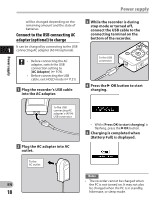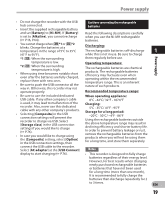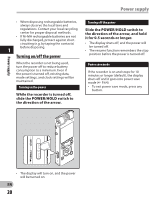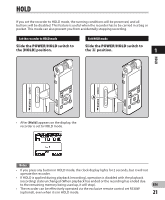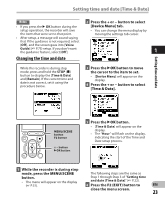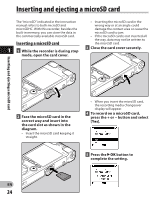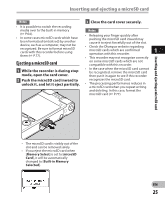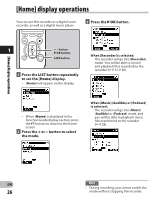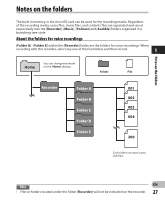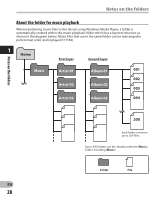Olympus DM-620 DM-620 Detailed Instructions (English) - Page 23
Changing the time and date
 |
View all Olympus DM-620 manuals
Add to My Manuals
Save this manual to your list of manuals |
Page 23 highlights
Setting time and date [Time & Date] Notes 2 Press the + or − button to select • If you press the ` OK button during the [Device Menu] tab. setup operation, the recorder will save • You can change the menu display by the items that were set to that point. moving the settings tab cursor. • After setup, a message will sound saying that If the guidance is not required, select [Off], and the screen goes into [Voice Guide] (☞ P.75) setup. If you don't want the guidance feature, select [Off]. 1 Changing the time and date While the recorder is during stop mode, press and hold the STOP (4) button to display the [Time & Date] and [Remain]. If the current time and date is not correct, set it using the procedure below. 3 Press the `OK button to move the cursor to the item to set. • [Device Menu] will appear on the display. 4 Press the + or − button to select [Time & Date]. Setting time and date MENU/SCENE button F2 button + − button `OK button 5 Press the `OK button. • [Time & Date] will appear on the display. • The "Hour" will flash on the display, indicating the start of the Time and Date setup process. 1 While the recorder is during stop mode, press the MENU/SCENE button. • The menu will appear on the display (☞ P.51). The following steps are the same as Step 1 through Step 3 of "Setting time and date [Time & Date]" (☞ P.22). 6 Press the F2 (EXIT) button to EN close the menu screen. 23