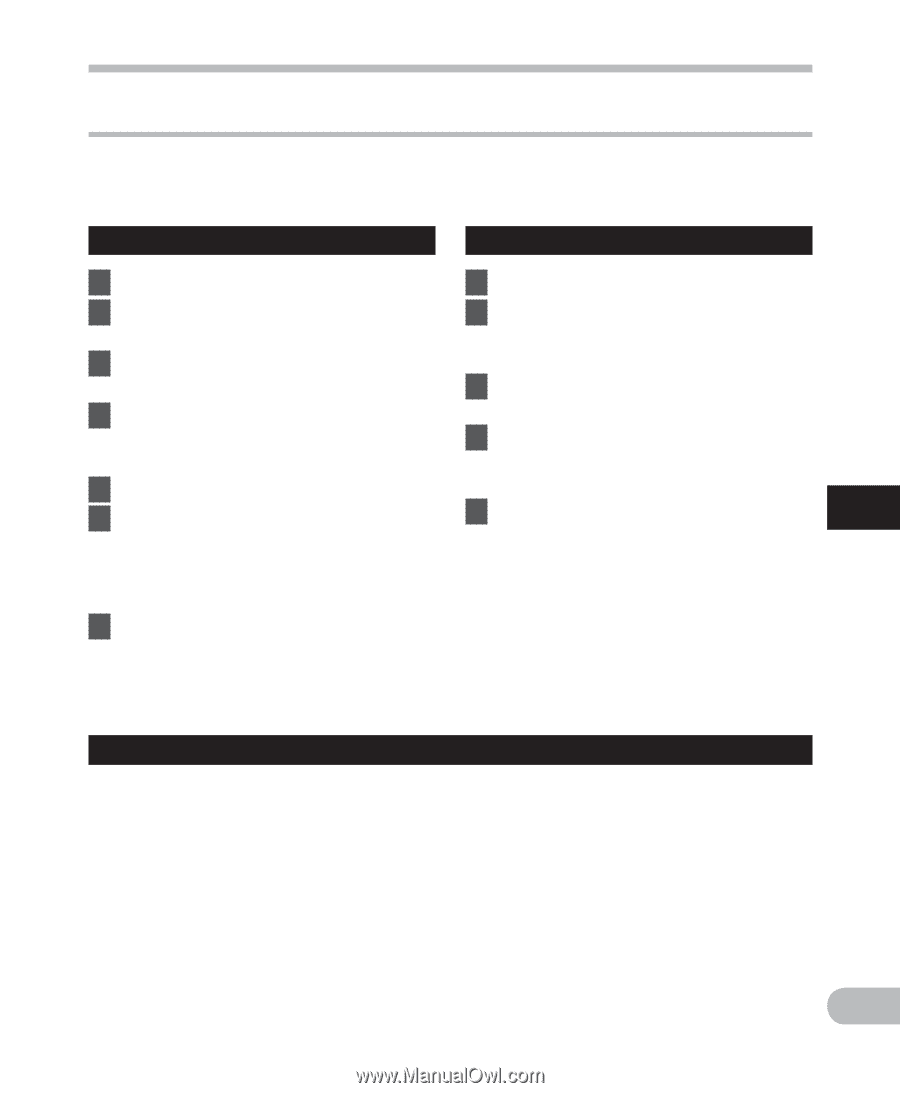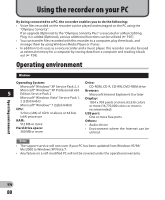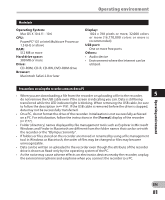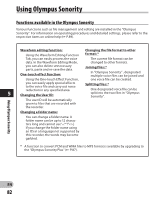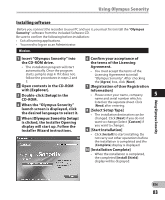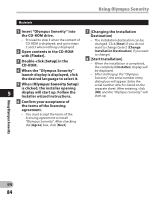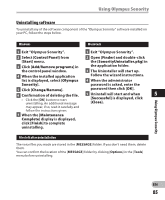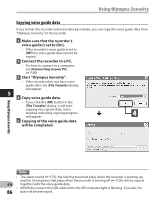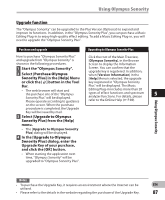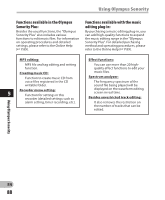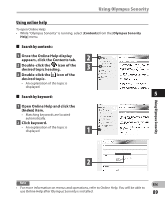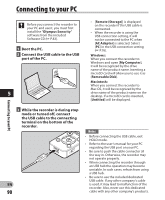Olympus DM-620 DM-620 Detailed Instructions (English) - Page 85
Uninstalling software
 |
View all Olympus DM-620 manuals
Add to My Manuals
Save this manual to your list of manuals |
Page 85 highlights
Using Olympus Sonority Uninstalling software To uninstall any of the software component of the "Olympus Sonority" software installed on your PC, follow the steps below. Windows Macintosh 1 Exit "Olympus Sonority". 1 Exit "Olympus Sonority". 2 Select [Control Panel] from 2 Open [Finder] and double-click [Start] menu. the [SonorityUninstaller.pkg] in 3 Click [Add/Remove programs] in the application folder. the control panel window. 3 The Uninstaller will start up. 4 When the installed application Follow the wizard instructions. list is displayed, select [Olympus 4 When the administrator Sonority]. password is asked, enter the 5 Click [Change/Remove]. password then click [OK]. 6 Confirmation of deleting the file. 5 Uninstall will start and when 5 • Click the [OK] button to start uninstalling. An additional message [Successful] is displayed, click [Close]. may appear, if so, read it carefully and follow the instructions given. 7 When the [Maintenance Complete] display is displayed, click [Finish] to complete uninstalling. Files left after uninstallation The voice files you made are stored in the [MESSAGE] folder. If you don't need them, delete them. You can confirm the location of the [MESSAGE] folder by clicking [Options] in the [Tools] menu before uninstalling. Using Olympus Sonority EN 85