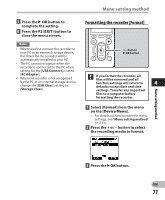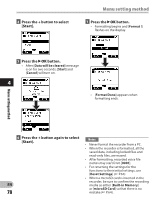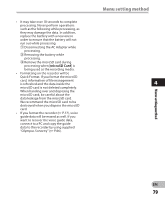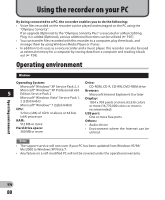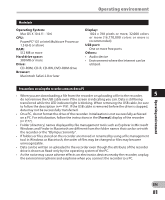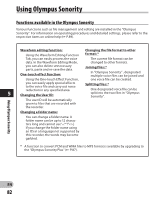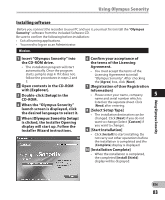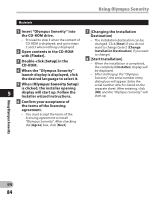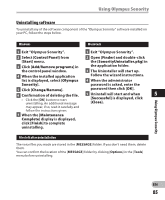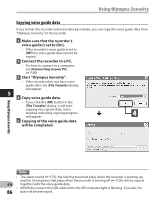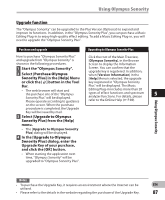Olympus DM-620 DM-620 Detailed Instructions (English) - Page 82
Using Olympus Sonority
 |
View all Olympus DM-620 manuals
Add to My Manuals
Save this manual to your list of manuals |
Page 82 highlights
Using Olympus Sonority Functions available in the Olympus Sonority Various functions such as file management and editing are installed in the "Olympus Sonority". For information on operating procedures and detailed settings, please refer to the respective items on online help (☞ P.89). Waveform editing function: Changing the file format to other Using the Waveform Editing Function format: * Tab, you can easily process the voice The current file format can be data. In the Waveform Editing Mode, changed to other formats. you can also delete unnecessary parts, paste and re-save the data. One-touch effect function: Joining files: * In "Olympus Sonority" , designated multiple voice files can be joined and Using the One-touch Effect Function, one voice file can be created. you can easily apply special effects Splitting files: * to the voice file and carry out noise reduction in any specified area. One designated voice file can be 5 Changing the User ID: split into the two files in "Olympus Sonority". The user ID will be automatically given to files that are recorded with the recorder. Changing a folder name: You can change a folder name. A folder name can be up to 12 characters long and cannot use If you change the folder name using an OS in a language not supported by this recorder, the words may become garbled. * A function to convert PCM and WMA files to MP3 format is available by upgrading to the "Olympus Sonority Plus" (☞ P.87). Using Olympus Sonority EN 82