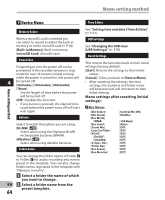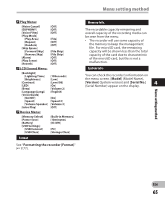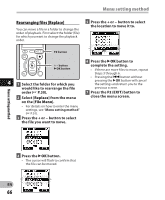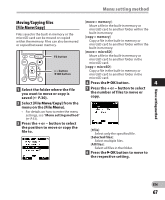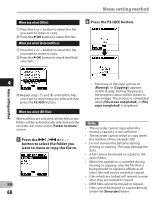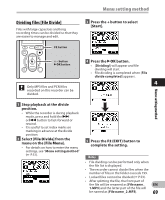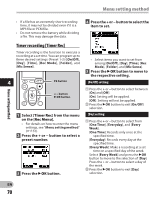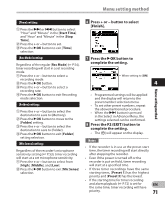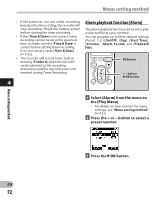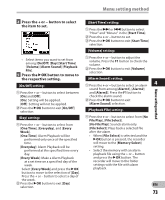Olympus DM-620 DM-620 Detailed Instructions (English) - Page 68
Press the, button., button to select the folder you, want to move or copy the file to.
 |
View all Olympus DM-620 manuals
Add to My Manuals
Save this manual to your list of manuals |
Page 68 highlights
Menu setting method When you select [1file]: 1 Press the + or − button to select the file you want to move or copy. 2 Press the `OK button to select the file. When you select [Selected files]: 1 Press the + or − button to select the file you want to move or copy. 2 Press the `OK button to check the file(s) selected. 8 Press the F2 (GO) button. Menu setting method 4 3 Repeat steps 1 and 2 until all the files you want to move/copy are selected then press the F2 (GO) button. When you select [All files]: When all files are selected, all the files in the folder will be automatically selected and the recorder will move to the [Folder to move] screen. 7 Press the 9 , 0 or + , − button to select the folder you want to move or copy the file to. EN 68 • File move or file copy will start if [Moving!] or [Copying!] appears on the display. During the process, the progress status will be shown in percentage. The process is completed when [File move completed] or [File copy completed] is displayed. Notes • The recorder cannot copy when the memory capacity is not sufficient. • The recorder cannot move or copy when the number of files exceeds 200. • Do not remove the batteries during moving or copying. This may damage the data. • A file cannot be moved or copied to the same folder. • When the operation is canceled during moving or copying, only the file that is being moved or copied is effective, all other files will not be moved or copied. • Files which are locked will remain so even after they are moved or copied. • DRM files cannot be moved or copied. • Files cannot be moved or copied directly under the [Recorder] folder.