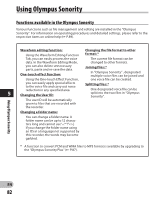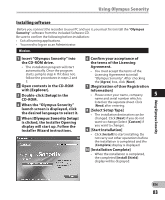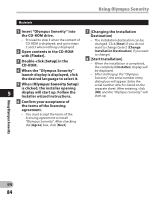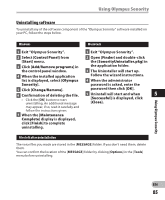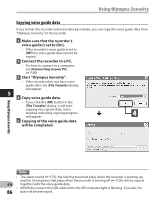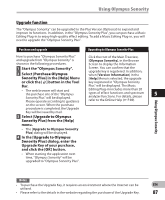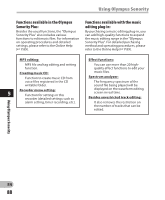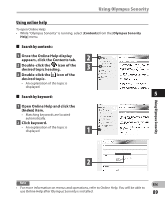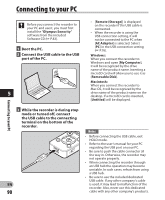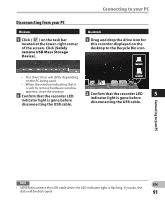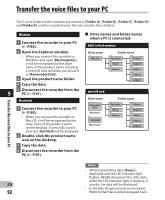Olympus DM-620 DM-620 Detailed Instructions (English) - Page 87
Upgrade function
 |
View all Olympus DM-620 manuals
Add to My Manuals
Save this manual to your list of manuals |
Page 87 highlights
Using Olympus Sonority Upgrade function The "Olympus Sonority" can be upgraded to the Plus Version (Optional) to expand and improve its functions. In addition, in the "Olympus Sonority Plus", you can purchase a Music Editing Plug-in to enjoy high-quality effect editing. To add a Music Editing Plug-in, you will need to upgrade the "Olympus Sonority Plus". Purchase and upgrade Upgrading to Olympus Sonority Plus How to purchase "Olympus Sonority Plus" Click the root of the Main Treeview, and upgrade from "Olympus Sonority" is [Olympus Sonority], in the Browse shown in the following procedures. Screen to display the Information 1 Start the "Olympus Sonority". 2 Select [Purchase Olympus Screen. You can confirm that the upgrade key is registered. In addition, when [Version Information] in the Sonority Plus] in the [Help] Menu [Help] Menu is selected, the upgrade or click the [ ] button in the Tool key registered in "Olympus Sonority Bar. Plus" will be displayed. The Music • The web browser will start and the purchase site of the "Olympus Editing Plug-in includes more than 20 types of effect functions and spectrum 5 Sonority Plus" will be displayed. Please operate according to guidance analyzer functions. For details, please refer to the Online Help (☞ P.89). on the screen. When the purchase procedure is completed, the Upgrade Key will be issued by mail. 3 Select [Upgrade to Olympus Sonority Plus] from the [Help] menu. • The [Upgrade to Olympus Sonority Plus] dialog will be displayed. 4 In the [Upgrade to Olympus Sonority Plus] dialog, enter the Upgrade Key of your purchase, and click the [OK] button. • When starting the application next time, "Olympus Sonority" will be upgraded to "Olympus Sonority Plus". Using Olympus Sonority Notes • To purchase the Upgrade Key, it requires an environment where the Internet can be EN utilized. • Please refer to the details in the website regarding the purchase of the Upgrade Key. 87