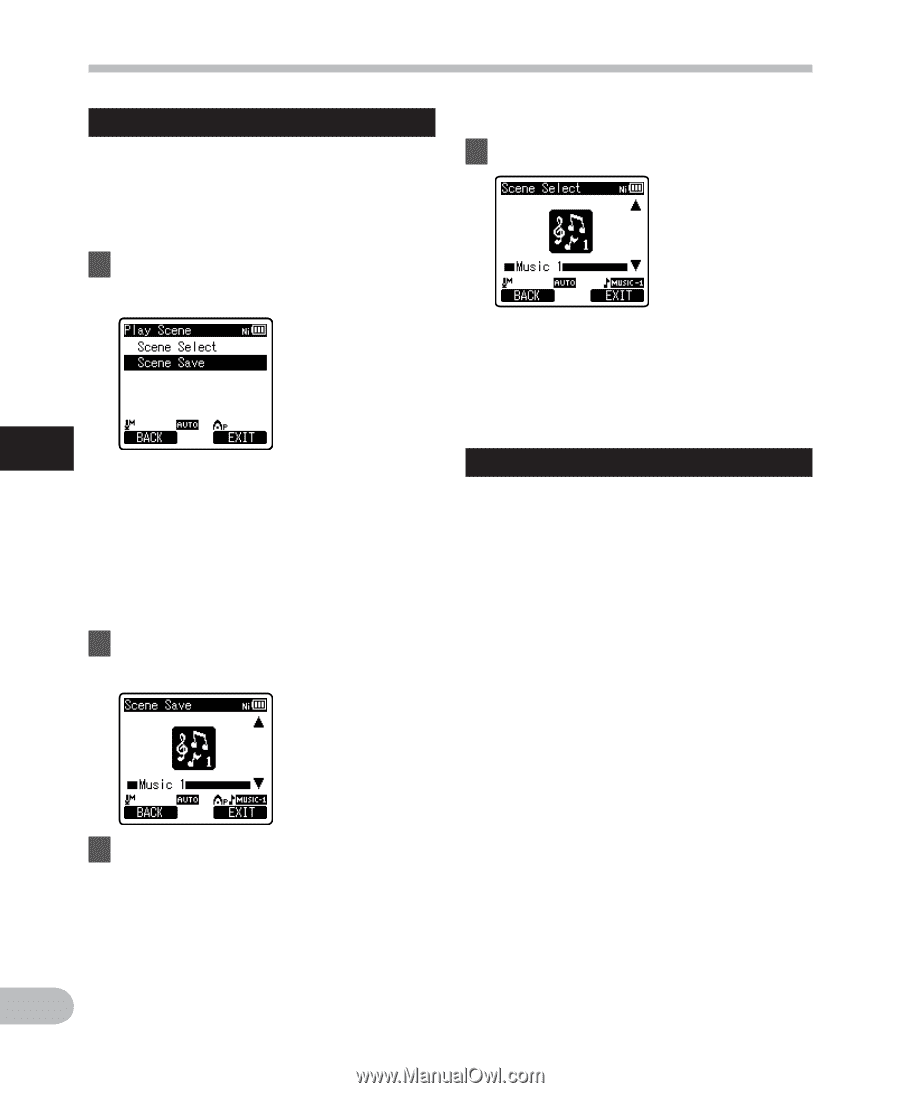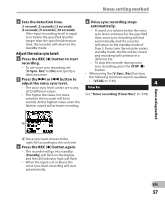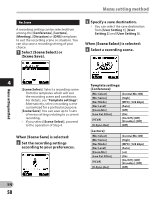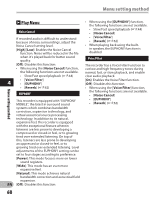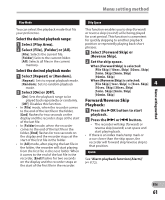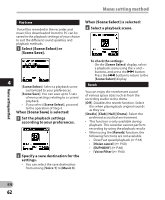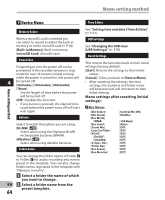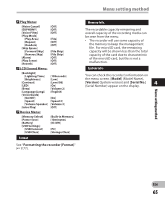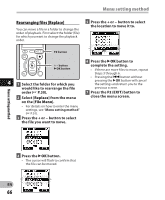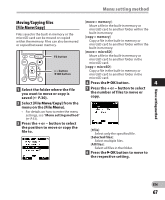Olympus DM-620 DM-620 Detailed Instructions (English) - Page 62
Select, is selected, Select a playback scene., Set the playback settings, according to your - recorder download
 |
View all Olympus DM-620 manuals
Add to My Manuals
Save this manual to your list of manuals |
Page 62 highlights
Menu setting method Play Scene Voice files recorded in the recorder and music files downloaded from the PC can be saved in the playback settings of your choice to suit the different sound qualities and playback methods. 1 Select [Scene Select] or [Scene Save]. When [Scene Select] is selected: 4 Select a playback scene. To check the settings : On the [Scene Select] display, select a playback scene using the + and − buttons, and press the 9 button. Press the 0 button to return to the [Scene Select] display. 4 [Scene Select]: Select a playback scene Reverb customized to your preferences. [Scene Save]: You can save up to 5 sets of menu settings relating to a current playback. • If you select [Scene Select], proceed to the operation of Step 4. When [Scene Save] is selected: You can enjoy the reverberant sound of various space sizes such as from the recording studio to the dome. [Off]: Disables the reverb function. Select this when playing back original sounds as they are. [Studio] [Club] [Hall] [Dome]: Select the 2 Set the playback settings according to your preferences. preferred acoustical environment. • This function is only available during playback. This recorder cannot perform recording by using the playback results. • When using the [Reverb] function, the following functions are not available. • Slow/Fast speed playback (☞ P.44) • [Noise cancel] (☞ P.60) • [EUPHONY] (☞ P.60) • [Voice Filter] (☞ P.60) 3 Specify a save destination for the settings. • You can select the save destination from among [Voice 1] to [Music 3]. Menu setting method EN 62