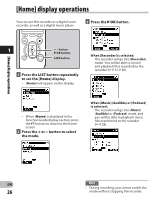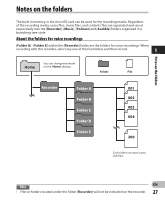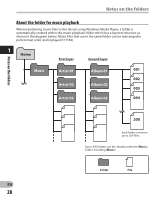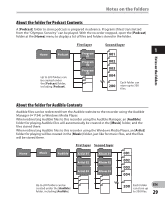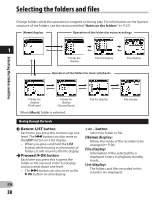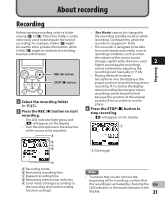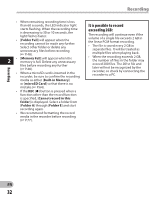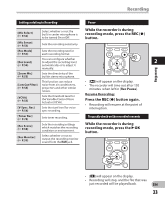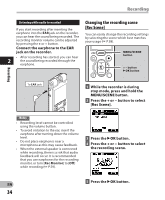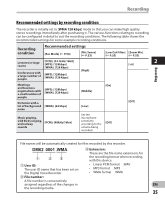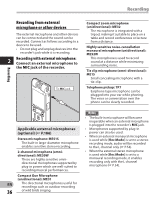Olympus DM-620 DM-620 Detailed Instructions (English) - Page 31
About recording - manual for
 |
View all Olympus DM-620 manuals
Add to My Manuals
Save this manual to your list of manuals |
Page 31 highlights
About recording Recording Recording Before starting recording, select a folder among [&] to [*]. These five folders can be selectively used to distinguish the kind of recording; for example, Folder [&] might be used to store private information, while Folder ['] might be dedicated to holding business information. REC (s) button STOP (4) button 1 Select the recording folder (☞ P.27). 2 Press the REC (s) button to start recording. • The LED indicator light glows and [K] will appear on the display. • Turn the microphone in the direction of the source to be recorded. a b c d • [Rec Mode] cannot be changed in the recording standby mode or while recording. Configure this while the recorder is stopped (☞ P.54). • This recorder is designed to be able to record cleanly and evenly, even in recording conditions such as when the volume of the source sound 2 changes significantly. However, even higher sound quality recordings can be achieved by adjusting the recording level manually (☞ P.54). • Placing the built-in stereo microphone over the display is the proper position for performing stereo recording. If it is below the display when recording then proper stereo recording cannot be performed because the position of the original sound will be recorded in reverse phase. 3 Press the STOP (4) button to stop recording. • [L] will appear on the display. f f File length e a Recording mode b Remaining recording time c Elapsed recording time d Remaining memory bar indicator e Level meter (changes according to the recording level and recording function settings) Notes • To ensure that you do not lose the beginning of the recording, confirm that the recording is activated by checking the EN LED indicator or the mode indicator in the display. 31