Panasonic 98 Large Format 4K Professional Display Operating Instructions - Page 24
Identifying Controls
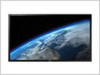 |
View all Panasonic 98 Large Format 4K Professional Display manuals
Add to My Manuals
Save this manual to your list of manuals |
Page 24 highlights
Identifying Controls Main Unit ENTER/ +/ VOL -/ MENU 1 Power Indicator The Power Indicator will light. When the power of the unit is ON (Main Power On / Off switch: ON) ● Picture is displayed: Green ● Power OFF (Standby) with remote control: Red When [Network control] is set to [On] (see page 54): Orange ● Power OFF with "Power management" function: Orange "Power management" function (see page 48) When the power of the unit is OFF (Main Power On / Off switch: OFF): No light Note ● The unit will still consume some power as long as the power cord is still inserted into the wall outlet. ● When the power indicator is orange, power consumption during standby is generally larger than that of when the power indicator is red. 2 Remote control sensor 3 Brightness Sensor ● Detects the brightness in the viewing environment. (see page 47) INPUT 1 SLOT 1, SLOT 2 ● Connect to Terminal Board (optional accessories). (see page 7) 2 External Input Terminal ● Connect to video equipment, PC, etc. (see page 16) 3 ● Configures the item on menu screen. Switches aspect mode. (see page 33) ● While the item is selected on the menu screen, by pressing , on the button operation guide will be switched to . 4 / ● Volume Up "+" Down "-" ● When the menu screen is displayed: "+" : press to move the cursor up "-" : press to move the cursor down (see page 29, 33) 5 ● Each time the button is pressed, the menu screen will switch. (see page 33) 6 (INPUT signal selection) ● Selects the connected device. (see page 28) 7 ● Turns the power On / Off. 24 English















