Panasonic 98 Large Format 4K Professional Display Operating Instructions - Page 69
Access from Web Browser, Operating with Web Browser
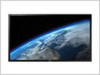 |
View all Panasonic 98 Large Format 4K Professional Display manuals
Add to My Manuals
Save this manual to your list of manuals |
Page 69 highlights
Enable JavaScript 1 Display [Security] of Safari. 2 Select [Enable JavaScript] under [Web content]. Access from Web Browser Access to the TOP screen of the Web browser control using a Web browser. 1 Start your Web browser. 2 Enter the IP address set with the [LAN setup] of the unit. (see page 53) Operating with Web Browser ■ Description of each section After logging in, the TOP screen of the Web browser control is displayed. 3 Enter the user name and password when the Authentication screen is displayed. 4 Click [OK]. After logged in, the TOP screen of the Web Browser Control is displayed. (see page 69) Note ● The password used here is the same password used for command control and the PJLink security authentication. ● Default user name and password are as follows: User name: user1 (user rights) Password: panasonic Change password first. ● The password can be changed on the Password Setup screen after logging in (see page 70). The user name cannot be changed. ● When using "Early Warning Software" (see page 67), log in with the administrator rights. User name: admin1 (administrator rights) Password: panasonic ● Under no circumstances, Panasonic Corporation or its associated companies will ask customers their password directly. Even if you are asked directly, please do not reveal your password. Menu items are displayed. When a button is clicked, setup screen of each item is displayed. BASIC CONTROL The following [BASIC CONTROL] screen is displayed. OPTION CONTROL The following [OPTION CONTROL] screen is displayed. NETWORK SETTING Network settings screen is displayed. (see page 70) CHANGE PASSWORD Password setting screen is displayed. (see page 70) Crestron Connected™ The Crestron Connected™ operations screen is displayed. (see page 71) ● This button does not appear when [Crestron Connected™] in [Network settings] is [Off]. (see page 55) According to the selected item from the menu, setup status or set items are displayed. ID to identify the unit is displayed. [BASIC CONTROL] screen Click [BASIC CONTROL] from the menu. Unit status and buttons to change settings are displayed. POWER Switch the power of the unit [ON] / [OFF]. INPUT SELECT Switch the input signals. Displayed buttons vary according to the connection status of the video device. AUDIO MUTE Switch the sound mute [ON] / [OFF]. ASPECT Switch the screen modes. English 69















