Panasonic 98 Large Format 4K Professional Display Operating Instructions - Page 32
Switching the input of 4-screen, display
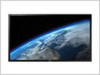 |
View all Panasonic 98 Large Format 4K Professional Display manuals
Add to My Manuals
Save this manual to your list of manuals |
Page 32 highlights
Switching the input of "4-screen display" 1 Select the screen with . HDMI1 HDMI2 HDMI3 HDMI4 Input combination of 4 screens It is possible to select 1 input from each of the following 4 groups (A to D). A B A to D can be displayed on any quarter of the C D screen. Frame Frame appears when the cursor buttons are pressed. Move the frame to the screen you want to switch input. ● The frame disappears when there is no operation for more than 5 seconds. ● The frame also appears when the following buttons are pressed: Move it using the cursor buttons. 2 Press to switch input. Selecting the input signal (see page 28) HDMI1 HDMI2 HDMI3 PC Note ● Depending on the input combination of the following 4 screens, the input unable to be switched will be greyed out. A HDMI1 HDMI2 DisplayPort DIGITAL LINK B HDMI1 HDMI2 DisplayPort DIGITAL LINK C HDMI3 D HDMI4 DVI-D PC Note ● It is possible to display an image from 1 input in 4-screen display. Example: HDMI1 for all the 4 screens ● When 1 input is displayed in 2 to 4-screen display, the picture may look slightly different from each other, but it is not a malfunction. ● For details on input combinations which are possible to display, refer to the document on the site below. http://panasonic.net/prodisplays/download/specsheets02.html 32 English















