Panasonic 98 Large Format 4K Professional Display Operating Instructions - Page 62
Power on screen delay, DVI-D power management mode, HDMI power management mode, Clock display, Auto
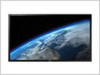 |
View all Panasonic 98 Large Format 4K Professional Display manuals
Add to My Manuals
Save this manual to your list of manuals |
Page 62 highlights
Power on screen delay You can set the power-on delay time of the displays to reduce the power load, when you press to turn on the multiple displays that are set together. Set each display's setting individually. [Off]: The display will be turned on at the same time as is pressed. [AUTO]: Sets the delay time automatically according to the number set for [Display ID]. [1 to 30]: Set the power-on delay time (second). After pressing , the display will be powered on with time delay depending on this setting. Note ● During this function is working, the power indicator is blinking green. ● This function also works when the power recovers from failure or after plugging off and in again the power cord. DVI-D power management mode Sets the operational mode of [DVI-D power management]. [Standard mode]: Activates power management when synchronization signals are not detected. [Low power mode]: Activates power management also when +5V DC in [DVI-D IN] terminal is not detected. HDMI power management mode Sets the operational mode of HDMI Power management. [Standard mode]: Activates power management when synchronization signals are not detected. [Low power mode]: Activates power management also when +5V DC in HDMI terminal is not detected. Clock display Sets to display / hide the clock. [Off]: Hides the clock. [On]: Displays the clock. Note ● The clock is displayed at the lower left of the screen when button is pressed. ● When [Day/Time settings] is not set, the clock is not displayed even when [Clock display] is [On]. (see page 51) Auto setup Sets the operational mode of the automatic position adjustment in the [Position] menu. [Manual]: Automatic position adjustment starts when is pressed on the remote control or automatic position adjustment is executed from the [Position] menu. [Auto]: Other than remote control or menu operation, automatic position adjustment starts: When the display power is turned ON. When the input signal is switched. Power on message(No activity power off) Sets to show/hide [No activity power off] precautions at the time the unit is turned on. [On]: The warning precautions are shown at the time of power ON. [Off]: The warning precautions are not shown at the time of power ON. Note ● This setting is enabled only when [No activity power off] is [Enable] (see page 52). 62 English















