Panasonic 98 Large Format 4K Professional Display Operating Instructions - Page 70
OPTION CONTROL] screen, NETWORK SETTING] screen, CHANGE PASSWORD] screen
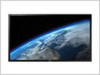 |
View all Panasonic 98 Large Format 4K Professional Display manuals
Add to My Manuals
Save this manual to your list of manuals |
Page 70 highlights
[OPTION CONTROL] screen Click [OPTION CONTROL] from the menu. Command input field for command control of the unit is displayed. [CHANGE PASSWORD] screen Click [CHANGE PASSWORD] from the menu. Password to access the Web Browser Control can be set. When the password is changed in this screen, the password used for command control and the PJLink security authentication is also changed. COMMAND RESPONSE SEND Enter a command. Use the same command used for the serial control. (see page 21) Response from the unit is displayed. Command is sent and run. Note ● After the settings are changed, it may take a while until the Display's response is displayed. [NETWORK SETTING] screen Click [NETWORK SETTING from the menu. Various settings of a network can be set. For details of the setting items, please check [LAN setup] in [Network settings] of the unit. (see page 53) OLD PASSWORD NEW PASSWORD NEW PASSWORD (RETYPE) SAVE Enter the old password. Enter the new password. Enter the password entered in [NEW PASSWORD] for confirmation. Save the new password. The confirmation screen is displayed. Click [OK] to change the password. Note ● The default password is [panasonic]. ● Up to 32 alphanumeric characters can be used for a password. ● When the password is changed properly, [Password has changed.] message is displayed. DHCP Set to [ON] when a DHCP server is used, or [OFF] when it is not used. IP ADDRESS Enter an IP address. SUBNET MASK Enter a subnet mask. GATEWAY Enter a gateway address. PORT Enter the port number used for command control. The available setting range is 1024 - 65535. DUPLEX Set the connection speed of the LAN environment. NETWORK ID Set the ID to identify this unit. The available setting range is 0 - 99. SAVE Save the each set value. Note ● To use a DHCP server, make sure the DHCP server is started. ● While a DHCP server is used, [IP ADDRESS], [SUBNET MASK], and [GATEWAY] values cannot be entered. ● When the set values are changed successfully, [NETWORK SETTING CHANGED.] message and the changed set items are displayed. 70 English















