Panasonic 98 Large Format 4K Professional Display Operating Instructions - Page 47
Side panel, ECO mode: On, ECO mode: Custom
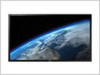 |
View all Panasonic 98 Large Format 4K Professional Display manuals
Add to My Manuals
Save this manual to your list of manuals |
Page 47 highlights
■ Side panel Do not display a picture in 4:3 mode for an extended period, as this can cause an image retention to remain on the side panels on either side of the display field. To reduce the risk of such an image retention, illuminate the side panels. This function may be applicable to the non-picture area. side panel 4:3 Screen Display image retention [Off]: Darken both ends. [Low]: Make it dark grey. [Mid]: Make it grey. [High]: Make it light grey. Note ● To reduce the occurrence of image retention, set the [Side panel] to [High]. ECO mode settings Set each item to reduce power consumption. ECO mode settings ECO mode Power save HDMI1 power management HDMI2 power management HDMI3 Power management HDMI4 power management PC power management DVI-D power management No signal power off Custom Off Off Off Off Off Off Off Disable Using Remote Control When is pressed, the [ECO mode] setting changes. ECO mode On ■ ECO mode: On The following fixed values are set to the menu of power consumption reduction. Individual setting is not available. [Power save]: [On] [HDMI1 power management]: [On] [HDMI2 power management]: [On] [HDMI3 Power management]: [On] [HDMI4 power management]: [On] [PC power management]: [On] [DVI-D power management]: [On] [No signal power off]: [Enable] ■ ECO mode: Custom The menu of the power consumption reduction is individually set. This setting is enabled when [ECO mode] is set to [Custom]. [Power save] This function adjusts the brightness of the backlight to reduce power consumption. [Off]: This function does not operate. [On]: Backlight brightness is reduced. [Sensor]: The backlight brightness is automatically adjusted according to the viewing environment. Note ● When this function is set to [On] or [Sensor], the [Backlight] setting in the [Picture] menu is disabled. English 47















