Panasonic 98 Large Format 4K Professional Display Operating Instructions - Page 33
On-Screen Menu, Displays
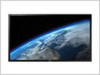 |
View all Panasonic 98 Large Format 4K Professional Display manuals
Add to My Manuals
Save this manual to your list of manuals |
Page 33 highlights
On-Screen Menu Displays 1 Display the menu screen. Remote Control Unit Press to select. 2 Select the item. +/ VOL -/ Press for several times. MENU Each time the button is pressed, the menu screen will switch. Normal Viewing → [Picture] → [Setup] → [Position] → [Sound] ENTER/ Press. +/ VOL Press to -/ select. (Example: [Picture] menu) Picture Default Default Picture mode Backlight 80 Contrast 50 Brightness 50 Colour 50 Hue 50 Sharpness 0 Gamma Colour temperature Normal 2.2 6500K FRAME CREATION Off Memory save Memory load Memory edit Submenu Press to display the submenu. 3 Set. ENTER/ Press. +/ VOL Press to -/ select. 4 Exit from the menu. MENU Press for several times. Press. Press to return to the previous screen. Menu display list ● Menu that cannot be adjusted is greyed out. Adjustable menu changes depending on signal, input and menu setting. [Picture] menu Picture Default Default Picture mode Backlight 80 Contrast 50 Brightness 50 Colour 50 Hue 50 Sharpness 0 Gamma Colour temperature Normal 2.2 6500K FRAME CREATION Off Memory save Memory load Memory edit (see page 37-38) [Setup] menu Setup 4 Input multi display settings Network settings Signal Screensaver ECO mode settings Input label Function button settings On/Off timer settings Day/Time settings HDMI 4K Interface Display orientation High altitude mode No activity power off Menu display duration OSD brightness OSD position OSD language Single [HDMI1,HDMI2] Landscape Off Disable 60 sec 5 Right English(UK) (see page 43-55) [Position] menu Position Default Default Auto setup H-position 0 H-size 0 V-position 0 V-size 0 Dot clock 0 Clock phase 0 Clamp position 0 Over scan On (see page 34-35) [Sound] menu Sound Default Default Output select Sound mode Bass Mid Treble Balance Surround 4 Input multi display audio select SPEAKERS Normal 0 0 0 0 Off Off (see page 36) English 33















