Panasonic 98 Large Format 4K Professional Display Operating Instructions - Page 53
OSD language, Network settings
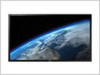 |
View all Panasonic 98 Large Format 4K Professional Display manuals
Add to My Manuals
Save this manual to your list of manuals |
Page 53 highlights
OSD language Select your preferred language. Selectable languages English(UK) Deutsch Français Italiano Español ENGLISH(US : Chinese : Japanese : Russian Network settings Set when networking with a computer. [Network settings] submenu will be displayed. Network settings LAN setup Name change Network control AMX D.D. Crestron Connected™ DIGITAL LINK DIGITAL LINK status Digital Interface Box DIGITAL LINK mode Extron XTP On Off Off Auto(LAN) Off Note ● The remote control is used for all the [Network settings] menu operations. Unit buttons cannot be used for these operations. ■ [LAN setup] Detailed network settings for the LAN established via the LAN terminal of the Display or twisted pair cable transmitter can be configured. Select [LAN setup] with and press . LAN setup Save DHCP IP address Subnet mask Gateway Off 192.168. 0. 8 255.255.255. 0 192.168. 0. 1 Port DUPLEX Network ID MAC address 1024 Auto 0 [DHCP], [IP address], [Subnet mask], [Gateway] Press to set [On] / [Off] of [DHCP] and press . When [Off] is selected, IP address and other settings can be set manually. [DHCP]: (DHCP client function) [On]: Obtains an IP address automatically when a DHCP server exists in the network the Display is going to be connected. [Off]: When a DHCP server does not exist in the network the Display is going to be connected, set [IP address], [Subnet mask] and [Gateway] manually. [IP address]: (IP address display and setting) Enter an IP address when DHCP server is not used. English 53















