Panasonic 98 Large Format 4K Professional Display Operating Instructions - Page 55
Crestron Connected™], DIGITAL LINK status], Digital Interface Box], DIGITAL LINK mode], Extron XTP
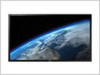 |
View all Panasonic 98 Large Format 4K Professional Display manuals
Add to My Manuals
Save this manual to your list of manuals |
Page 55 highlights
■ [Crestron Connected™] When this function is set to [On], the Display can be monitored or controlled via the network using equipment and application software of Crestron Electronics, Inc. This Display supports the following application software from Crestron Electronics, Inc. • RoomView® Express • Fusion RV® • RoomView® Server Edition [Crestron Connected™] is a function to connect to a system developed by Crestron Electronics, Inc. which manages and controls multiple system devices connected to the network. ● For details of "Crestron Connected™", refer to the Crestron Electronics, Inc. web site (Provided only in English). http://www.crestron.com/ For the download of "RoomView® Express", refer to the Crestron Electronics, Inc. web site (Provided only in English). http://www.crestron.com/getroomview ■ [DIGITAL LINK status] Display the DIGITAL LINK connection environment. Select [DIGITAL LINK status] with . and press DIGITAL LINK status LINK status HDMI status Signal quality Min Max No link No HDMI -XX dB -YY dB [LINK status]: 1 of the followings will be displayed. [No link]: No LAN connection, etc. [DIGITAL LINK]: Connected to the DIGITAL LINK device by LAN. [Ethernet]: The PC is connected to the DIGITAL LINK terminal of this product and is LAN connected. [HDMI status]: 1 of the followings will be displayed. [No HDMI]: DIGITAL LINK not connected [HDMI ON]: DIGITAL LINK connected [HDCP ON]: HDCP supported on DIGITAL LINK [Signal quality]: It is the quantified minimum and maximum numbers of errors that have occurred. The display colours are red, yellow, or green, depending on the number. Signal quality Display Colours -12dB or below Green -11 to -8dB Yellow -7dB or above Red Reception Status Good Bad Terrible ● The number is represented by yellow or red if the LAN cable is disconnected or the cable is not shielded. ● This signal quality shows figures between the twisted pair cable transmitter that is connected and the display. ■ [Digital Interface Box] Displays the setting menu of Digital Interface Box. Select [Digital Interface Box] with . and press Note ● This function can only be selected when the Digital Interface Box (ET-YFB100G) made by our company is connected to a LAN terminal and its power is on. ■ [DIGITAL LINK mode] You can switch the setting of DIGITAL LINK/LAN terminal. [LAN]: Enables LAN communication via the Display's LAN terminal. [Auto(LAN)]: Enables automatic selection between LAN communication via the Display's LAN terminal and HDMI/LAN communication via the twisted pair cable transmitter. [DIGITAL LINK(LAN)]: Enables HDMI/LAN communication via the twisted pair cable transmitter. [DIGITAL LINK(RS-232C)]: Enables HDMI/RS-232C communication via the twisted pair cable transmitter. Note ● To use the control methods shown on pages 68 to 70, select [LAN], [Auto(LAN)] or [DIGITAL LINK(LAN)]. ● Power consumption during standby is slightly larger when you set to any other setting than [LAN]. ● When [DIGITAL LINK(RS-232C)] is selected, it is not possible to control with the unit's SERIAL terminal. ■ [Extron XTP] Set to [On] when connecting XTP Transmitter made by Extron to DIGITAL LINK terminal. ● For more details on Extron, visit the following web site. http://www.extron.com English 55















