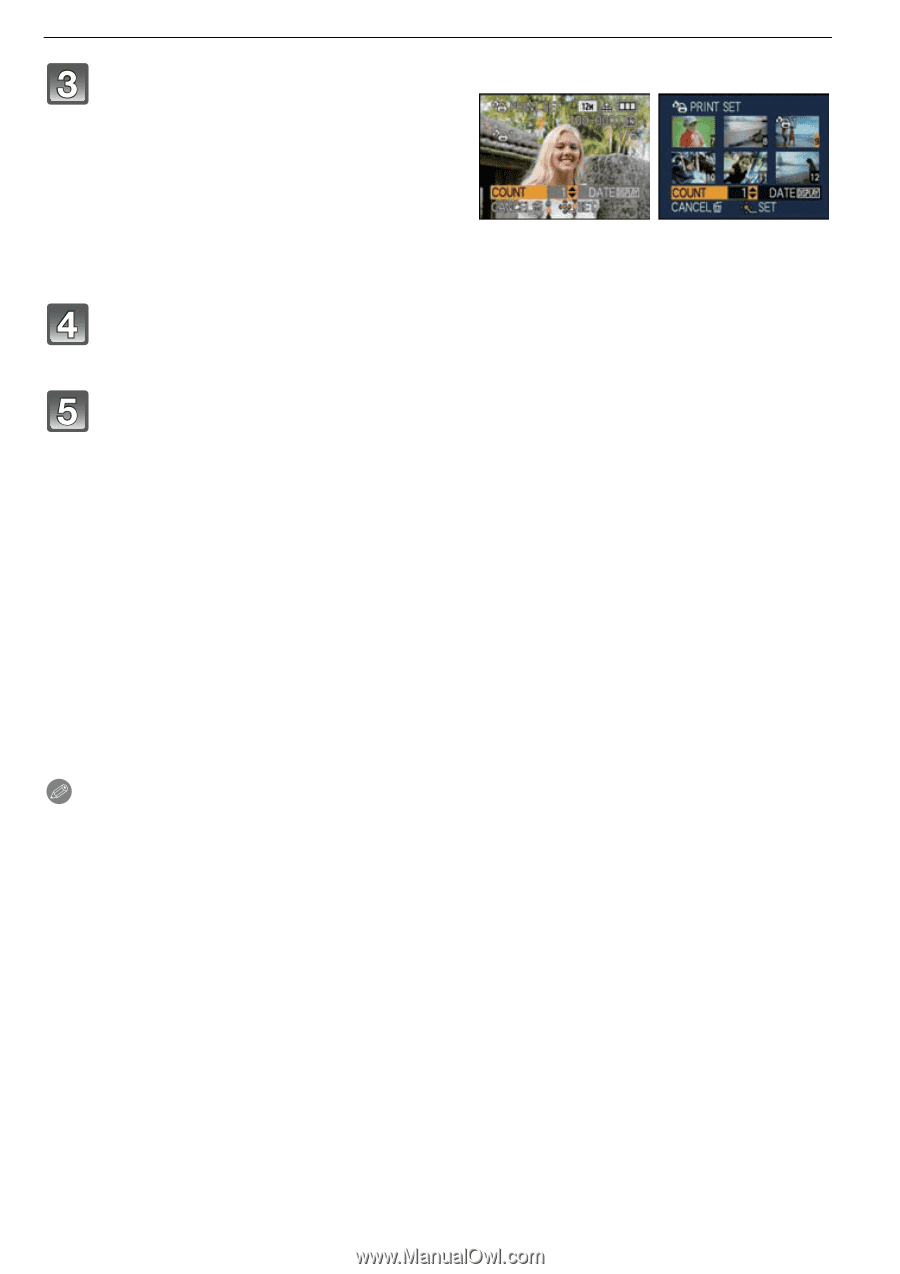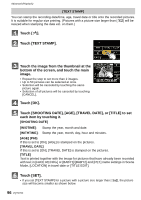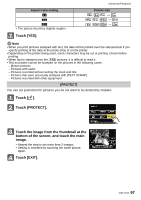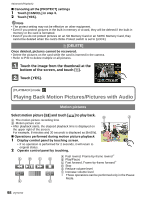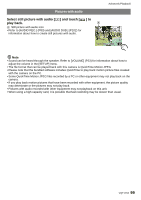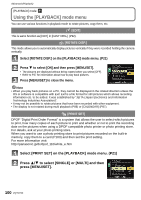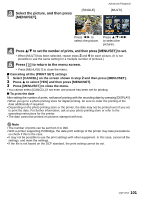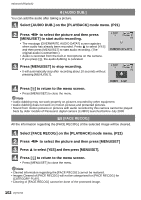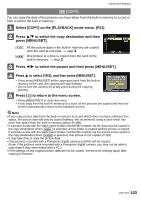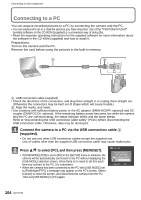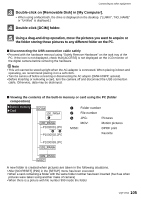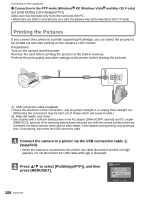Panasonic DMC-FX5 Digital Still Camera - Page 101
Press, to set the number of prints, and then press [MENU/SET] to set., to return to the menu screen.
 |
UPC - 037988977581
View all Panasonic DMC-FX5 manuals
Add to My Manuals
Save this manual to your list of manuals |
Page 101 highlights
Select the picture, and then press [MENU/SET]. [SINGLE] Advanced (Playback) [MULTI] Press 2/1 to select the picture. Press 3/4/2/1 to select the pictures. Press 3/4 to set the number of prints, and then press [MENU/SET] to set. • When [MULTI] has been selected, repeat steps 3 and 4 for each picture. (It is not possible to use the same setting for a multiple number of pictures.) Press [,] to return to the menu screen. • Press [MENU/SET] to close the menu. ∫ Canceling all the [PRINT SET] settings 1 Select [CANCEL] on the screen shown in step 2 and then press [MENU/SET]. 2 Press 3 to select [YES] and then press [MENU/SET]. 3 Press [MENU/SET] to close the menu. • You cannot select [CANCEL] if not even one picture has been set for printing. ∫ To print the date After setting the number of prints, set/cancel printing with the recording date by pressing [DISPLAY]. • When you go to a photo printing store for digital printing, be sure to order the printing of the date additionally if required. • Depending on the photo printing store or the printer, the date may not be printed even if you set to print the date. For further information, ask at your photo printing store or refer to the operating instructions for the printer. • The date cannot be printed on pictures stamped with text. Note • The number of prints can be set from 0 to 999. • With a printer supporting PictBridge, the date print settings of the printer may take precedence so check if this is the case. • It may not be possible to use the print settings with other equipment. In this case, cancel all the settings, and reset the settings. • If the file is not based on the DCF standard, the print setting cannot be set. VQT1Y62 101