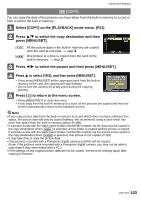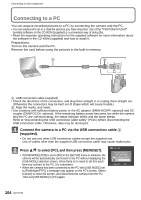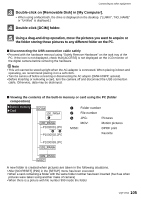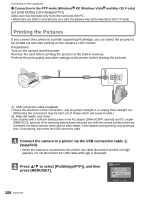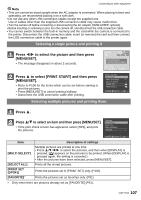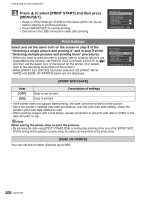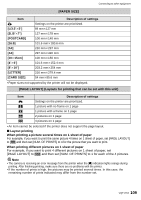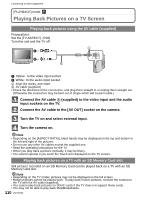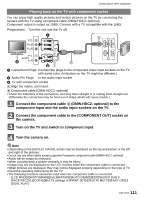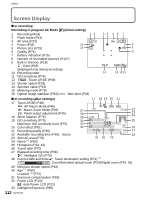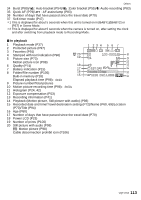Panasonic DMC-FX5 Digital Still Camera - Page 108
Print Settings, Press, to select [PRINT START] and then press, MENU/SET].
 |
UPC - 037988977581
View all Panasonic DMC-FX5 manuals
Add to My Manuals
Save this manual to your list of manuals |
Page 108 highlights
Connecting to other equipment Press 3 to select [PRINT START] and then press [MENU/SET]. • Refer to "Print Settings" (P108) for the items which can be set before starting to print the pictures. • Press [MENU/SET] to cancel printing. • Disconnect the USB connection cable after printing. MULTI SELECT PRINT START PRINT WITH DATE NUM. OF PRINTS PAPER SIZE PAGE LAYOUT CANCEL SELECT OFF 1 SET Print Settings Select and set the items both on the screen in step 2 of the "Selecting a single picture and printing it" and in step 3 of the "Selecting multiple pictures and printing them" procedures. • When you want to print pictures in a paper size or a layout which is not supported by the camera, set [PAPER SIZE] or [PAGE LAYOUT] to [{] and then set the paper size or the layout on the printer. (For details, refer to the operating instructions of the printer.) • When [PRINT SET (DPOF)] has been selected, the [PRINT WITH DATE] and [NUM. OF PRINTS] items are not displayed. MULTI SELECT PRINT START PRINT WITH DATE NUM. OF PRINTS PAPER SIZE PAGE LAYOUT CANCEL SELECT OFF 1 EXIT [PRINT WITH DATE] Item Description of settings [OFF] Date is not printed. [ON] Date is printed. • If the printer does not support date printing, the date cannot be printed on the picture. • Since the printer's settings may take precedence over the print with date setting, check the printer's print with date setting as well. • When printing images with a text stamp, please remember to set print with date to [OFF] or the date will print on top. Note When asking the photo shop to print the pictures • By stamping the date using [TEXT STAMP] (P96) or setting date printing at the time of the [PRINT SET] (P100) setting before going to a photo shop, the dates can be printed at the photo shop. [NUM. OF PRINTS] You can set the number of prints up to 999. 108 VQT1Y62