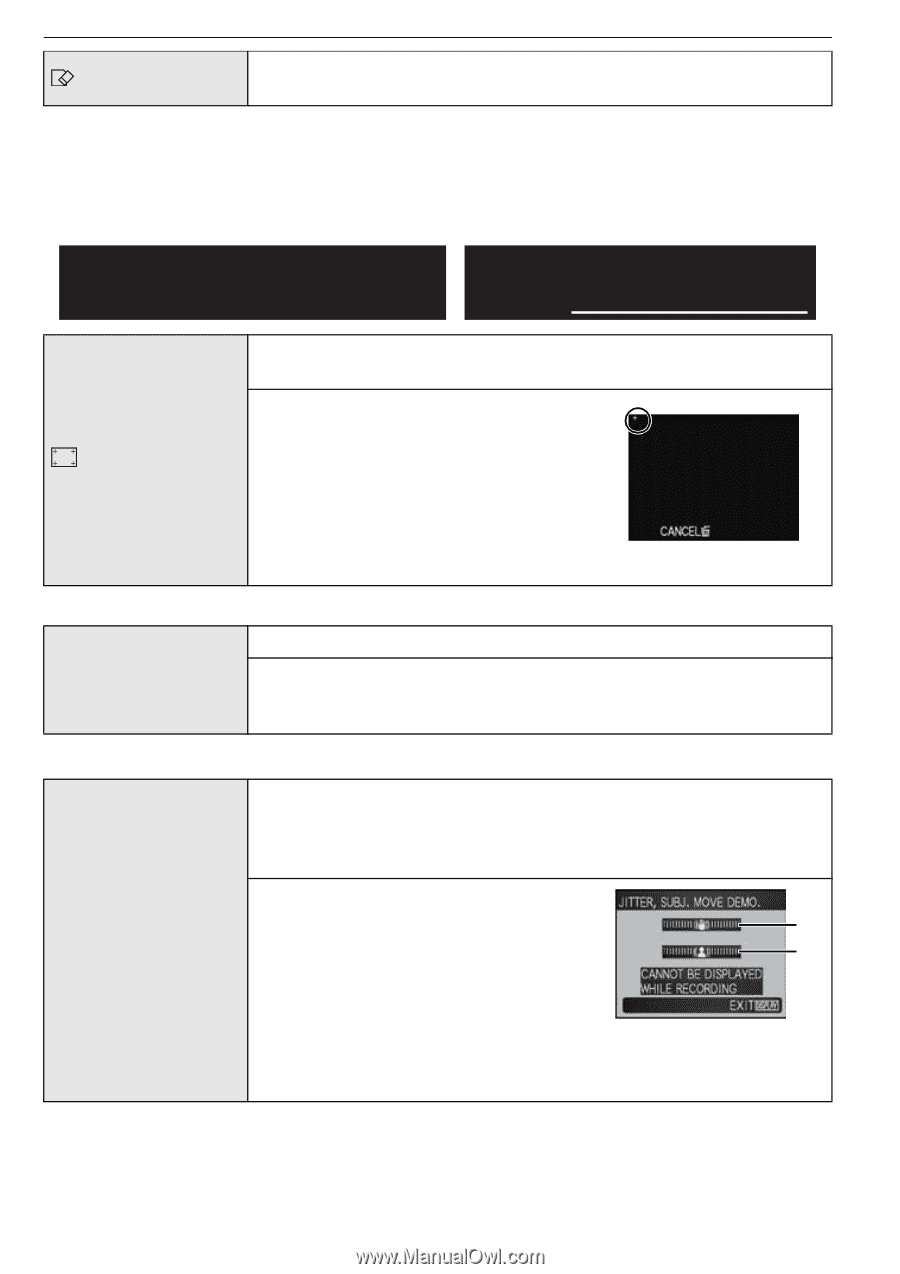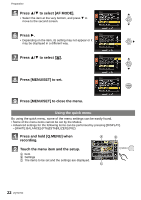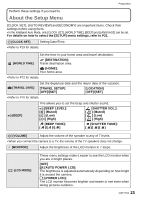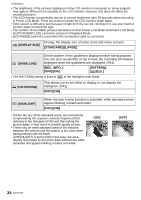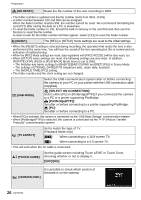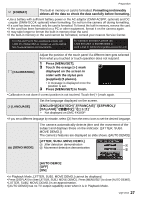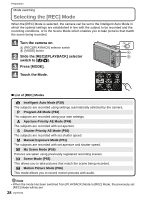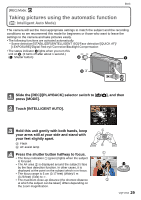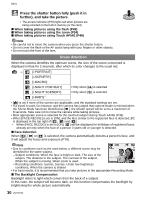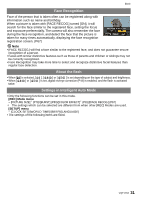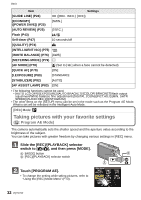Panasonic DMC-FX5 Digital Still Camera - Page 27
Press [MENU/SET] to finish., JITTER, SUBJ. MOVE DEMO.] - lumix battery
 |
UPC - 037988977581
View all Panasonic DMC-FX5 manuals
Add to My Manuals
Save this manual to your list of manuals |
Page 27 highlights
Preparation [FORMAT] The built-in memory or card is formatted. Formatting irretrievably deletes all the data so check the data carefully before formatting. • Use a battery with sufficient battery power or the AC adaptor (DMW-AC5PP; optional) and DC coupler (DMW-DCC4; optional) when formatting. Do not turn the camera off during formatting. • If a card has been inserted, only the card is formatted. To format the built-in memory, remove the card. • If the card has been formatted on a PC or other equipment, format it on the camera again. • It may take longer to format the built-in memory than the card. • If the built-in memory or the card cannot be formatted, consult your nearest Service Center. For USA and Puerto Rico assistance, please call: 1-800-211-PANA(7262) or, contact us via the web at: http://www.panasonic.com/contactinfo For Canadian assistance, please call: 1-800-99-LUMIX (1-800-995-8649) or send e-mail to: [email protected] Adjust the position of the touch panel if a different item gets selected from what you touched or touch operation does not respond. [CALIBRATION] 1 Press [MENU/SET]. 2 Touch the orange [r] mark displayed on the screen in order with the stylus pen (supplied) (5 places). • A message is displayed once the position is set. 3 Press [MENU/SET] to finish. • Calibration is not done if correct position is not touched. Touch the [i] mark again. ~ [LANGUAGE] Set the language displayed on the screen. [ENGLISH]/[DEUTSCH]¢/[FRANÇAIS]¢/[ESPAÑOL]/ [ITALIANO Not displayed on DMC-FX580P • If you set a different language by mistake, select [~] from the menu icons to set the desired language. The camera automatically detects jitter and the movement of the subject and displays these on the indicator. ([JITTER, SUBJ. MOVE DEMO.]) The camera's features are displayed as slide shows. ([AUTO DEMO]) [JITTER, SUBJ. MOVE DEMO.] A Jitter detection demonstration A DEMO [DEMO MODE] B Movement detection demonstration B [AUTO DEMO]: [OFF] [ON] • In Playback Mode, [JITTER, SUBJ. MOVE DEMO.] cannot be displayed. • Press [DISPLAY] to close [JITTER, SUBJ. MOVE DEMO.]. Press [MENU/SET] to close [AUTO DEMO]. • [JITTER, SUBJ. MOVE DEMO.] is an approximation. • [AUTO DEMO] has no TV output capability even when it is in Playback Mode. VQT1Y62 27