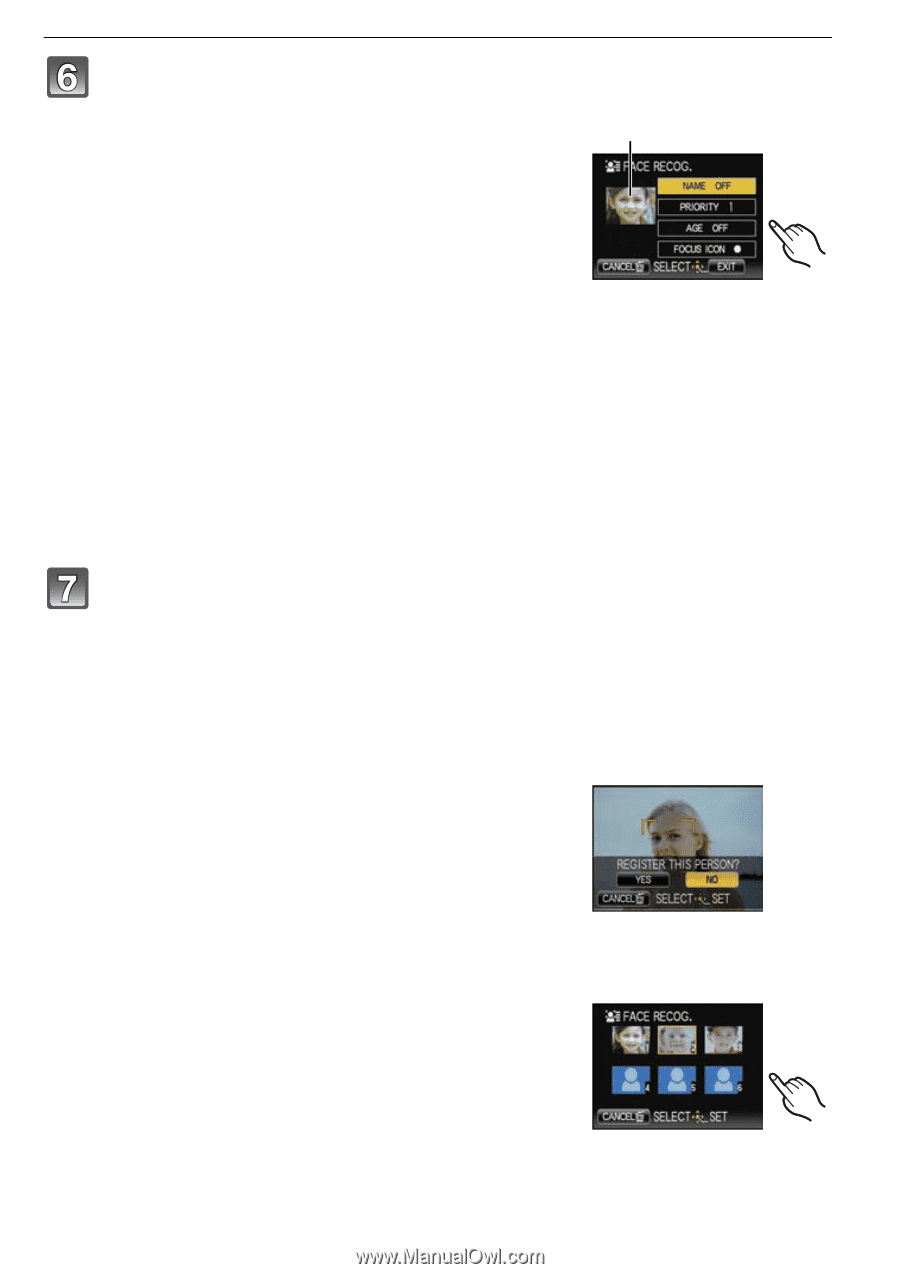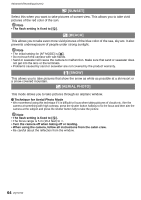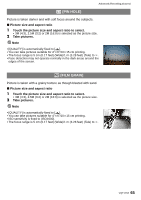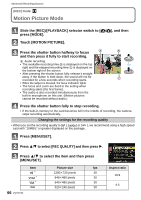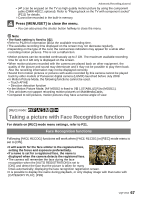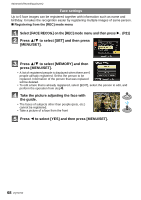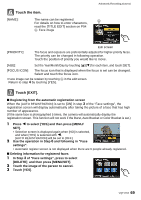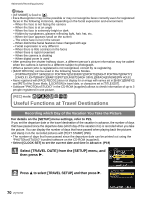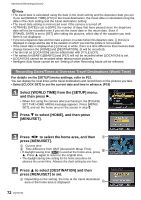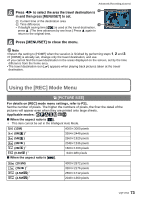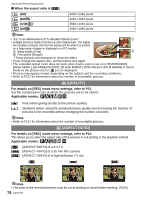Panasonic DMC-FX5 Digital Still Camera - Page 69
Touch the item., Touch [EXIT]., Touch [YES]
 |
UPC - 037988977581
View all Panasonic DMC-FX5 manuals
Add to My Manuals
Save this manual to your list of manuals |
Page 69 highlights
Touch the item. [NAME]: The name can be registered. For details on how to enter characters, read the [TITLE EDIT] section on P94 A Face image Advanced (Recording pictures) A [PRIORITY]: Edit screen The focus and exposure are preferentially adjusted for higher-priority faces. The priority can be changed in following operation. Touch the position of priority you would like to move. [AGE]: Set the Year/Month/Day by touching [3]/[4] for each item, and touch [SET]. [FOCUS ICON]: The focus icon that is displayed when the focus is set can be changed. Select and touch the focus icon. • Face image can be retaken by touching A in the edit screen. Return to step 4 by touching [YES]. Touch [EXIT]. ∫ Registering from the automatic registration screen When the [AUTO REGISTRATION] is set to [ON] in step 3 of the "Face settings", the registration screen will display automatically after taking the picture of a face that has high number of appearance. (If the same face is photographed 5 times, the camera will automatically display the registration screen. This function will not work if the Burst, Auto Bracket or Color Bracket is set.) 1 Press 2 to select [YES] and then press [MENU/ SET]. • Selection screen is displayed again when [NO] is selected, and when [YES] is selected with 2, [AUTO REGISTRATION] will be set to [OFF]. 2 Use the operation in Step 6 and following in "Face settings". • Automatic register screen is not displayed when there are 6 people already registered. ∫ Deleting information for registered faces 1 In Step 3 of "Face settings", press to select [DELETE] and then press [MENU/SET]. 2 Touch the image of the person to cancel. 3 Touch [YES]. VQT1Y62 69