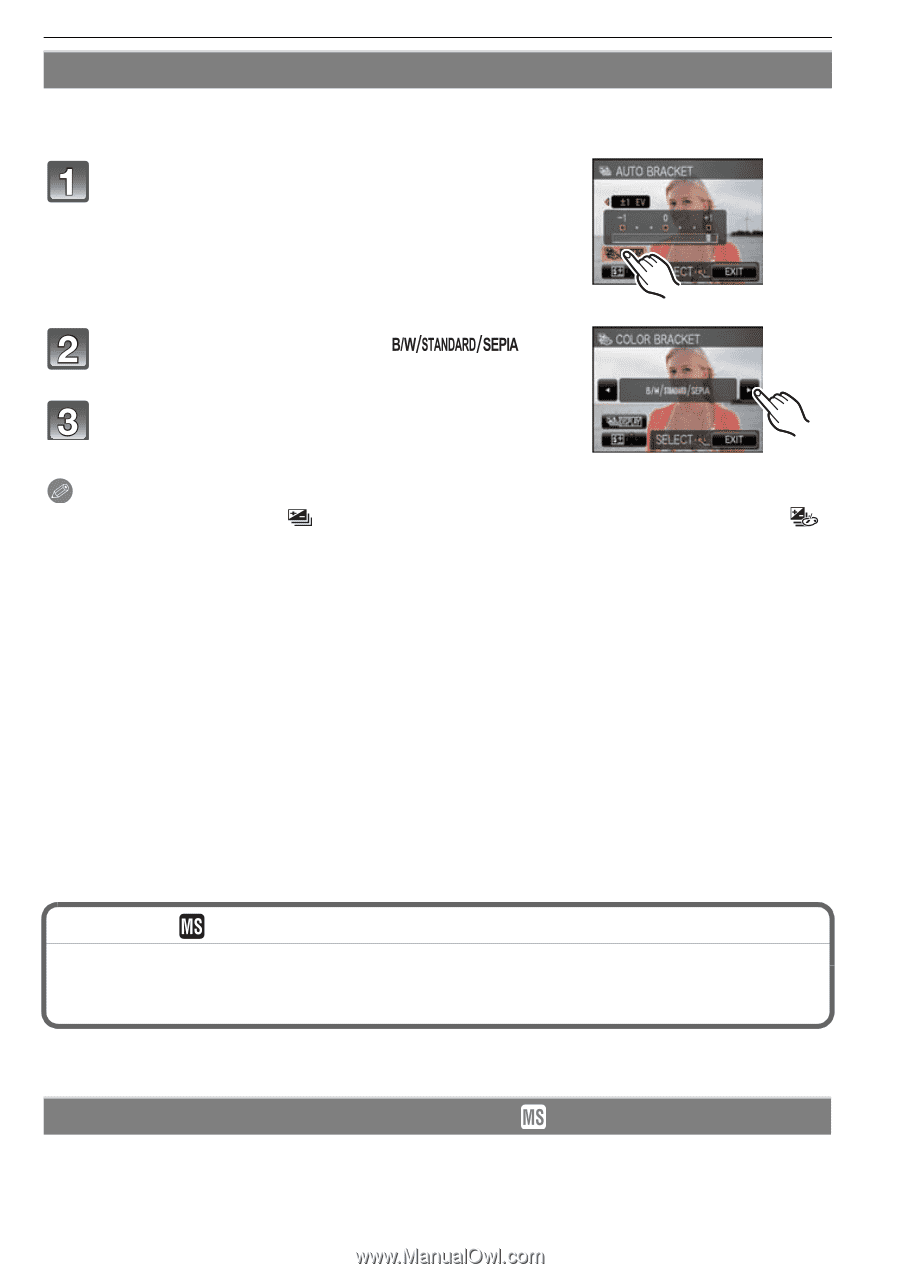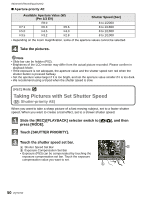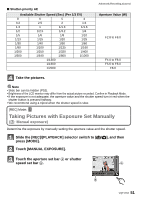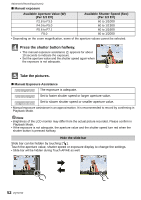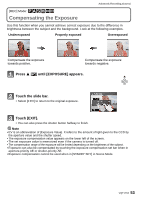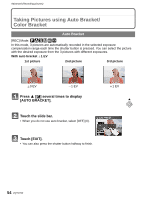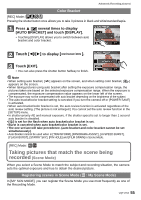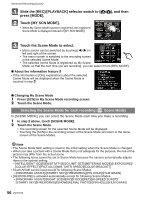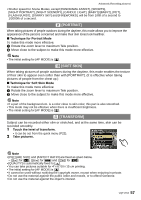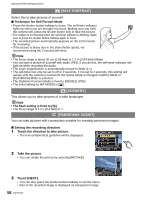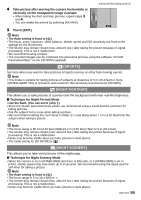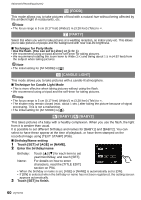Panasonic DMC-FX5 Digital Still Camera - Page 55
Taking pictures that match the scene being recorded (Scene Mode), Scene Mode
 |
UPC - 037988977581
View all Panasonic DMC-FX5 manuals
Add to My Manuals
Save this manual to your list of manuals |
Page 55 highlights
Advanced (Recording pictures) Color Bracket [REC] Mode: ³±´² Pressing the shutter button once allows you to take 3 pictures in black and white/standard/sepia. Press 3 [È] several times to display [AUTO BRACKET] and touch [DISPLAY]. • Touching [DISPLAY] allows you to switch between auto bracket and color bracket. Touch [2]/[1] to display [ ]. Touch [EXIT]. • You can also press the shutter button halfway to finish. Note • When setting auto bracket, [ ] appears on the screen, and when setting color bracket, [ ] appears on the screen. • When taking pictures using auto bracket after setting the exposure compensation range, the pictures taken are based on the selected exposure compensation range. When the exposure is compensated, the exposure compensation value appears on the lower left of the screen. • The exposure may not be compensated with auto bracket depending on the brightness of the subject. • The auto bracket/color bracket setting is canceled if you turn the camera off or [POWER SAVE] is activated. • When auto bracket/color bracket is set, the auto review function is activated regardless of the auto review setting. (The picture is not enlarged.) You cannot set the auto review function in the [SETUP] menu. • In shutter-priority AE and manual exposure, if the shutter speed is set to longer than 1 second auto bracket is disabled. • [Œ] is set for the flash when auto bracket/color bracket is set. • Burst is canceled when auto bracket/color bracket is set. • The one set last will take precedence. (auto bracket and color bracket cannot be set simultaneously.) • Auto Bracket cannot be used when in [TRANSFORM], [PANORAMA ASSIST], [HI-SPEED BURST], [FLASH BURST], [STARRY SKY], [PIN HOLE] and [FILM GRAIN] in Scene Mode. [REC] Mode: ¿ Taking pictures that match the scene being recorded (Scene Mode) When you select a Scene Mode to match the subject and recording situation, the camera sets the optimal exposure and hue to obtain the desired picture. Registering scenes in Scene Mode ( : My Scene Mode) In [MY SCN MODE], you can register the Scene Mode you use most frequently as one of the Recording Mode. VQT1Y62 55