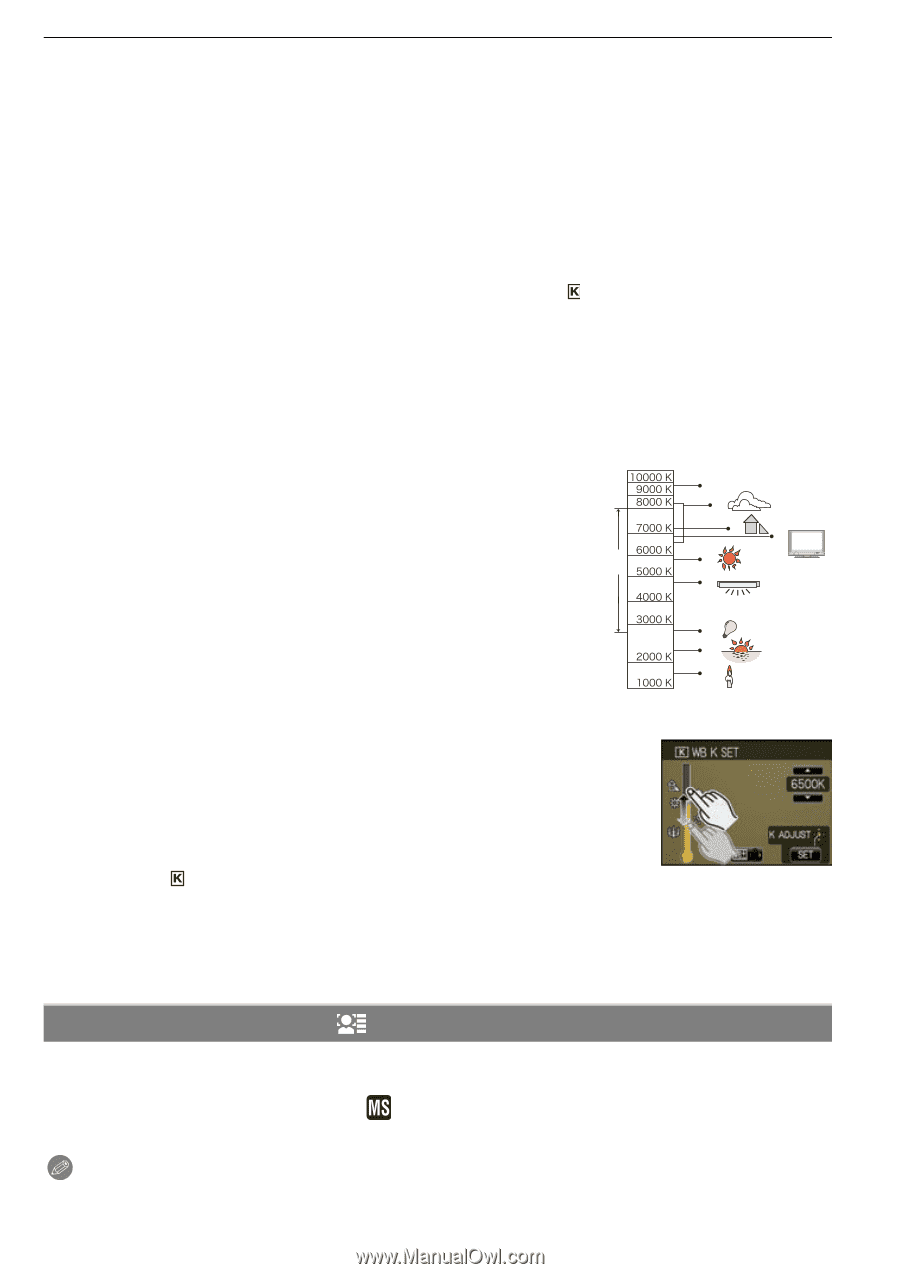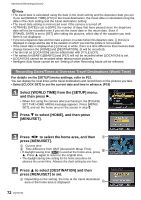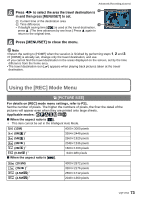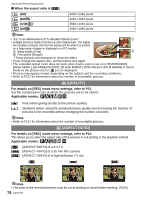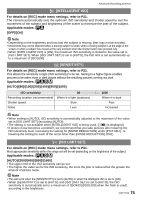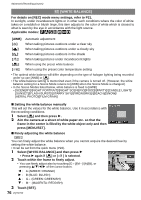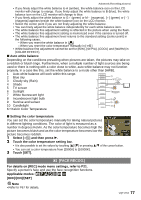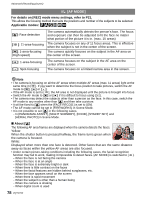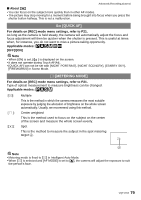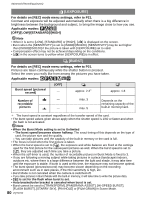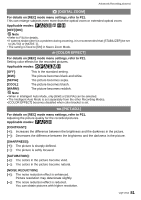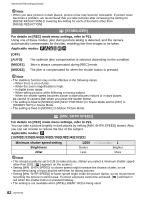Panasonic DMC-FX5 Digital Still Camera - Page 77
Face Recog
 |
UPC - 037988977581
View all Panasonic DMC-FX5 manuals
Add to My Manuals
Save this manual to your list of manuals |
Page 77 highlights
Advanced (Recording pictures) • If you finely adjust the white balance to A (amber), the white balance icon on the LCD monitor will change to orange. If you finely adjust the white balance to B (blue), the white balance icon on the LCD monitor will change to blue. • If you finely adjust the white balance to G_ (green) or M` (magenta), [_] (green) or [`] (magenta) appears beside the white balance icon on the LCD monitor. • Select the center point if you are not finely adjusting the white balance. • You can finely adjust the white balance independently for each white balance item. • The white balance fine adjustment setting is reflected in the picture when using the flash. • The white balance fine adjustment setting is memorized even if the camera is turned off. • The white balance fine adjustment level returns to the standard setting (center point) in the following cases. - When you reset the white balance in [Ò] - When you reset the color temperature manually in [ 4&5 ] • White balance fine adjustment cannot be set for [B/W], [SEPIA], [COOL] and [WARM] in [COLOR EFFECT]. ∫ Auto white balance Depending on the conditions prevailing when pictures are taken, the pictures may take on a reddish or bluish tinge. Furthermore, when a multiple number of light sources are being used or there is nothing with a color close to white, auto white balance may not function properly. In a case like this, set the white balance to a mode other than [AWB]. 1 Auto white balance will work within this range. 2 Blue sky 3 Cloudy sky (Rain) 4 Shade 2) 3) 4) 5) 5 TV screen 1) 6) 6 Sunlight 7) 7 White fluorescent light 8 Incandescent light bulb 8) 9 Sunrise and sunset 9) 10 Candlelight 10) KlKelvin Color Temperature ∫ Setting the color temperature You can set the color temperature manually for taking natural pictures in different lighting conditions. The color of light is measured as a number in degrees Kelvin. As the color temperature becomes high the picture becomes bluish and as the color temperature becomes low the picture becomes reddish. 1 Select [ 4&5 ] and then press 1. 2 Touch the color temperature setting bar. • It is also possible to set the values by touching [3]/[4] or pressing 3/4 of the cursor button. • You can set a color temperature from [2500K] to [10000K]. 3 Touch [SET]. [FACE RECOG.] For details on [REC] mode menu settings, refer to P21. Specify a person's face and use the face recognition functions. Applicable modes [OFF]/[ON]/[SET] Note • Refer to P67 for details. VQT1Y62 77