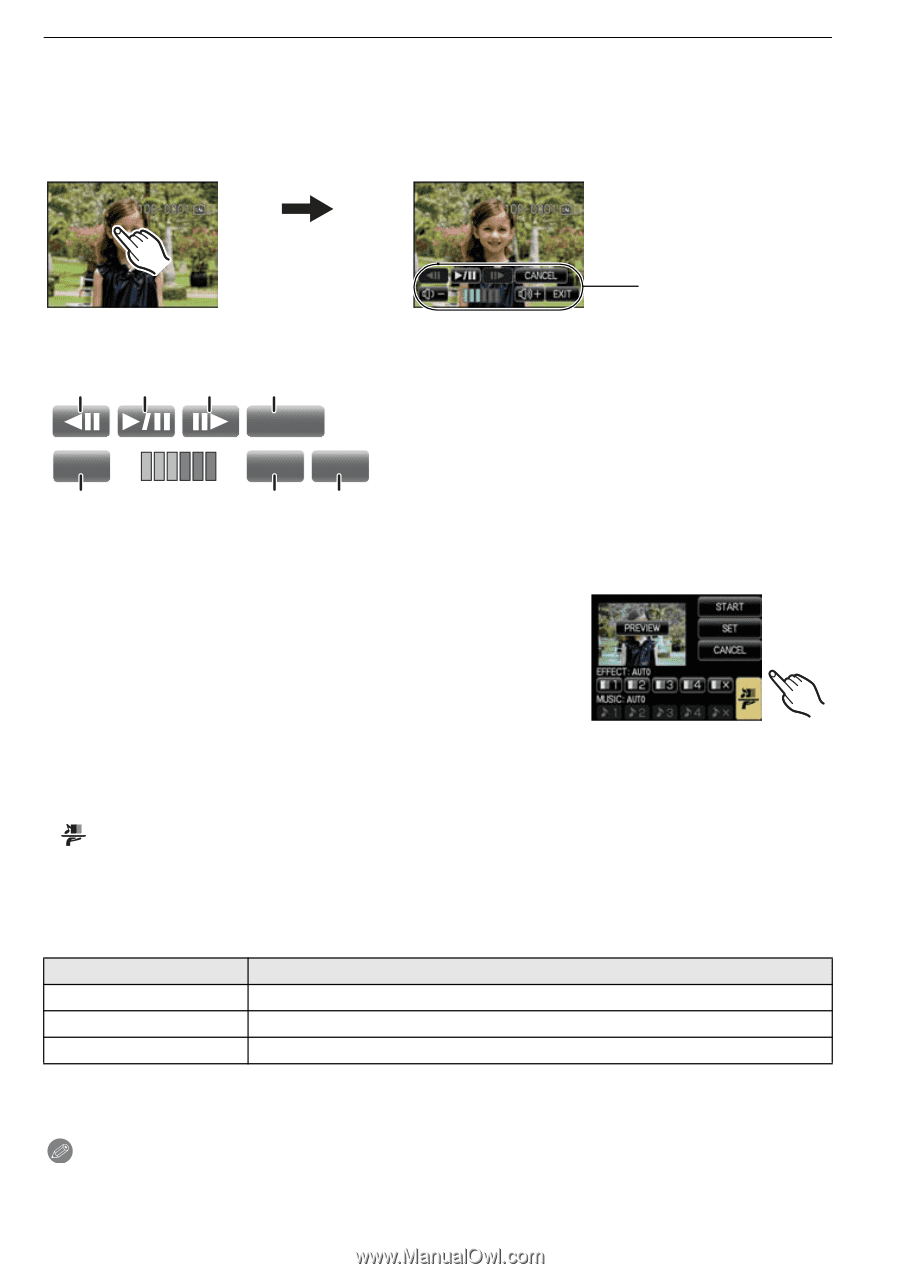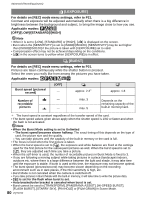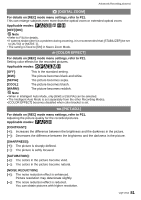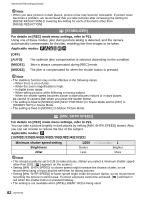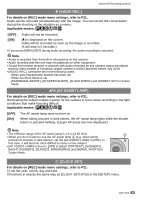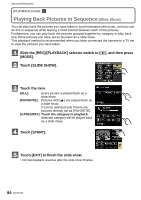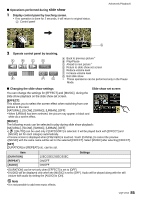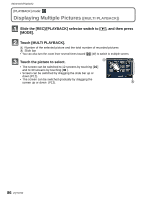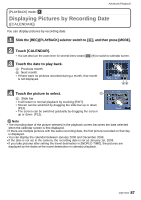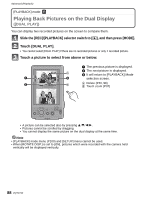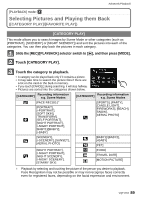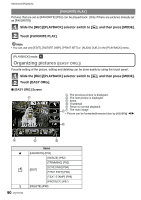Panasonic DMC-FX5 Digital Still Camera - Page 85
slide show, Operate control panel by touching.
 |
UPC - 037988977581
View all Panasonic DMC-FX5 manuals
Add to My Manuals
Save this manual to your list of manuals |
Page 85 highlights
∫ Operations performed during slide show 1 Display control panel by touching screen. • If no operation is done for 2 seconds, it will return to original status. A Control panel Advanced (Playback) A 2 Operate control panel by touching. CANCEL t u EXIT A Back to previous picture¢ B Play/Pause C Ahead to next picture¢ D Return to slide show set screen E Reduce volume level F Increase volume level G Exit slide show ¢ These operations can be performed only in the Pause Mode. ∫ Changing the slide show settings You can change the settings for [EFFECT] and [MUSIC]. during the slide show playback on the slide show set screen. [EFFECT] This allows you to select the screen effect when switching from one picture to the next. [NATURAL], [SLOW], [SWING], [URBAN], [OFF] • When [URBAN] has been selected, the picture may appear in black and white as a screen effect. Slide show set screen [MUSIC] The following music can be selected to play during slide show playback: [NATURAL], [SLOW], [SWING], [URBAN], [OFF] • [ ] ([AUTO]) can be used only if [CATEGORY] is selected. It will be played back with [EFFECT] and [MUSIC] set for each category automatically. • Preview screen is displayed when [PREVIEW] is touched. Touch [CANCEL] to cancel the preview. • [MUSIC] with the same name will be set for the selected [EFFECT]. Select [MUSIC] after selecting [EFFECT]. [SET] [DURATION] or [REPEAT] etc. can be set. Item [DURATION] [REPEAT] [AUDIO] 1SEC/2SEC/3SEC/5SEC ON/OFF ON/OFF Settings • [DURATION] can be set only when [EFFECT] is set to [OFF]. • [AUDIO] will be displayed only when the [MUSIC] is set to [OFF]. Audio will be played along with the still picture with audio by setting the [AUDIO] to [ON]. Note • It is not possible to add new music effects. VQT1Y62 85