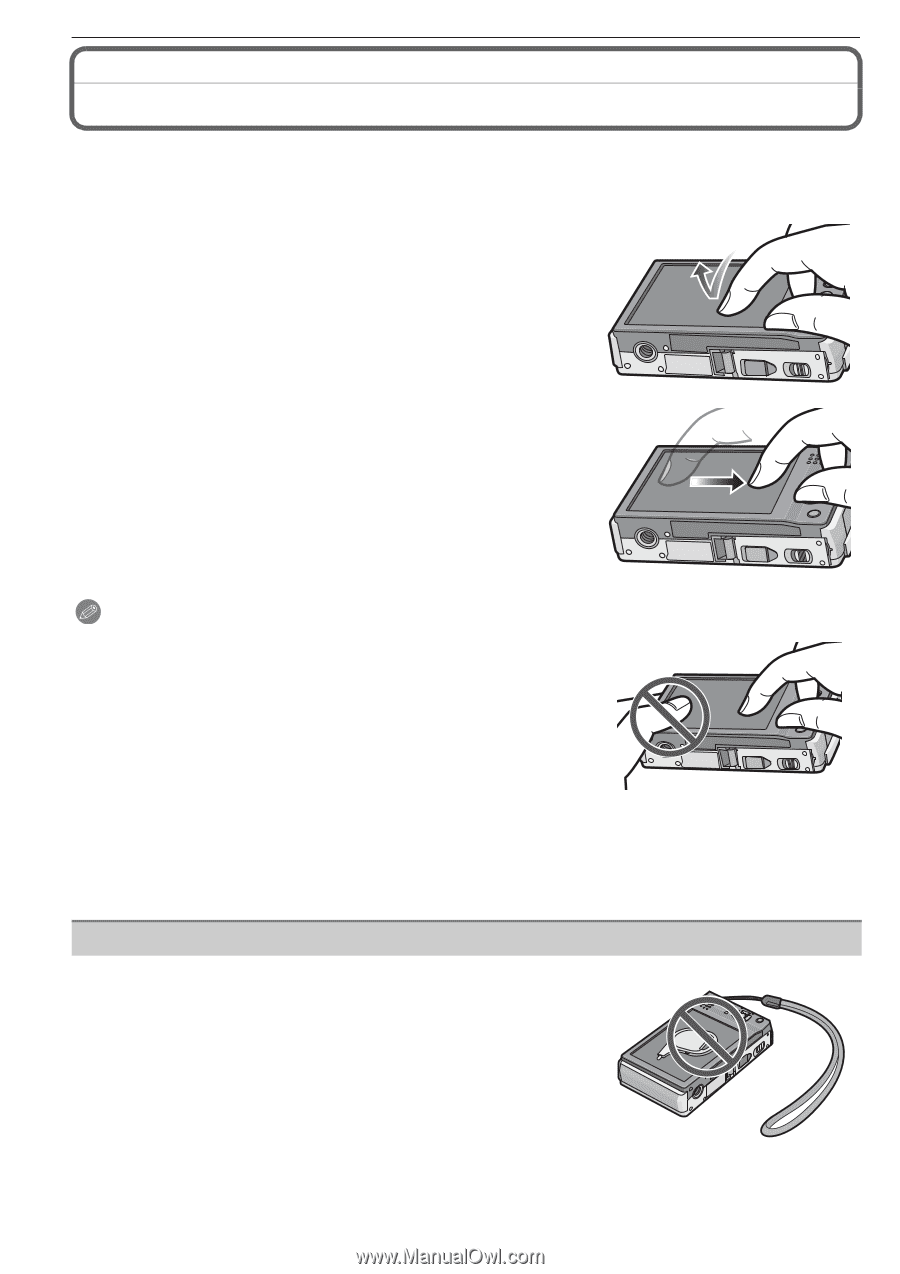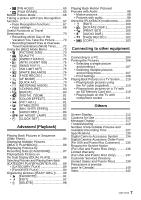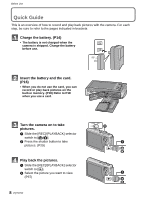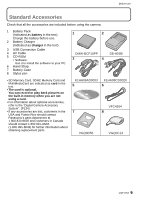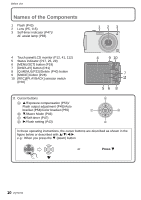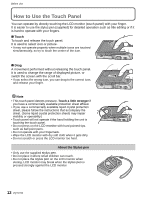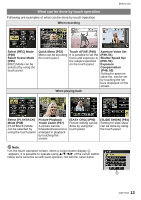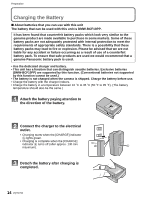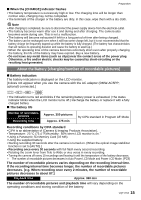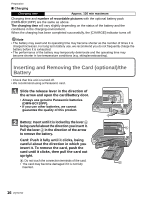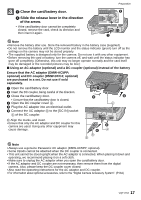Panasonic DMC-FX5 Digital Still Camera - Page 12
How to Use the Touch Panel
 |
UPC - 037988977581
View all Panasonic DMC-FX5 manuals
Add to My Manuals
Save this manual to your list of manuals |
Page 12 highlights
Before Use How to Use the Touch Panel You can operate by directly touching the LCD monitor (touch panel) with your finger. It is easier to use the stylus pen (supplied) for detailed operation such as title editing or if it is hard to operate with your fingers. ∫ Touch To touch and release the touch panel. It is used to select icon or picture. • It may not operate properly when multiple icons are touched simultaneously, so try to touch the center of the icon. ∫ Drag A movement performed without releasing the touch panel. It is used to change the range of displayed picture, or switch the screen with the scroll bar. • If you select the wrong icon, you can drag to the correct icon, and release your finger. Note • This touch panel detects pressure. Touch a little stronger if you have a commercially available protection sheet affixed. • If you use a commercially available liquid crystal protection sheet, please follow the instructions that accompany the sheet. (Some liquid crystal protection sheets may impair visibility or operability.) • Touch panel will not operate if the hand holding the unit is touching the touch panel. • Do not press on the LCD monitor with hard pointed tips, such as ball point pens. • Do not operate with your fingernails. • Wipe the LCD monitor with dry soft cloth when it gets dirty. • Do not scratch or press the LCD monitor too hard. About the Stylus pen • Only use the supplied stylus pen. • Do not place it where small children can reach. • Do not place the stylus pen on the LCD monitor when storing. LCD monitor may break when the stylus pen is pressed strongly against the LCD monitor. 12 VQT1Y62