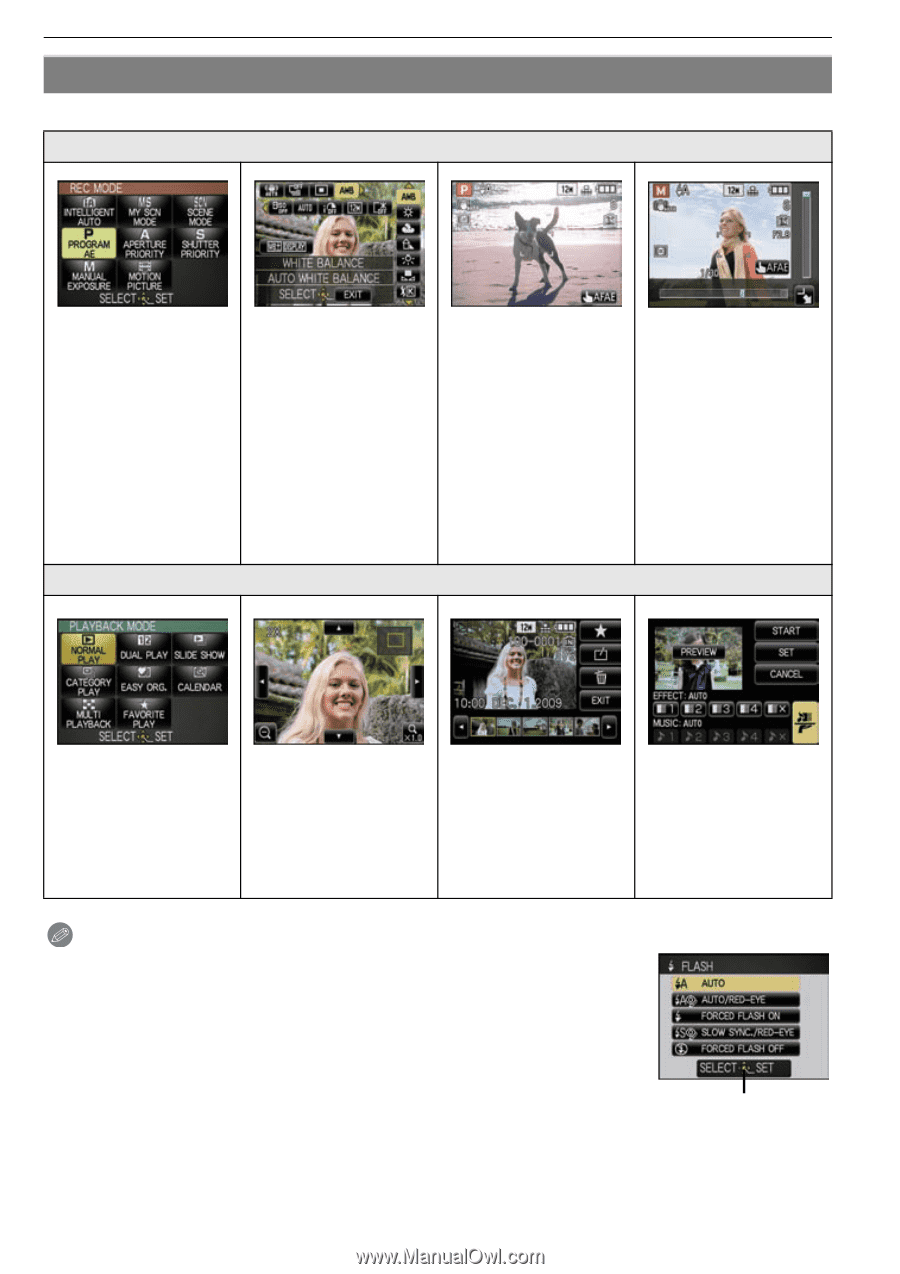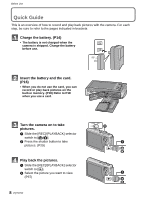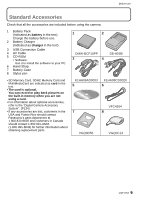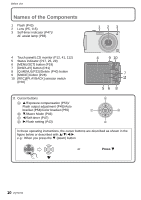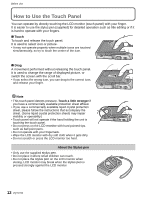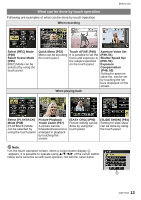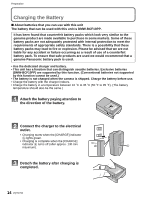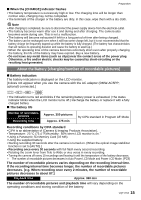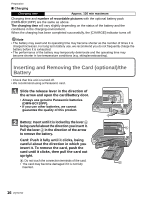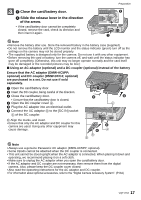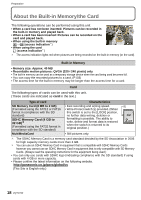Panasonic DMC-FX5 Digital Still Camera - Page 13
What can be done by touch operation, Touch AF/AE P48
 |
UPC - 037988977581
View all Panasonic DMC-FX5 manuals
Add to My Manuals
Save this manual to your list of manuals |
Page 13 highlights
What can be done by touch operation Following are examples of what can be done by touch operation. When recording Before Use Select [REC] Mode (P28) Select Scene Mode (P55) [REC] Mode can be selected by using the touch panel. Quick Menu (P22) Touch AF/AE (P48) Aperture Value Set Menu can be set using It is possible to set the (P49, 51) the touch panel. focus and exposure to Shutter Speed Set the subject specified (P50, 51) on the touch panel. Exposure Compensation (P49, 50) Setting for aperture value etc. can be set by touching the set bars displayed on the screen. When playing back Select [PLAYBACK] Mode (P38) [PLAYBACK] Mode can be selected by using the touch panel. Picture Playback Touch Zoom (P37) A picture can be forwarded/rewound or enlarged in playback by touching the screen. [EASY ORG.] (P90) Picture editing can be done by using the touch panel. [SLIDE SHOW] (P84) Setting for slide show can be done by using the touch panel. Note • On the touch operation screen, when a cursor button display A appears, it is possible to operate using 3/4/2/1 of the cursor button. • Menu items cannot be set with touch operation. Set with the cursor button. A VQT1Y62 13