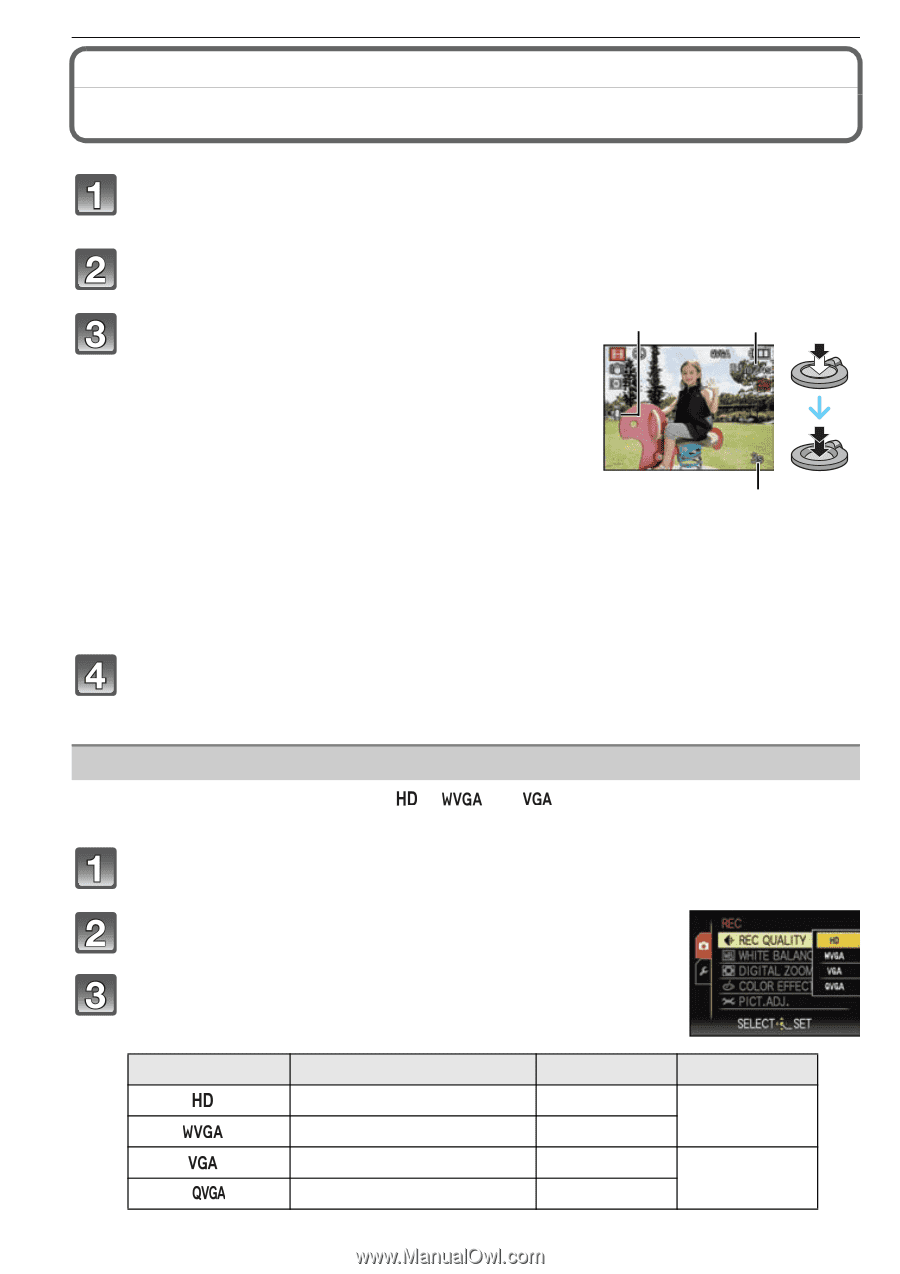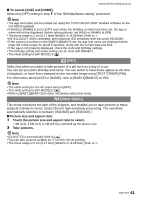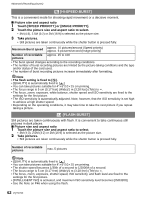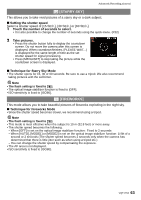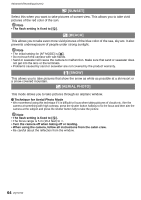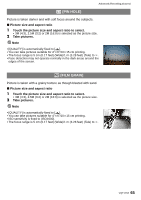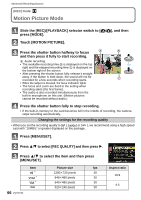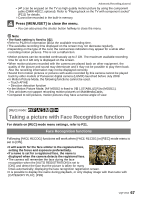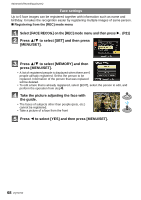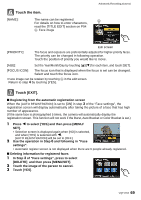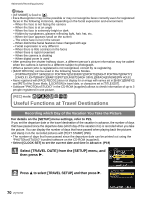Panasonic DMC-FX5 Digital Still Camera - Page 66
Motion Picture Mode, Press [MENU/SET].
 |
UPC - 037988977581
View all Panasonic DMC-FX5 manuals
Add to My Manuals
Save this manual to your list of manuals |
Page 66 highlights
Advanced (Recording pictures) [REC] mode: n Advanced (Recording pictures) Motion Picture Mode Slide the [REC]/[PLAYBACK] selector switch to [¦/!], and then press [MODE]. Touch [MOTION PICTURE]. Press the shutter button halfway to focus A B and then press it fully to start recording. A Audio recording • The available recording time B is displayed on the top right and the elapsed recording time C is displayed on the bottom right of the screen. • After pressing the shutter button fully, release it straight away. If the button is held down, the sound will not be recorded for a few seconds when recording starts. C • When the subject is focused, the focus indication lights. • The focus and zoom are fixed to the setting when recording starts (the first frame). • The audio is also recorded simultaneously from the built-in microphone on this unit. (Motion pictures cannot be recorded without audio.) Press the shutter button fully to stop recording. • If the built-in memory or the card becomes full in the middle of recording, the camera stops recording automatically. Changing the settings for the recording quality • When you set the recording quality to [ ], [ ] or [ ], we recommend using a high-speed card with "10MB/s" or greater displayed on the package. Press [MENU/SET]. Press 3/4 to select [REC QUALITY] and then press 1. Press 3/4 to select the item and then press [MENU/SET]. Item Picture size fps ¢ 1280k720 pixels 30 ¢ 848k480 pixels 30 ¢ 640k480 pixels 30 320k240 pixels 30 66 VQT1Y62 Aspect ratio 16:9 4:3