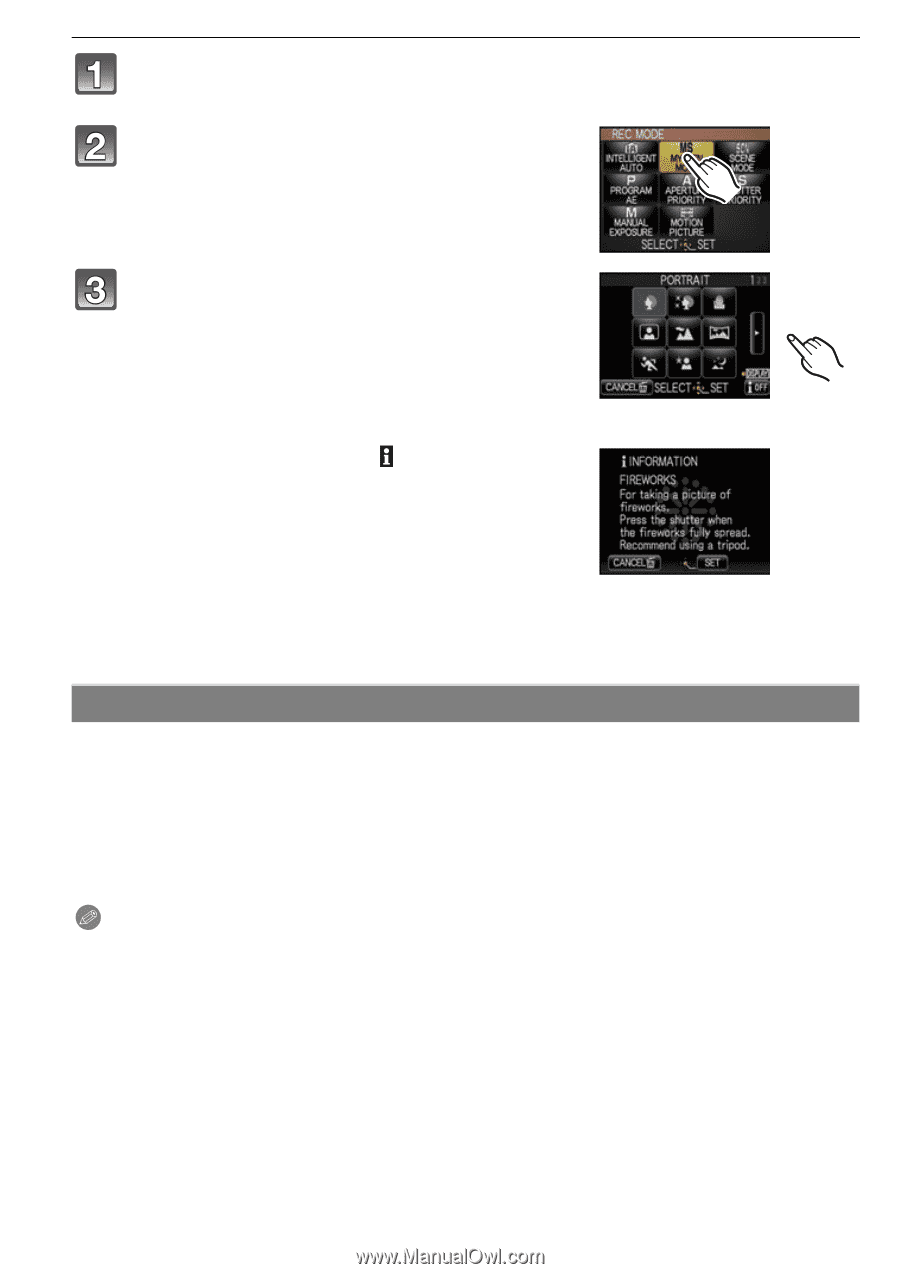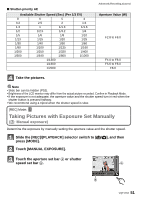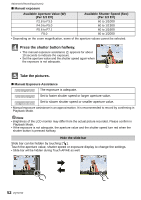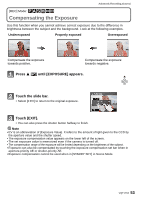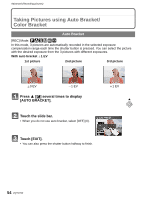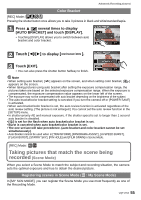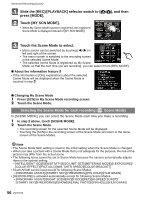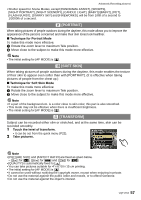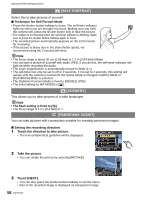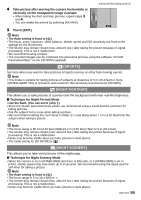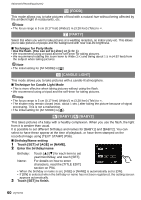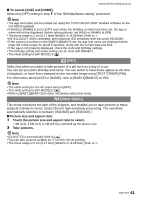Panasonic DMC-FX5 Digital Still Camera - Page 56
and then, press [MODE]., Touch [MY SCN MODE]., Touch the Scene Mode to select.
 |
UPC - 037988977581
View all Panasonic DMC-FX5 manuals
Add to My Manuals
Save this manual to your list of manuals |
Page 56 highlights
Advanced (Recording pictures) Slide the [REC]/[PLAYBACK] selector switch to [¦/!], and then press [MODE]. Touch [MY SCN MODE]. • When My Scene Mode has been registered, the registered Scene Mode is displayed instead of [MY SCN MODE]. Touch the Scene Mode to select. • Menu screen can be switched by touching [2]/[1] in left and right of the screen. • The menu screen is switched to the recording screen in the selected Scene Mode. • The selected Scene Mode is registered as My Scene Mode, so that the next time you are recording, you can select it from [REC MODE]. ∫ About the information feature • If the information is [ON], explanations about the selected Scene Mode will be displayed when the Scene Mode is touched in step 3. ∫ Changing My Scene Mode 1 Press [SCN] in My Scene Mode recording screen. 2 Touch the Scene Mode. Selecting the Scene Mode for each recording (¿: Scene Mode) In [SCENE MODE], you can select the Scene Mode each time you make a recording. 1 In step 2 above, touch [SCENE MODE]. 2 Touch the Scene Mode. • The recording screen for the selected Scene Mode will be displayed. • Touching the [SCN] in the recording screen of the Scene Mode will return to the menu screen of the Scene Modes. Note • The Scene Mode flash setting is reset to the initial setting when the Scene Mode is changed. • When you take a picture with a Scene Mode that is not adequate for the purpose, the hue of the picture may differ from the actual scene. • The following items cannot be set in Scene Mode because the camera automatically adjusts them to the optimal setting. - [INTELLIGENT ISO]/[SENSITIVITY]/[ISO LIMIT SET]/[METERING MODE]/[I.EXPOSURE]/ [COLOR EFFECT]/[PICT.ADJ.]/[MIN. SHTR SPEED]/[COLOR BRACKET] • Touch AF/AE can be used except for following Scene Modes. - [PANORAMA ASSIST]/[STARRY SKY]/[FIREWORKS]/[PIN HOLE]/[FILM GRAIN] • [I.EXPOSURE] is activated automatically except for following Scene Modes. - [PANORAMA ASSIST]/[NIGHT SCENERY]/[FOOD]/[PET]/[HI-SPEED BURST]/ [STARRY SKY]/[FIREWORKS]/[SNOW]/[AERIAL PHOTO]/[PIN HOLE]/[FILM GRAIN] 56 VQT1Y62