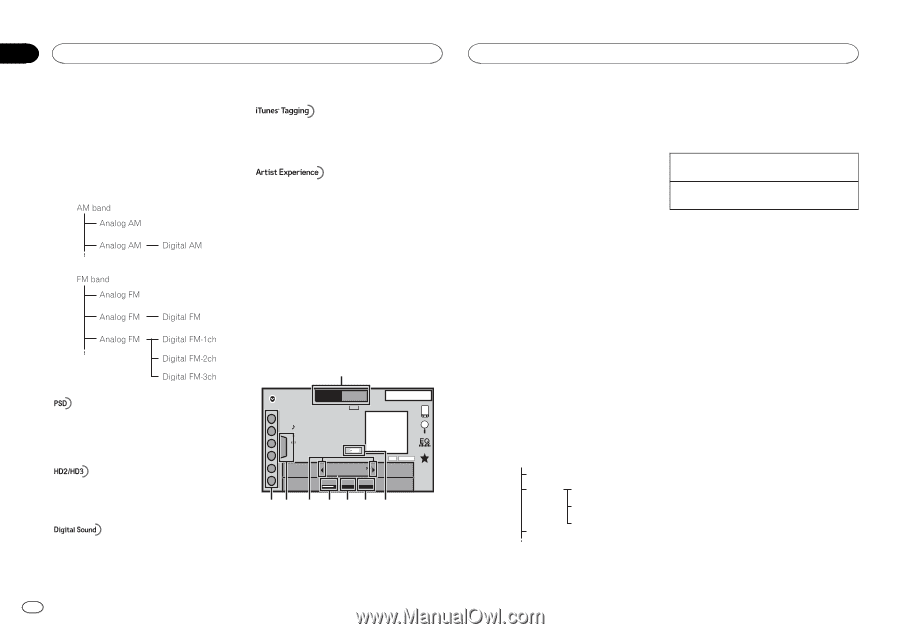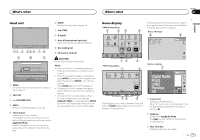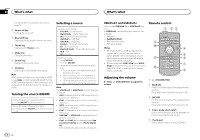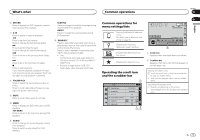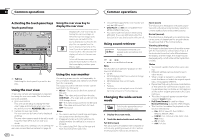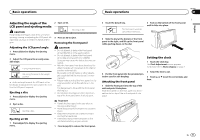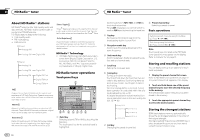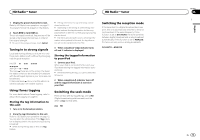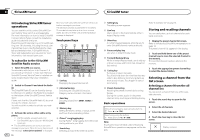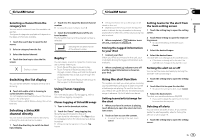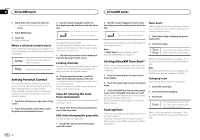Pioneer AVH-X8500BHS Owner's Manual - Page 12
Radio - review
 |
View all Pioneer AVH-X8500BHS manuals
Add to My Manuals
Save this manual to your list of manuals |
Page 12 highlights
Section 06 HD Radioä tuner HD Radioä tuner About HD Radioä stations HD Radioä stations offer high-quality audio and data services. HD Radio stations are brought to you by local FM/AM stations. HD Radio stations feature the following: ! High quality audio ! FM multicasting ! Data services iTunesâ Tagging provides you the opportunity to discover a wide range of content tent for later review and and the means purchase from tthoe"tiaTugn" ethsâat conStore. Visual information related to content being played on your HD Radio receiver, such as Album Art, historical photographs, still art from live broadcasts, among other related content. HD Radioä Technology ! HD Radio Technology manufactured under li- cense from iBiquity Digital Corporation. U.S. and Foreign Patents. HD Radioä and the HD, HD Radio, and "Arc" logos are proprietary trademarks of iBiquity Digital Corp. HD Radio tuner operations Touch panel keys 1 Program Service Data: Contributes to the superior user experience of HD Radio Technology. Presents song name, artist, station IDs, HD2/HD3 Channel Guide, and other relevant data streams. Adjacent to traditional main stations are extra local FM channels. These HD2/HD3 Channels provide new, original music as well as deep cuts into traditional genre. RadioFM 1 AM HD2 1 WWWWWWWWWWWW WWWWWWWWWWWWWW 2 WWWWWWWWWWWWWW 3 WWWWWWWWWWWWWW Tag 4 5 87.9 MHz 6 Local Seek Blending ALL D/A AUTO 13 APPRM 12:25 HD DIGITAL 87 6 5 4 3 2 Digital, CD-quality sound. HD Radio Technology enables local radio stations to broadcast a clean digital signal. AM sounds like today's FM and FM sounds like a CD. 1 Band key Selecting a band (FM or AM) by touching the band key. The touch panel key for the selected band is highlighted. Switching between FM1, FM2, and FM3 by touching the band key. When AM is selected, you cannot switch to another AM band by touching the band key. 8 Preset channel key Selecting a preset channel. Basic operations 2 Tag key Saving song information (tag) from the broadcasting station to your iPod. 3 Reception mode key Switching to the analog broadcast of the same frequency. 4 Seek mode key Switching between Digital broadcasting station seek and normal seek. 5 Local key Setting the local seek level. 6 Tuning key Tuning up or down manually. Touch and hold down for more than two seconds to skip stations. Seek tuning starts as soon as you release. Touch again to cancel seek tuning. When an analog station is received, tuning down operation is conducted within the analog broadcasting. (6 d 2) If a digital broadcast is not yet received, tuning-up operation tunes in the next analog station. (2 d 6) Analog FM 1 Analog FM 2 Digital FM-1ch 3 Digital FM-2ch 4 Digital FM-3ch 5 Analog FM 6 7 List key Displaying the preset channel list. Switching preset channels using the buttons 1 Press c or d (TRK). Seek tuning using the buttons 1 Press and hold c or d (TRK). Note Touch panel keys not listed under HD Radio tuner operations may appear on the display. Refer to Indicator list on page 61. Storing and recalling stations You can easily store up to six stations for each band as presets. 1 Display the preset channel list screen. Refer to HD Radio tuner operations on page 12. The preset channel list appears in the display. 2 Touch and hold down one of the preset channel keys to store the selected frequency to the memory. The selected radio station frequency has been stored in the memory. 3 Touch the appropriate preset channel key to select the desired station. Storing the strongest stations BSM (best stations memory) automatically stores the six strongest stations in the order of their signal strength. Storing broadcast frequencies with BSM may replace broadcast frequencies you have saved using the preset channel keys. 12 En