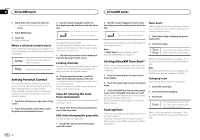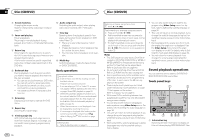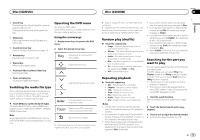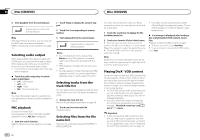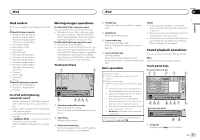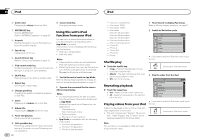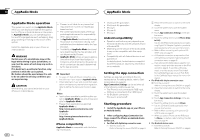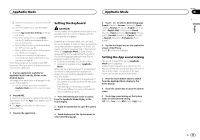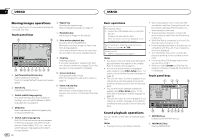Pioneer AVH-X8500BHS Owner's Manual - Page 21
iPod 1 - iphone 5
 |
View all Pioneer AVH-X8500BHS manuals
Add to My Manuals
Save this manual to your list of manuals |
Page 21 highlights
iPod iPod Section 09 English iPod control This manual applies to the following iPod models. iPod with 30-pin connector - iPod touch 4th generation - iPod touch 3rd generation - iPod touch 2nd generation - iPod touch 1st generation - iPod classic 160GB - iPod classic 120GB - iPod classic - iPod with video - iPod nano 6th generation - iPod nano 5th generation - iPod nano 4th generation - iPod nano 3rd generation - iPod nano 2nd generation - iPod nano 1st generation - iPhone 4S - iPhone 4 - iPhone 3GS - iPhone 3G - iPhone iPod with lightning connector - iPod touch 5th generation - iPod nano 7th generation - iPhone 5 For iPod with lightning connector users - Use the Lightning to USB Cable (Supplied with iPod/iPhone) when you use this function. - Refer to When connecting with Lightning to USB Cable on page 51. - Functions related to iPod movie files are not available. - If AppRadio Mode is used, the functions in this section cannot be used. Refer to AppRadio Mode operation on page 24. Moving images operations For iPod with 30-pin connector users You can use the unit to view iPod movie files. ! Depending on your iPod, there may not be any output unless you use CD-IU201S/CDIU201V (sold separately). Be sure to use CDIU201S/CD-IU201V to connect your iPod. For iPod with lightning connector users ! This function is not available. ! To play movie files in iPod with this unit, connect a CD-IH202 (sold separately) and Lightning Digital AV Adapter (Apple Inc. products) (sold separately) and install the CarMediaPlayer app on your iPod. Refer to the CarMediaPlayer manual for more information. Touch panel keys 1 2 iPod 1 1 JAN PM 12:43 2/3 2 88'88'' 7 FULL 1 S.Rtrv AAppppr -88'88'' 654 3 1 Fast forward key/Reverse key Fast forwarding or reversing Touch to change the fast forward and reverse speed. 2 Search key Displaying iPod menus. 3 iPod control mode key Conducting operation from your iPod and listening to it using your car's speakers. 4 Shuffle key Playing the video on your iPod in a random order. 5 Repeat key Selecting the repeat range. 6 Screen mode key Changing the screen mode. Refer to Changing the wide-screen mode on page 10. 7 Pause and play key Pausing playback. Returning to normal playback during paused, slow motion, or frame-by-frame playback. Basic operations Playing back videos 1 Touch the search key to pull up the iPod menus. 2 Select a movie to play. Refer to Playing videos from your iPod on page 22. ! When the source icon is not displayed, it can be displayed by touching the screen. ! Disconnect headphones from the iPod be- fore connecting it to this unit. ! Depending on the iPod model and the amount of data stored in the iPod, it may take some time for playback to begin. ! Use the touch panel keys to select the iPod after connecting it to this unit. ! No Device is displayed when disconnecting the iPod. Fast forwarding or reversing using the buttons 1 Press and hold c or d (TRK). Notes ! To ensure proper operation, connect the dock connector cable from the iPod directly to this unit. ! While the iPod is connected to this unit, the iPod cannot be turned on or off. ! Touch panel keys not listed under Moving images operations may appear on the display. Refer to Indicator list on page 61. Sound playback operations You can use the unit to listen iPod sound files. Note The play time may not display correctly. Touch panel keys iPod audio (Control Audio) 12 34 5 iPod 11/9 Abcdefghi Abcdefghi Abcdefghi Abcdefghi 1 JAPNM12:43 88'88'' ×x 11 All S.Rtrv AAppppr -88'88'' d cb a98 7 6 iPod audio (App Mode) 88'88'' FULL -88'88'' fe 1 Song title Displaying the Songs list on the iPod. En 21