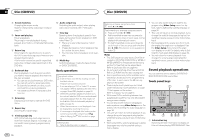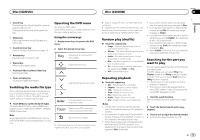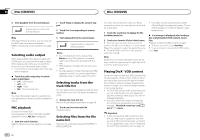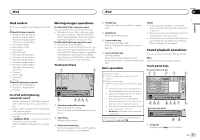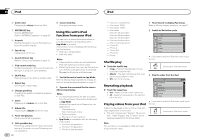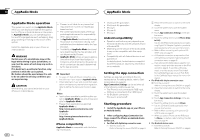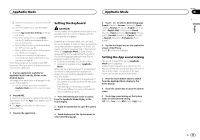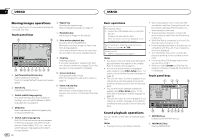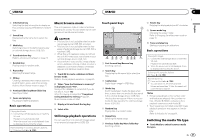Pioneer AVH-X8500BHS Owner's Manual - Page 22
Using this unit, s iPod, function from your iPod, Shuffle play, Repeating playback - iphone 5 compatible
 |
View all Pioneer AVH-X8500BHS manuals
Add to My Manuals
Save this manual to your list of manuals |
Page 22 highlights
Section 09 iPod iPod 2 Artist name Displaying the Artists list on the iPod. f Screen mode key Changing the screen mode. 3 MIXTRAX EZ key Starting MIXTRAX EZ. Refer to MIXTRAX EZ operation on page 30. Using this unit's iPod function from your iPod 4 Artwork Starting link search on your iPod when you touch the artwork display. 5 Search key Displaying iPod menus. 6 Sound retriever key Refer to Using sound retriever on page 10. 7 iPod control mode key Conducting operation from your iPod and listening to it using your car's speakers. 8 Shuffle key Playing songs on the iPod in random order. 9 Repeat key Selecting the repeat range. a Change speed key Changing the speed of audiobook playback on the iPod. b Genre Displaying the Genres list on the iPod. c Album title Displaying the Albums list on the iPod. d Pause and play key Pausing and starting playback. e Unit operation key Performing operations from this unit and listening to the music on your iPod using your car's speakers. You can listen to sound from applications on your iPod using the car's speakers when App Mode is selected. This function is not compatible with the following iPod models. ! iPod nano 1st generation ! iPod with video Notes ! Video-related functions are not available to iPod with lightning connector users. ! While this function is in use, the iPod will not turn off even if the ignition key is turned off. Operate the iPod to turn off the power. 1 Switch the control mode to App Mode. Refer to Moving images operations on page 21. Refer to Sound playback operations on page 21. 2 Operate the connected iPod to select a video/song and play. Notes ! The following functions are still accessible from the unit even if the control mode is set to App Mode. However, the operation will depend on your applications. - Playing/pausing - Fast forwarding/reversing - Tracking up/down - Moving to a chapter up/down ! App Mode is compatible with the following iPod models. - iPod touch 4th generation - iPod touch 3rd generation - iPod touch 2nd generation 22 En - iPod touch 1st generation - iPod classic 160GB - iPod classic 120GB - iPod classic - iPod nano 6th generation - iPod nano 5th generation - iPod nano 4th generation - iPod nano 3rd generation - iPod nano 2nd generation - iPhone 4S - iPhone 4 - iPhone 3GS - iPhone 3G - iPhone Shuffle play 1 Touch Search to display iPod menus. Refer to Moving images operations on page 21. 2 Switch to iPod video mode. ROOT Playlists Artists Albums Songs Podcasts Genres # If you want to switch to iPod video mode, touch the icon. % Touch the shuffle key. ! Songs - Play back videos/songs in the selected list in random order. ! Albums - Play back videos/songs from a randomly selected album in order. ! Off - Turn off shuffle play. Repeating playback % Touch the repeat key. ! One - Repeat just the current video/song ! All - Repeat all videos/songs in the selected list on the iPod Switching to iPod video mode. 3 Play the video from the iPod. ROOT VideoPlaylists Movies Music Videos VideoPodcasts TVShows Rentals Playing videos from your iPod Videos can be played on this unit if an iPod with video capabilities is connected. ! This unit can play back "Movies", "Music vid- eos", "Video Podcast" and "TV show" which are downloaded from the iTunes store. # If you want to switch to iPod music mode, touch the icon. Switching to iPod music mode. Note This function is not available to iPod with lightning connector users.