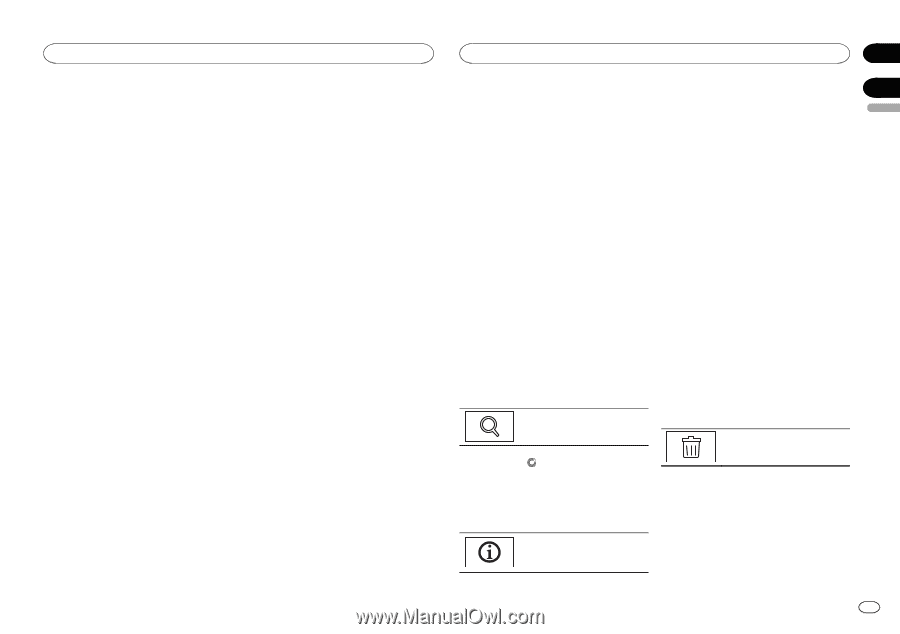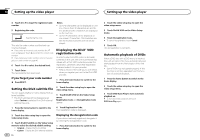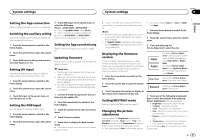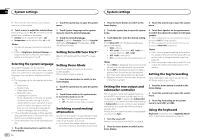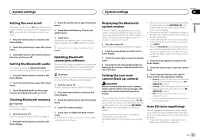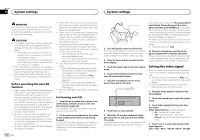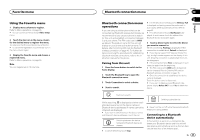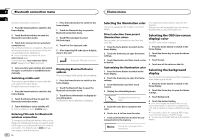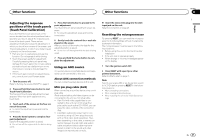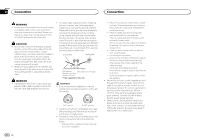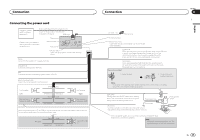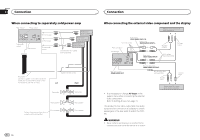Pioneer AVH-X8500BHS Owner's Manual - Page 45
Using the Favorite menu, Bluetooth connection menu, operations, Favorite menu, Pairing from this unit
 |
View all Pioneer AVH-X8500BHS manuals
Add to My Manuals
Save this manual to your list of manuals |
Page 45 highlights
Favorite menu Using the Favorite menu 1 Display menu columns to register. Refer to Menu operations on page 36. # You can customize menus except Video Setup menu. 2 Touch the star icon in the menu column for the desired menu to register the menu. The star icon for the selected menu is filled in. # To cancel the registration, touch the star icon in the menu column again. 3 Display the favorite menu and choose a registered menu. Refer to Menu operations on page 36. Note You can register up to 12 columns. Section Bluetooth connection menu 20 21 Bluetooth connection menu operations If you are using a cellular phone that can be connected via Bluetooth wireless technology, we recommend that you use your phone to search for this unit and establish a connection between it and your phone. The PIN code is set to 0000 as default. The product name for this unit will display on your phone as the device name. For details, refer to Entering PIN code for Bluetooth wireless connection on page 46. For further details concerning the procedures for establishing Bluetooth wireless connections, refer to the instruction manual for the phone. Pairing from this unit 1 Press the home button to switch to the home display. 2 Touch the Bluetooth key to open the Bluetooth connection menu. 3 Touch Connection to select a device. 4 Start to search. # If three devices are already paired, Memory Full is displayed and pairing cannot be performed. In such cases, delete a paired device first. Refer to page 45. # If no device can be found, Not Found is displayed. In such cases, check the status of the Bluetooth device and search again. 5 Touch a device name to select the device you want to connect to. While connecting, Pairing is displayed. If the connection is established, Paired is displayed. # If your device support SSP (Secure Simple Pairing), six-digit number appears on the display of this unit. Once the connection is established, this number disappears. # If the connection fails, Error is displayed. In such cases, try again from the beginning. # The PIN code is set to 0000 as the default, but can be changed. Refer to Entering PIN code for Bluetooth wireless connection on page 46. # Once the connection is established, the device name is displayed. Touch the device name to disconnect. # If you want to delete a paired Bluetooth telephone, display Delete OK?. Touch Yes to delete the device. Starting to search. While searching, is displayed and when available devices are found, the device names or Bluetooth device addresses (if names cannot be obtained) are displayed. # If you want to switch between the device names and Bluetooth device addresses, touch the icon. Switching between the device names and Bluetooth device addresses. # To cancel searching, touch Stop. Deleting a paired device. # Never turn the unit off while the paired Bluetooth telephone is being deleted. Connecting to a Bluetooth device automatically If this function is set to on, a connection between your Bluetooth device and this unit will take place automatically as soon as the two devices are less than a few meters apart. En 45 English