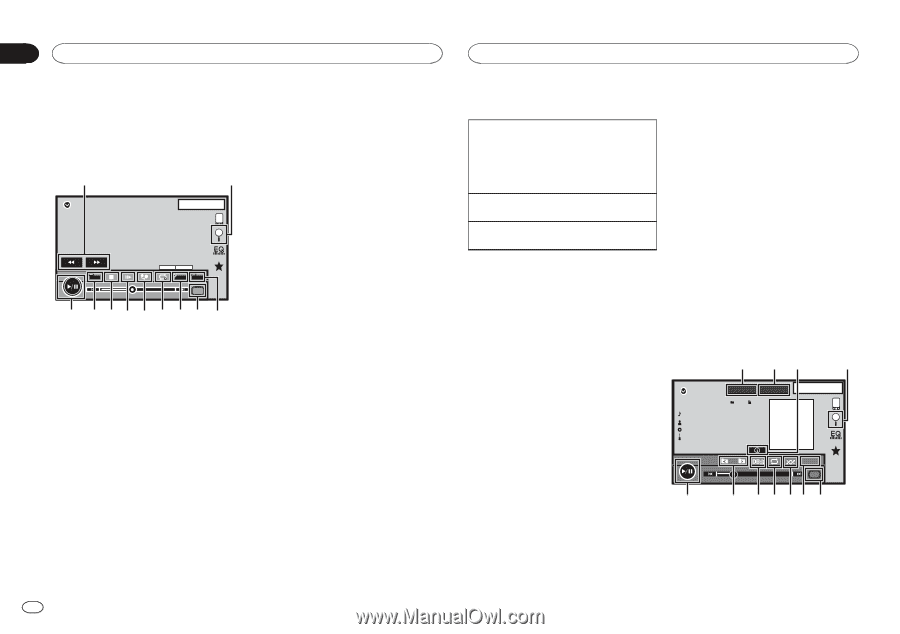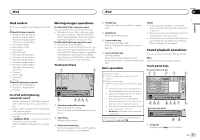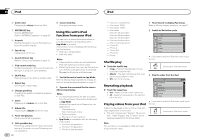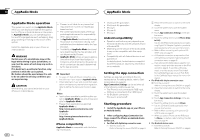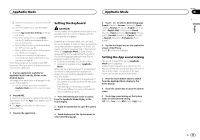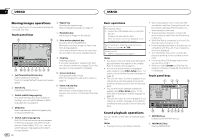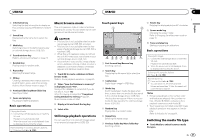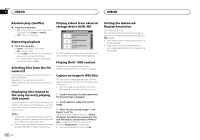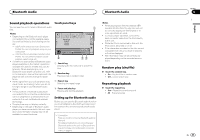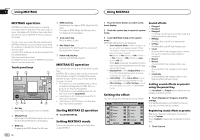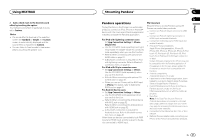Pioneer AVH-X8500BHS Owner's Manual - Page 26
USB 2 - sd card
 |
View all Pioneer AVH-X8500BHS manuals
Add to My Manuals
Save this manual to your list of manuals |
Page 26 highlights
Section 11 USB/SD USB/SD Moving images operations You can use this unit to view external storage device (USB, SD) files. Touch panel keys 1 2 USB 2 1 JAPNM12:43 01 01 6 Repeat key Selecting the repeat range. Refer to Repeating playback on page 28. 7 Resolution key Adjusting the images on the display. 8 Slow-motion playback key (Function for DivX file/MPEG-4) Moving the selection ahead one frame at a time during playback. Touch and hold down the key for more than two seconds to slow down playback speed. FULL 00'20'' Multi ch Dolby D OFF OFF Media -119'51'' b a987 6 5 4 3 1 Fast forward key/Reverse key Fast forwarding or reversing Touch to change the fast forward and reverse speed. 2 Search key Displaying USB/SD menus. 3 Switch subtitle language key With DivX files featuring multi-subtitle recordings, you can switch between subtitle languages during playback. 9 Stop key Stopping playback. If you resume playback, playback will start from the point where you stopped. Touch the key again to stop playback completely. a Screen mode key Changing the screen mode. Refer to Changing the wide-screen mode on page 10. b Pause and play key Pausing playback. Returning to normal playback during paused, slow motion, or frame-by-frame playback. 4 Media key Switching between media file types to play on Music/Video/Photo. 5 Switch audio language key With DivX files that provides audio playback in different languages and different audio systems (Dolby Digital, DTS, etc.), you can switch between languages/audio systems during playback. 26 En Basic operations Playing back videos 1 Connect the USB storage device or insert the SD card. Playback will automatically start. When the source icon is not displayed, it can be displayed by touching the screen. Fast forwarding or reversing using the buttons 1 Press and hold c or d (TRK). Ejecting an SD ! Refer to Ejecting an SD on page 11. Notes ! Touch panel keys not listed under Moving im- ages operations may appear on the display. Refer to Indicator list on page 61. ! You can also switch between languages/ audio systems using Video Setup menu. For details, refer to Setting the audio language on page 38. ! This unit will return to normal playback if you change the audio language during fast forward/fast reverse, pause or slow motion playback. ! You can also switch between subtitle languages using Video Setup menu. For details, refer to Setting the subtitle language on page 38. ! This unit will return to normal playback if you change the subtitle language during fast forward/fast reverse, pause or slow motion playback. Sound playback operations You can use this unit to listen to USB/SD audio files. Notes ! The play time may not display correctly. ! When playing back files recorded as VBR (variable bit rate) files, the play time will not be correctly displayed if fast forward or reverse operations are used. ! To ensure proper operation, connect the dock connector cable from the iPod directly to this unit. ! While the iPod is connected to this unit, the iPod cannot be turned on or off. ! If the characters recorded on the disc are not compatible with this unit, those characters will not be displayed. ! Text information may not be correctly displayed depending on the recorded environment. ! Disconnect the USB storage device when you are done using it. ! When you select Speana on Selecting the background display on page 46, the artwork is not displayed. Touch panel keys 1 23 4 USB 2MIXTRAX EZ 61 Abcdefghi Abcdefghi Abcdefghi Abcdefghi 1 JAPNM12:43 b 00'01'' All S.Rtrv Media -00'03'' a 9 8 76 5 1 MIXTRAX key Displaying the MIXTRAX screen. 2 MIXTRAX EZ key Starting MIXTRAX EZ.