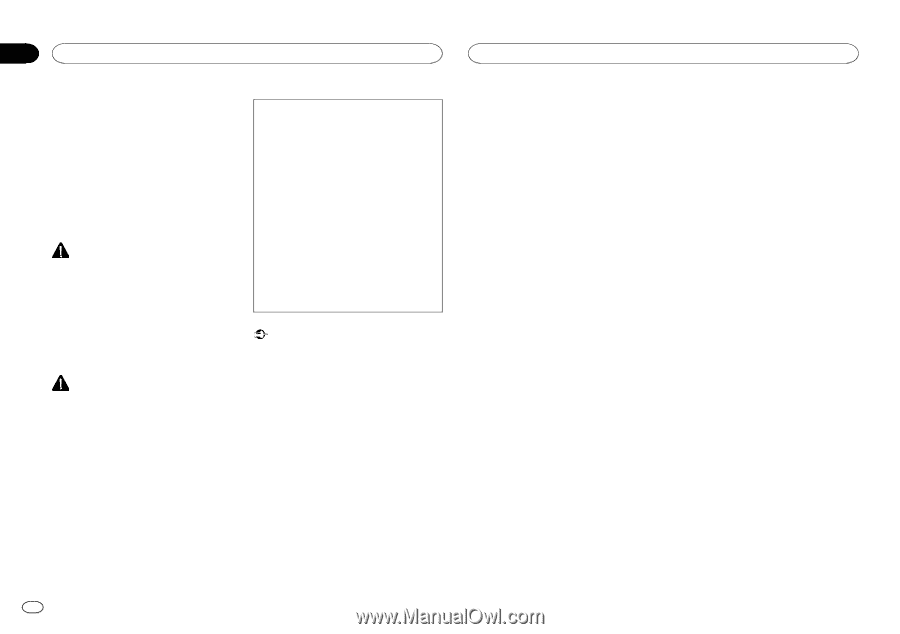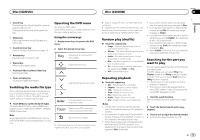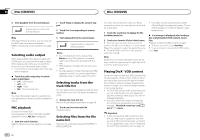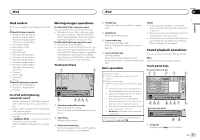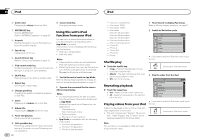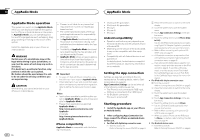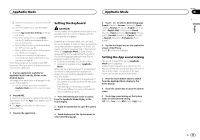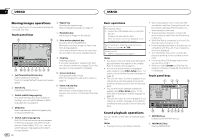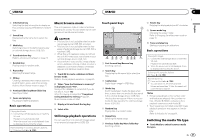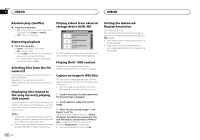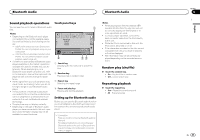Pioneer AVH-X8500BHS Owner's Manual - Page 24
AppRadio Mode operation, Setting the App connection, Starting procedure, AppRadio Mode - software
 |
View all Pioneer AVH-X8500BHS manuals
Add to My Manuals
Save this manual to your list of manuals |
Page 24 highlights
Section 10 AppRadio Mode AppRadio Mode AppRadio Mode operation This system can switch to the AppRadio Mode, which you can display and operate the application for iPhone or Android device on the screen. In AppRadio Mode, you can operate applications with finger gestures such as tapping, dragging, scrolling or flicking on the screen of the system. Install the AppRadio app on your iPhone or Android device. WARNING Certain uses of a smartphone may not be legal while driving in your jurisdiction, so you must be aware of and obey any such restrictions. If in doubt as to a particular function, only perform it while the car is parked. No feature should be used unless it is safe to do so under the driving conditions you are experiencing. CAUTION While driving, you cannot enter text on your iPhone or Android device. ! Pioneer is not liable for any issues that may arise from incorrect or flawed appbased content. ! The content and functionality of the supported applications are the responsibility of the App providers. ! In AppRadio Mode, functionality through the product is limited while driving, with available functions determined by the App providers. ! Availability of AppRadio Mode functionality is determined by the App provider, and not determined by Pioneer. ! AppRadio Mode allows access to applications other than those listed (subject to limitations while driving), but the extent to which content can be used is determined by the App providers. Important ! For users of iPod with 30-pin connectors, only the USB input 1 port supports AppRadio Mode. ! When listening to music and sounds from application simultaneously, see the following section. Refer to Setting the App sound mixing on page 25. Notes ! Applications operable by switching this sys- tem to AppRadio Mode are only those available for AppRadio Mode. ! Please check applications supported AppRadio Mode at http://www.pioneerelectronics.com/ AppRadio in Canada http://www.pioneerelectronics.ca/ AppRadioMode iPhone compatibility AppRadio Mode is compatible with the following iPod models. 24 En ! iPod touch 5th generation ! iPod touch 4th generation ! iPhone 5 ! iPhone 4S ! iPhone 4 Android compatibility ! Operation methods may vary depending on the Android devices and the software version of Android OS. ! Depending on the version of the Android OS, it may not be compatible with this equipment. ! Compatibility with all Android devices is not guaranteed. For details about Android device compatibility with this product, refer to the information on our website. Setting the App connection Settings are required according to the connected device. For setting details, refer to Starting procedure on page 24. App Connection Settings can be set when all of the following conditions are met. - The iPhone is not connected to RGB input. - Nothing is connected to the HDMI input. - No Bluetooth connection. - The source is turned off. Starting procedure 1 Install the AppRadio app on your iPhone or Android device. 2 After configuring App Connection Settings, connect the iPhone or Android device to this unit. # For iPod with lightning connector users 1 Turn the source off. Refer to Turning the source ON/OFF on page 8. 2 Press the home button to switch to the home display. 3 Touch the system key to open the system menu. 4 Touch App Connection Settings on the system menu. 5 Touch the setting item to select iPhone (Digital AV). - Use the CD-IH202 (sold separately) and Lightning Digital AV Adapter (Apple Inc. products) (sold separately) when you use this function. - Refer to When connecting with optional CDIH202 cable on page 51. - A Bluetooth connection is required for iPod with lightning connector. Refer to Bluetooth connection menu on page 45. - If an optional CD-IH202 cable is used for connection, music and video sources on the iPod cannot be played. To use this unit to play music or a video source on an iPod, install the CarMediaPlayer app on your iPod. Refer to the CarMediaPlayer manual for more information. # For iPod with 30-pin connector users 1 Turn the source off. Refer to Turning the source ON/OFF on page 8. 2 Press the home button to switch to the home display. 3 Touch the system key to open the system menu. 4 Touch App Connection Settings on the system menu. 5 Touch the setting item to select Others. - Use the CD-IU201S (sold separately) when you use this function. - Refer to When connecting with optional CDIU201S cable on page 52. - When you use an iPhone, set the RGB input to iPhone. For details, refer to Setting the RGB Input on page 41. # For Android device users 1 Turn the source off. Refer to Turning the source ON/OFF on page 8.