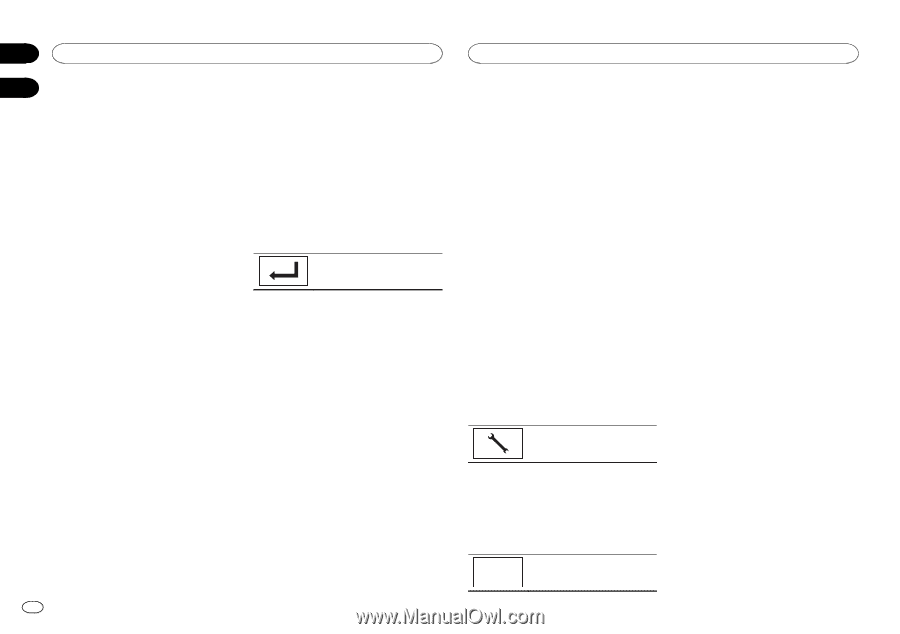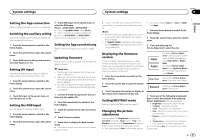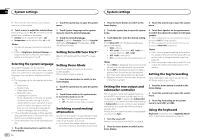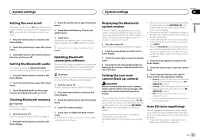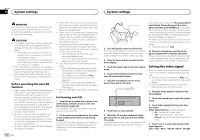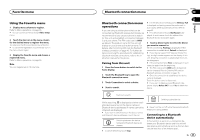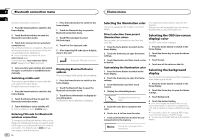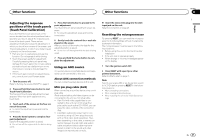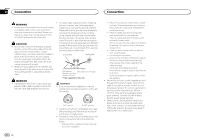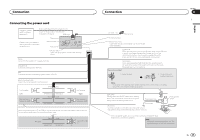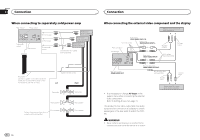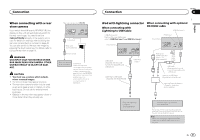Pioneer AVH-X8500BHS Owner's Manual - Page 46
Selecting the illumination color, Selecting the OSD on-screen, display color, Selecting the background - custom background
 |
View all Pioneer AVH-X8500BHS manuals
Add to My Manuals
Save this manual to your list of manuals |
Page 46 highlights
Section 21 Bluetooth connection menu 22 Initially, this function is set to on. 1 Press the home button to switch to the home display. 2 Touch the Bluetooth key to open the Bluetooth connection menu. 3 Touch Auto Connect to turn automatic connection on. If your Bluetooth device is ready for a Bluetooth wireless connection, a connection to this unit will automatically be established. # To turn automatic connection off, touch Auto Connect again. If connection fails, "Auto connection failed. Retry?" appears. Touch Yes to reconnect. 1 Press the home button to switch to the home display. 2 Touch the Bluetooth key to open the Bluetooth connection menu. 3 Touch PIN Code Input to select PIN Code Input. 4 Touch 0 to 9 to input pin code. 5 After inputting PIN code (up to 8 digits), store in this unit. Storing the PIN code in this unit. 4 Once you turn your vehicle's ACC switch on again, a connection is established automatically. Switching visible unit This function sets whether or not to make this unit visible to the other device. Initially, this function is set to on. 1 Press the home button to switch to the home display. 2 Touch the Bluetooth key to open the Bluetooth connection menu. Displaying Bluetooth Device address This unit displays its Bluetooth device address. 1 Press the home button to switch to the home display. 2 Touch the Bluetooth key to open the Bluetooth connection menu. 3 Touch Device Information to display device information. The Bluetooth device address is displayed. 3 Touch Visibility to select visibility off. # To turn visibility on, touch Visibility again. Entering PIN code for Bluetooth wireless connection To connect your Bluetooth device to this unit via Bluetooth wireless technology, you need to enter a PIN code on your Bluetooth device to verify the connection. The default code is 0000, but you can change it with this function. 46 En Theme menu Selecting the illumination color This unit is equipped with multiple-color illumination. The customized color has been stored in the memory. The set color will be recalled from the memory the next time you touch the same icon. Direct selection from preset illumination colors You can select an illumination color from the color list. Selecting the OSD (on-screen display) color The OSD color can be changed. 1 Press the home button to switch to the home display. 2 Touch the theme key to open the theme settings. 1 Press the home button to switch to the home display. 2 Touch the theme key to open the theme settings. 3 Touch Illumination and then touch a color on the list. Customizing the illumination color 1 Press the home button to switch to the home display. 2 Touch the theme key to open the theme settings. 3 Touch Illumination and then touch Custom. 4 Display the customizing menu. 3 Touch Screen. 4 Touch one of the colors on the list. Selecting the background display You can switch the background that is displayed when listening to a source. 1 Press the home button to switch to the home display. 2 Touch the theme key to open the theme settings. Displaying the customizing menu. 5 Touch the color bar to customize the color. 6 Touch c or d to fine-tune the color. 7 Touch and hold the icon to store the customized color in the memory. 3 Touch Background. 4 Touch the desired setting. # If no JPEG images are stored in this unit, you cannot select photo. To store a JPEG image to this unit, refer to Capture an image in JPEG files on page 28. # If you want to delete the captured JPEG image, touch and hold the key of the JPEG image. # You can view the hidden settings by flicking the display. Memo Storing the customized color in the memory.