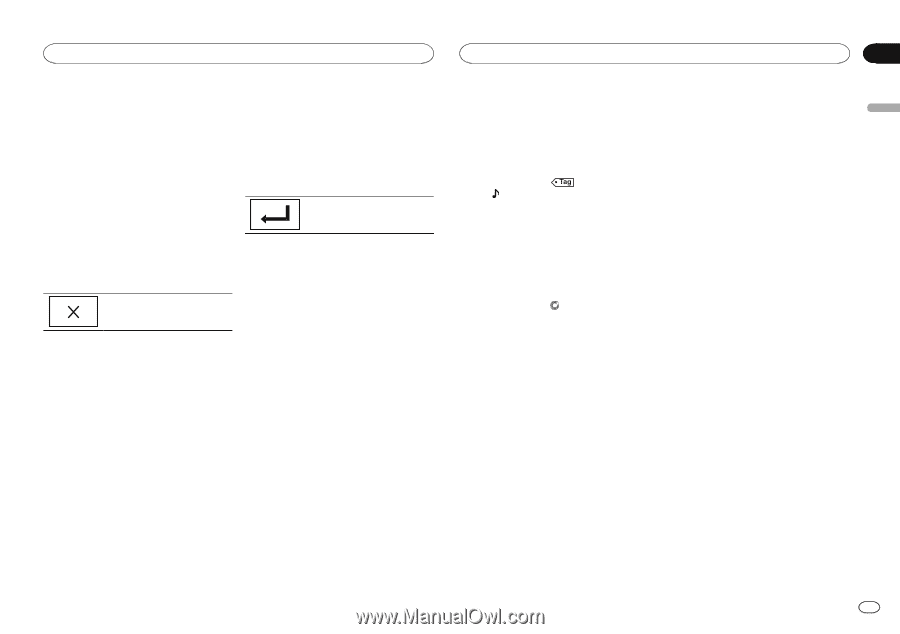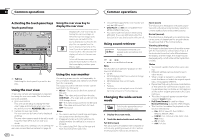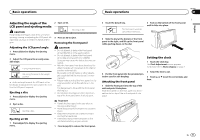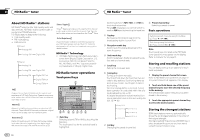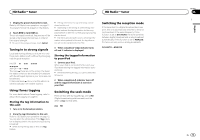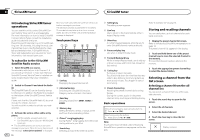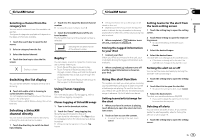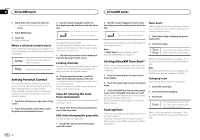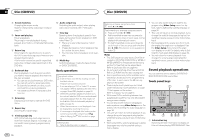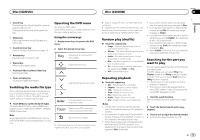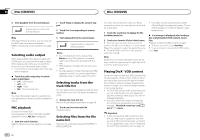Pioneer AVH-X8500BHS Owner's Manual - Page 15
Switching the list display, Selecting a SiriusXM, channel directly, Replay, Using iTunes tagging
 |
View all Pioneer AVH-X8500BHS manuals
Add to My Manuals
Save this manual to your list of manuals |
Page 15 highlights
SiriusXM tuner SiriusXM tuner Section 07 English Selecting a channel from the category list You can select a channel from the available categories. The types of categories available will depend on the types of channels available. 1 Touch the search key to open the list screen. 2 Select a category from the list. 2 Touch 0 to 9 to input the desired channel number. # To cancel the input numbers, touch C. 3 Select the SiriusXM channel of the entered number. The SiriusXM channel of the entered number is selected. Selecting the SiriusXM channel of the entered number. 3 Select the desired channel. 4 Touch the close key to close the list screen. Display is closed. Switching the list display You can switch between list types while a list is showing. % Touch Info while a list is showing to switch between list types. The list displayed will switch between the below types in the order given. Channel Name-Artist Name-Song Title-Content Info Selecting a SiriusXM channel directly You can select a SiriusXM channel directly by entering the desired channel number. 1 Touch the direct key to switch to direct input display. Replayä You can pause, rewind or replay the channel you are currently listening to. ! Touch Pause/Play key to pause or play. ! Touch Forward or Backward keys to skip through content. Press and hold the Forward or Backwards keys to fast scan through the content. ! Touch Live key to exit Replay mode and go to the live point in the broadcast. Using iTunes tagging Note For more details about iTunes tagging, refer to About iTunes tagging on page 65. iTunes tagging of SiriusXM songs 1 Tune in to the broadcast station. 2 Touch the iTunesâ song tagging key. Store the tag information to this unit. You can store the information if the Tag indicator is displayed while the desired song is being broadcast. # While storing the tag data on this unit, Tag flashes. # The tag information for up to 50 songs can be stored on this unit. # Depending on the timing of when the tag information is stored, the tag information for the song played before or after the currently playing song may also be stored. 3 When completed, indicator turns off and indicator is displayed. Storing the tagged information to your iPod 1 Connect your iPod. When your iPod is connected to this unit, your iPod starts storing the tagged information automatically. Setting teams for the alert from the team setting screen 1 Touch the setting key to open the setting screen. 2 Touch Team Setting to open the team setting screen. ! To cancel the setting of the alert, touch Cancel. 3 Select the desired league. 4 Select the desired team. The alert OFF icon changes to the alert ON icon. ! If the team is already set for the alert, the alert ON icon changes to the alert OFF icon. 2 When completed, indicator turns off and the tagged information is stored on your iPod. Turning the alert on or off You can set the same alert easily by turning the alert OFF without deleting it. Using the alert function This system can alert you when games involving your favorite teams are about to start or favorite artists/songs are playing. To use this function, you need to set up the alert for the teams/artists/ songs in advance. Up to 50 alerts can be set. Setting teams/artists/songs for the alert 1 When your favorite content is playing, touch Memory to open the select alert content screen. 2 Touch an item to save the content. ! To cancel the setting of the alert, touch Cancel. 1 Touch the setting key to open the setting screen. 2 Touch Alert List to open the alert list. ! To cancel the turning the alert, touch Cancel. 3 Select the desired alert. The alert icon switches between ON/OFF. ! If you want to delete the alert, touch and hold for more than few seconds. Deleting all alerts You can delete all alerts at once. If you want to delete the alert separately, refer to Turning the alert on or off on page 15. 1 Touch the setting key to open the setting screen. En 15