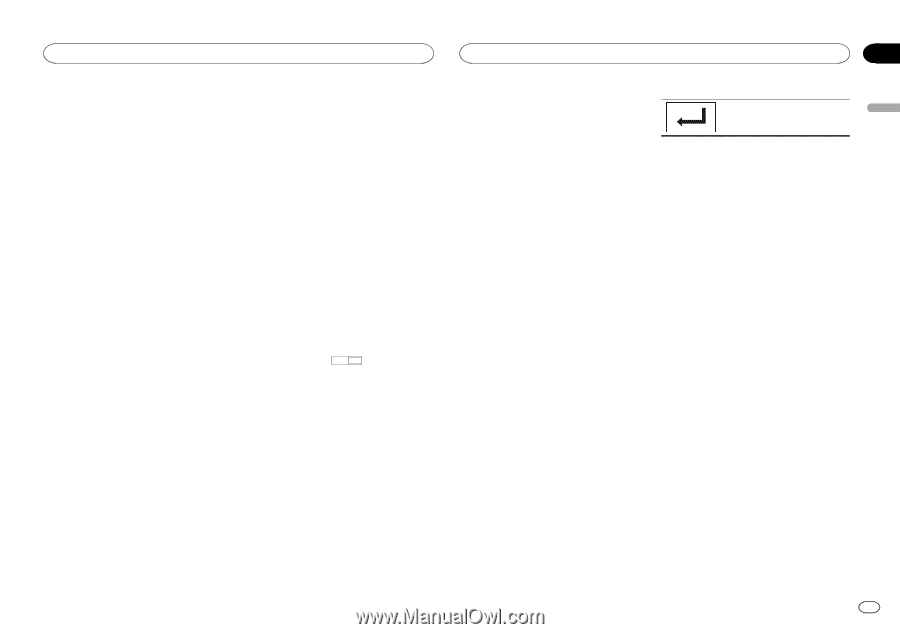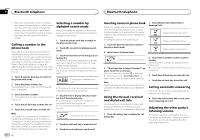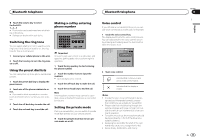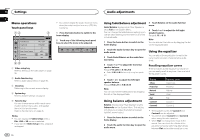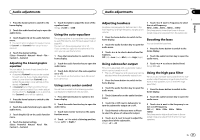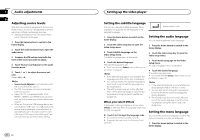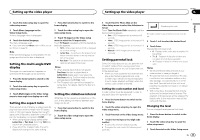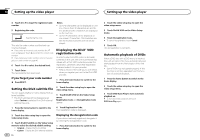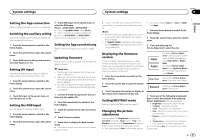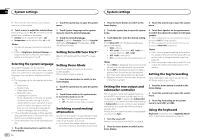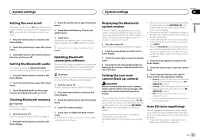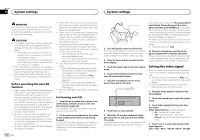Pioneer AVH-X8500BHS Owner's Manual - Page 39
Setting the multi-angle DVD, display, Setting the aspect ratio, Setting the slideshow interval
 |
View all Pioneer AVH-X8500BHS manuals
Add to My Manuals
Save this manual to your list of manuals |
Page 39 highlights
Setting up the video player Section Setting up the video player 18 English 2 Touch the video setup key to open the video setup menu. 1 Press the home button to switch to the home display. 3 Touch Menu Language on the Video Setup menu. A menu language menu is displayed. 4 Touch the desired language. The menu language is set. # If you have selected Others, refer to When you select Others on page 38. Note If the selected language is not available, the language specified on the disc is displayed. Setting the multi-angle DVD display The angle icon can be set so it appears on scenes where the angle can be switched. 1 Press the home button to switch to the home display. 2 Touch the video setup key to open the video setup menu. 2 Touch the video setup key to open the video setup menu. 3 Touch TV Aspect on the Video Setup menu to select the TV aspect ratio. Touch TV Aspect repeatedly until the desired aspect ratio appears. ! 16:9 - Wide screen picture (16:9) is displayed as is (initial setting) ! Letter Box - The picture is the shape of a letterbox with black bands on the top and bottom of the screen ! Pan Scan - The picture is cut short on the right and left sides of the screen Notes ! When playing discs that do not specify Pan Scan, the disc is played back in Letter Box display even if you select the Pan Scan setting. Confirm whether the disc package bears the 16 : 9 LB mark. ! The TV aspect ratio cannot be changed for some discs. For details, refer to the disc's instructions. 3 Touch Multi Angle on the Video Setup menu to turn angle icon display on or off. Setting the aspect ratio There are two kinds of display: a wide screen display that has a width-to-height ratio (TV aspect ratio) of 16:9, and regular display that has a TV aspect of 4:3. Be sure to select the correct TV aspect for the display connected to V OUT. ! When using regular display, select either Letter Box or Pan Scan. Selecting 16:9 may result in an unnatural picture. ! If you select the TV aspect ratio, the unit's display will change to the same setting. Setting the slideshow interval JPEG files can be viewed as a slideshow on this unit. In this setting, the interval between each image can be set. 1 Press the home button to switch to the home display. 2 Touch the video setup key to open the video setup menu. 3 Touch Time Per Photo Slide on the Video Setup menu to select the slideshow interval. Touch Time Per Photo Slide repeatedly until the desired setting appears. ! 5sec - JPEG images switch at intervals of 5 seconds ! 10sec - JPEG images switch at intervals of 10 seconds ! 15sec - JPEG images switch at intervals of 15 seconds ! Manual - JPEG images can be switched manually Setting parental lock Some DVD video discs let you use parental lock to restrict children from viewing violent and adult-oriented scenes. You can set parental lock to the desired level. ! When you have a parental lock level set and play a disc featuring parental lock, code number input indications may be displayed. In such cases, playback will begin when the correct code number is entered. Setting the code number and level A code number must be registered in order to play back discs with parental lock. 1 Press the home button to switch to the home display. 2 Touch the video setup key to open the video setup menu. Registering the code. The code number is set, and the level can now be set. 5 Touch 1 to 8 to select the desired level. 6 Touch Enter. The parental lock level is set. ! 8 - Playback of the entire disc is possible (initial setting) ! 7 to 2 - Playback of discs for children and non-adult-oriented discs is possible ! 1 - Playback of discs for children only is possible Notes ! We recommend to keep a record of your code number in case you forget it. ! The parental lock level is stored on the disc. Look for the level indication written on the disc package, included literature or on the disc itself. Parental lock of this unit is not possible if a parental lock level is not stored on the disc. ! With some discs, the parental lock may be active only for certain levels of scenes. The playback of those scenes will be skipped. For details, refer to the instruction manual that came with the disc. Changing the level You can change the set parental lock level. 3 Touch Parental on the Video Setup menu. 4 Touch 0 to 9 to input a four digit code number. # To cancel the entered numbers, touch C. # To register the code, touch the following touch panel key. 1 Press the home button to switch to the home display. 2 Touch the video setup key to open the video setup menu. 3 Touch Parental on the Video Setup menu. En 39