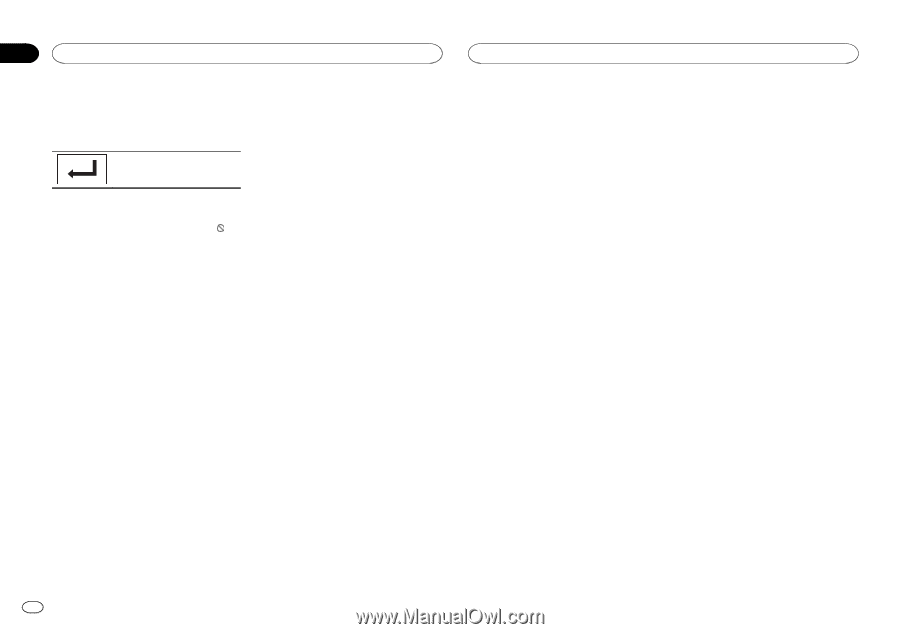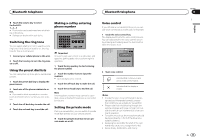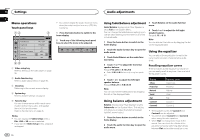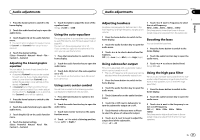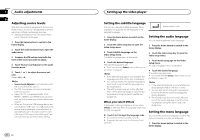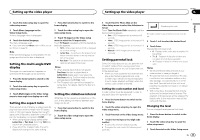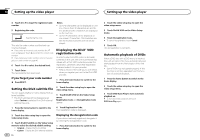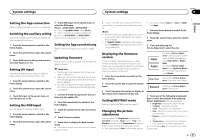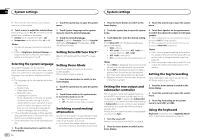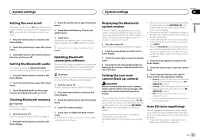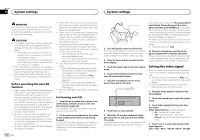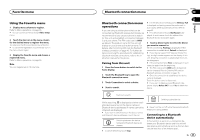Pioneer AVH-X8500BHS Owner's Manual - Page 40
Setting the DivX subtitle file, Displaying the DivX, registration code, Automatic playback of DVDs
 |
View all Pioneer AVH-X8500BHS manuals
Add to My Manuals
Save this manual to your list of manuals |
Page 40 highlights
Section 18 Setting up the video player Setting up the video player 4 Touch 0 to 9 to input the registered code number. 5 Registering the code. Registering the code. This sets the code number, and the level can now be changed. # If you enter an incorrect code number, the icon is displayed. Touch C and enter the correct code number. # If you forget your code number, refer to If you forget your code number on page 40. 6 Touch 1 to 8 to select the desired level. 7 Touch Enter. The new parental lock level is set. If you forget your code number % Press RESET. Notes ! Up to 42 characters can be displayed on one line. If more than 42 characters are set, the line breaks and the characters are displayed on the next line. ! Up to 126 characters can be displayed on one screen. If more than 126 characters are set, the excess characters will not be displayed. Displaying the DivXâ VOD registration code In order to play DivX VOD (video on demand) contents on this unit, the unit must first be registered with a DivX VOD contents provider. For registration, generate a DivX VOD registration code and submit it to your provider. ! Keep a record of the code as you will need it when you register your unit to the DivX VOD provider. 1 Press the home button to switch to the home display. Setting the DivX subtitle file You can select whether or not to display DivX external subtitles. ! The DivX subtitles will be displayed even when Custom is selected if no DivX external subtitle files exist. 2 Touch the video setup key to open the video setup menu. 3 Touch DivX® VOD on the Video Setup menu. Registration Code and Deregistration Code appear. 1 Press the home button to switch to the home display. 4 Touch Registration Code. Your registration code is displayed. 2 Touch the video setup key to open the video setup menu. 3 Touch DivX® Subtitle on the Video Setup menu to select the desired subtitle setting. ! Original - Display the DivX subtitles ! Custom - Display the DivX external subtitles Displaying the deregistration code If your device is already registered, deregister it by entering the deregistration code. 1 Press the home button to switch to the home display. 40 En 2 Touch the video setup key to open the video setup menu. 3 Touch DivX® VOD on the Video Setup menu. 4 Touch Deregistration Code. # To cancel deregistration, touch Cancel. 5 Touch OK. The deregistration is complete. Automatic playback of DVDs When a DVD disc with a DVD menu is inserted, this unit will cancel the menu automatically and start playback from the first chapter of the first title. ! Some DVDs may not operate properly. If this function is not fully operated, turn this function off and start playback. 1 Press the home button to switch to the home display. 2 Touch the video setup key to open the video setup menu. 3 Touch DVD Auto Play to turn automatic playback on. # To turn automatic playback off, touch DVD Auto Play again.