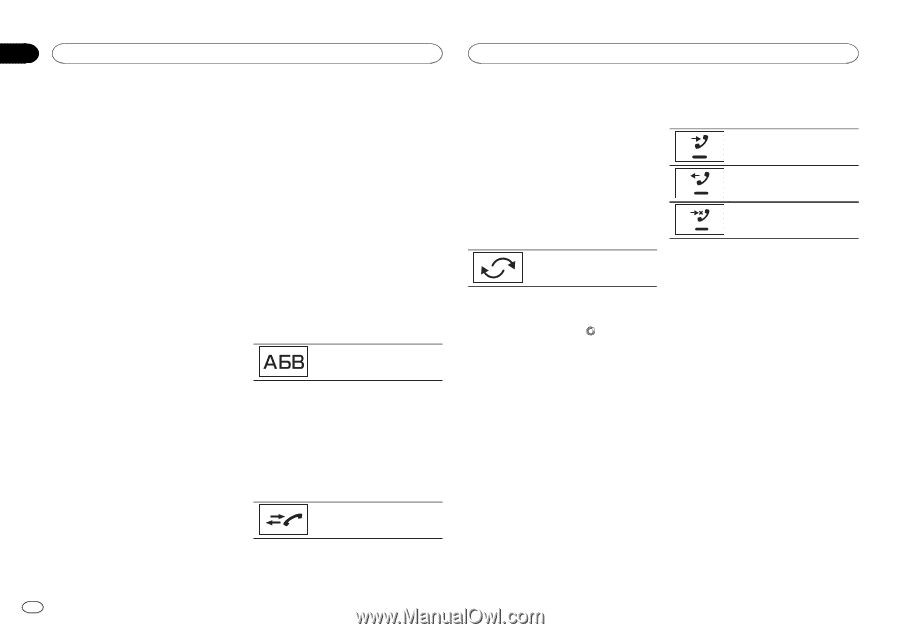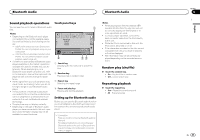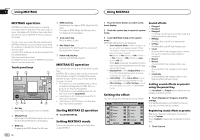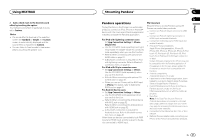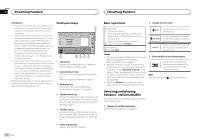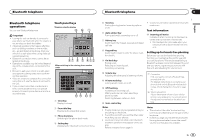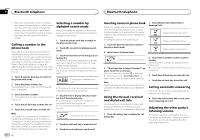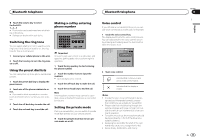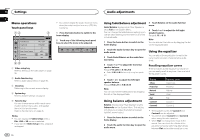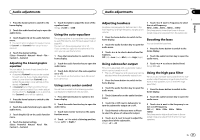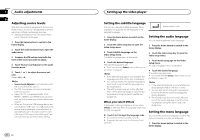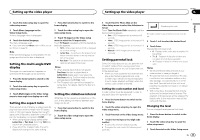Pioneer AVH-X8500BHS Owner's Manual - Page 34
and dialed call lists, Setting automatic answering - bluetooth memory full
 |
View all Pioneer AVH-X8500BHS manuals
Add to My Manuals
Save this manual to your list of manuals |
Page 34 highlights
Section 15 Bluetooth telephone Bluetooth telephone ! Make sure to adjust the volume to a proper level before disconnecting the cellular phone from the unit. If the volume is muted (zero level) on your cellular phone, the volume level of your cellular phone remains muted even after the cellular phone is disconnected. Calling a number in the phone book The contacts on your phone will normally be transferred automatically when the phone is connected. If it is not, use your phone menu to transfer the contacts. The visibility of this unit should be on when you use the phone menu. Refer to Switching visible unit on page 46. After finding the number you want to call in the phone book, you can select the entry and make the call. 1 Touch the phone book key to switch to the phone book mode. 2 Select the phone number list. The detailed phone number list of the selected entry is displayed. 3 Select the phone number. # If you want to store the phone number, touch and hold the list. 4 Touch the off-hook key to make the call. 5 Touch the on-hook key to end the call. Note The contacts on your phone will normally be transferred automatically when the phone is connected. If it is not, use your phone menu to transfer the contacts. The visibility of this unit should be on when you use the phone menu. Refer to Switching visible unit on page 46. Selecting a number by alphabet search mode If a lot of numbers are registered in the phone book, you can search for the phone number by alphabet search mode. 1 Touch the phone book key to switch to the phone book mode. 2 Touch ABC to switch to alphabet search mode. 3 Touch the first letter of the entry you are looking for. The Phone Book entries starting with that letter (e.g. "Ben", "Brian" and "Burt" when "B" is selected) will be displayed. # If you want to change the character to Russian, touch the icon. To return to English, touch the icon again. Changing the character to Russian. # The order of the first name and last name may be different from that of the cellular phone. 4 Touch the list to display the phone number list of the selected entry. # If several phone numbers are included in an entry, select one by touching the list. # If you want to switch to the call history list, touch the icon. Switching to the call history list. 5 Touch the off-hook key to make the call. 6 Touch the on-hook key to end the call. 34 En Inverting names in phone book When your cellular phone is connected to this unit, the first and last names of your contacts may be registered to the phone book in reverse order. You can use this function to change the order back. (Inverting the names in the phone book) 1 Touch the phone book key to switch to the phone book mode. 2 Invert names in phone books. 2 Select Missed Calls, Dialed Calls or Received Calls. Displaying the received call list. Displaying the dialed call list. Displaying the missed call list. Inverting names in phone books. 3 "Would you like to invert all names?" appears. Touch Yes to continue. While the names are inverted, is displayed. # If the inversion fails, "Invert Name Error" appears. In such cases, try again from the beginning. Note Inverting the names of your contacts from this unit does not affect the data on your Bluetooth device. Using the missed, received and dialed call lists The 80 most recent calls dialed, received, and missed are stored in the memory. You can browse them and call numbers from these lists. 1 Touch the history key to display the call history list. 3 Touch the list number to select a phone number. Name and phone number are displayed in the detailed list. # If you want to store the phone number, touch and hold the list. 4 Touch the off-hook key to make the call. 5 Touch the on-hook key to end the call. Setting automatic answering If this function is on, this unit automatically answers all incoming calls. % Touch the auto-answer key to turn automatic answering on or off. Adjusting the other party's listening volume To maintain the good sound quality, this unit can adjust the other party's listening volume. If the volume is not loud enough for the other party, use this function.