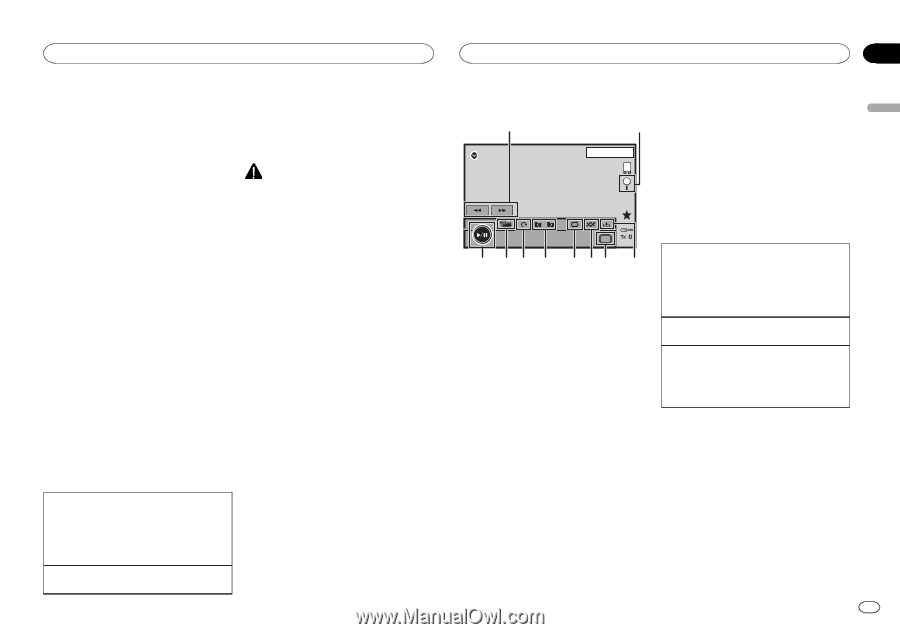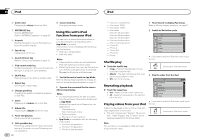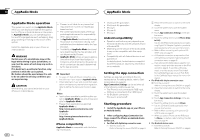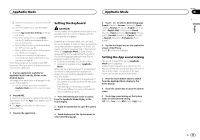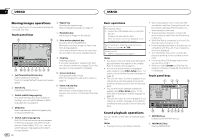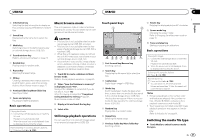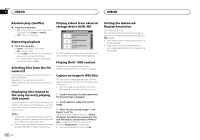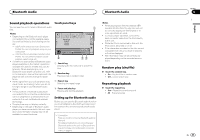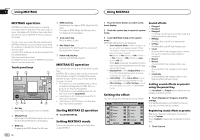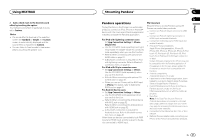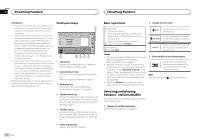Pioneer AVH-X8500BHS Owner's Manual - Page 27
Music browse mode, Still image playback operations, Switching the media file type, USB/SD
 |
View all Pioneer AVH-X8500BHS manuals
Add to My Manuals
Save this manual to your list of manuals |
Page 27 highlights
USB/SD USB/SD Section 11 English 3 Information key Switching the text information to display on this unit when playing MP3/WMA/AAC/WAV files. 4 Search key Displaying the file name list to select the files. 5 Media key Switching between media file types to play on external storage device (USB, SD). 6 Sound retriever key Refer to Using sound retriever on page 10. 7 Random key Playing songs in random order. 8 Repeat key Selecting the repeat range. 9 DB key Creating a database that enables searches by artist name, genre, and other options. Refer to Music browse mode on page 27. a Previous folder key/Next folder key Selecting a folder. b Pause and play key Pausing and starting playback. Basic operations Playing back tracks 1 Connect the USB storage device or insert the SD card. Playback will automatically start. When the source icon is not displayed, it can be displayed by touching the screen. Fast forwarding or reversing using the buttons 1 Press and hold c or d (TRK). Music browse mode This unit creates an index in order to facilitate browsing for a song. You can search by the categories such as albums and artists. CAUTION ! This function is not available when the exter- nal storage device (USB, SD) is locked. ! This function is not available when the free space of external storage device (USB, SD) is less than 5 MB. ! While this unit creates an index, do not turn the unit off. It may cause loss of data on your external storage device (USB, SD). ! If you switch to video or JPEG image display while a database is being created, or when a database could not be created, a message appears and database creation stops. 1 Touch DB to create a database in Music browse mode. Refer to Sound playback operations on page 26. 2 When "Save the Database to memory?" is displayed, touch "Yes". Saving of the database is completed. If you do not save it, touch "No". When the saving is completed, "Completed saving Database to memory." appears. Music browse mode will start. 3 Display a list and touch the tag key. 4 Select a file. Still image playback operations You can use this unit to view still images saved on an external storage device (USB, SD). Touch panel keys 1 SD 2 13 APPRM 12:25 8 Rotate key Rotating the displayed picture 90° clockwise. 9 Screen mode key Changing the screen mode. Refer to Changing the wide-screen mode on page 10. a Pause and play key Starting or pausing the slideshow. Media a 9 8 7 6 54 3 1 Fast forward key/Reverse key Selecting a picture. 2 Search key Displaying the file name list to select the files. 3 Capture key Capturing an image in JPEG files. 4 Media key Switching between media file types when there is more than one media file type saved to the external storage device (USB, SD). This key does not appear if there is only one media file type saved to the external storage device (USB, SD). 5 Random key Playing files in a random order. 6 Repeat key Selecting the repeat range. 7 Previous folder key/Next folder key Selecting a folder. Basic operations Playing still images 1 Connect the USB storage device or insert the SD card. Playback will automatically start. ! When the source icon is not displayed, it can be displayed by touching the screen. Selecting a file using the buttons 1 Press c or d (TRK). Fast file searching 1 Press and hold c or d (TRK). ! You can search 10 JPEG files at a time. If there are fewer than 10 files, the search will cover the first or last file. Notes ! Files are played back in file number order and folders are skipped if they contain no files. (If folder 1 (ROOT) contains no files, playback commences with folder 2.) ! Touch panel keys not listed under Still image playback operations may appear on the display. Refer to Indicator list on page 61. Switching the media file type % Touch Media to switch between media file types. En 27