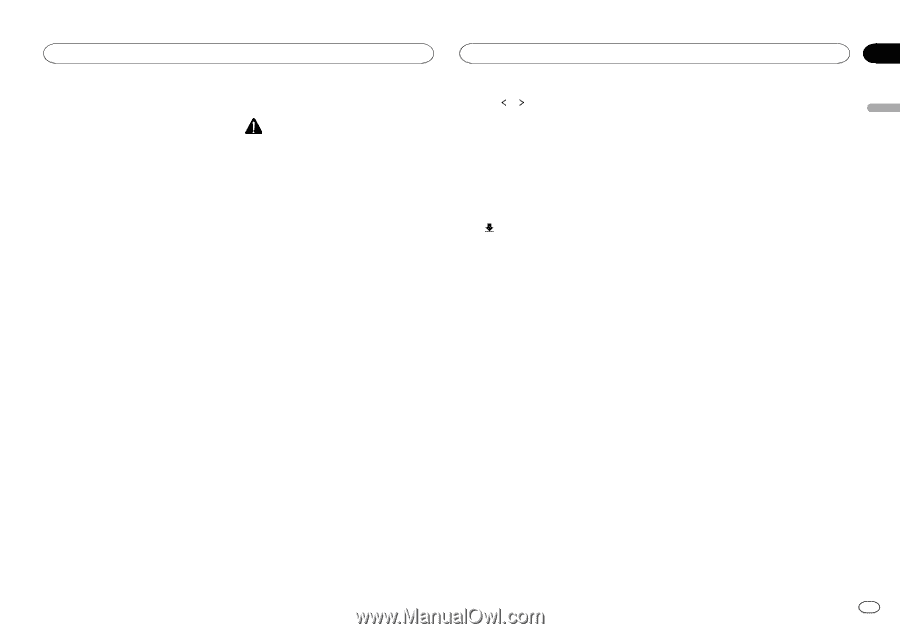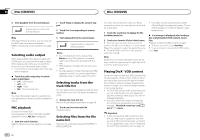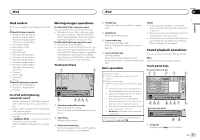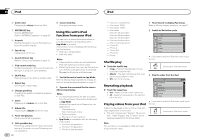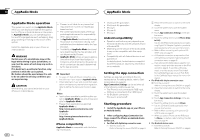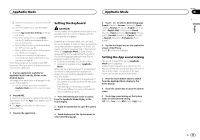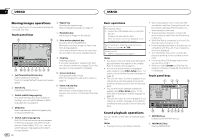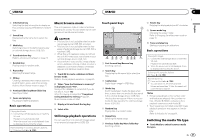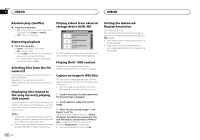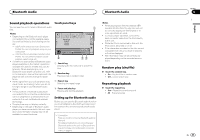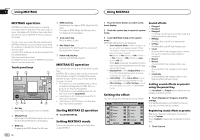Pioneer AVH-X8500BHS Owner's Manual - Page 25
Setting the Keyboard, Setting the App sound mixing, AppRadio Mode, English UK - hdmi input
 |
View all Pioneer AVH-X8500BHS manuals
Add to My Manuals
Save this manual to your list of manuals |
Page 25 highlights
AppRadio Mode AppRadio Mode 2 Press the home button to switch to the home display. 3 Touch the system key to open the system menu. 4 Touch App Connection Settings on the system menu. 5 Touch the setting item to select Others. - Use the CD-AH200 (sold separately) when you use this function. - Refer to When connecting the Android device with MHL port on page 52. - Refer to When connecting the Android device with HDMI port on page 52. - A Bluetooth connection is required for Android devices. Refer to Bluetooth connection menu on page 45. When there are devices connected to both RGB input and HDMI input, priority is given to the device connected to HDMI input. 3 Start an application available for AppRadio Mode from the iPhone or the Android device. An image of the application is displayed on the screen of this system. ! You can start an application available for AppRadio Mode also from a launcher application. 4 Press MODE. # Press the home button to switch to the home display and then touch the Apps key to start the launcher application. # The Apps key icons differ on iPhones and Android devices. 5 Operate the application. Setting the Keyboard CAUTION For your safety, the keyboard functionality is only available when the vehicle is stopped and the parking brake is engaged. Depending on the application, you can input text on the display. In order to input text correctly using keyboard which appears on this unit, you need to set the language setting in this function. When the AppRadio Mode is used, the language setting for the keyboard set for the function and the language setting for the iPhone keyboard need to be the same. ! Keyboard is available only for the iPhone. ! Keyboard is available only in AppRadio Mode. When you tap a text input area of an application for iPhone, a keyboard will be displayed onscreen. You can input the desired text directly from this system. ! The language preference for the keyboard of this system should be same as the setting on your iPhone. If the settings for this product and the iPhone are different, you may not be able to enter characters properly. 1 Press the home button twice to switch from the AppRadio Mode display to the home display. 2 Touch the system key to open the system menu. 3 Touch Keyboard on the System menu to select desired language. 4 Touch or to select a desired language. French (French)-German (German)-Greek (Greek)-Russian (Russian)-English (US English)-English (UK) (UK English)-Dutch (Dutch)-Italian (Italian)-Norwegian (Norwegian)-Swedish (Swedish)-Finnish (Finnish) -Spanish (Spanish)-Portuguese (Portuguese) 5 Tap the text input area on the application screen of the iPhone. Touch to hide the keyboard. Setting the App sound mixing The sound of application during AppRadio Mode can be adjusted. Enable this setting when you want to mix the App sound with the sound from a built-in source (such as the radio). The volume of the App sound can be selected from three levels. 1 Press the home button twice to switch from the AppRadio Mode display to the home display. 2 Touch the system key to open the system menu. 3 Touch App sound mixing on the System menu to select desired setting. Off (off)-Low (low)-Mid (mid)-High (high) Section 10 En 25 English