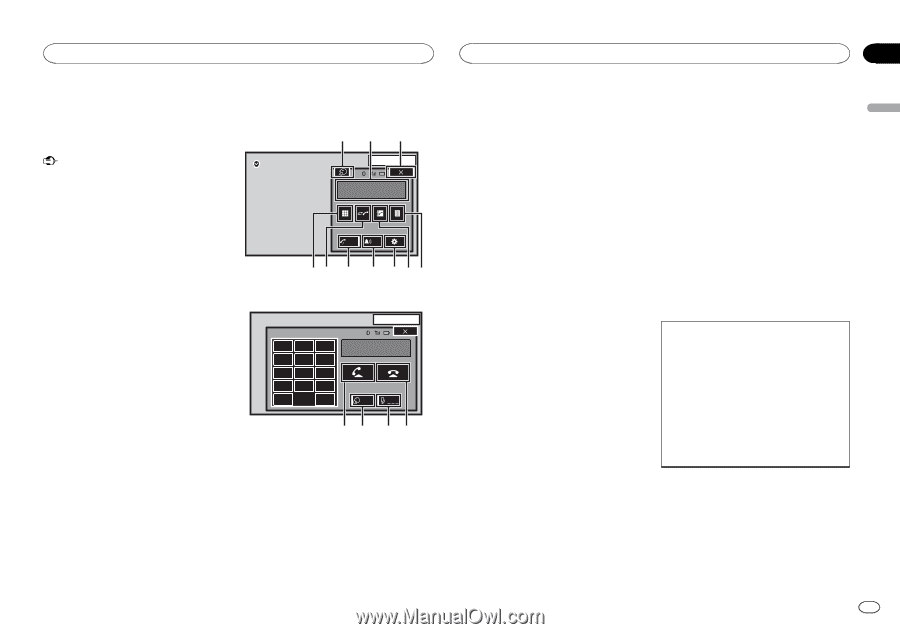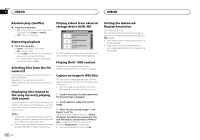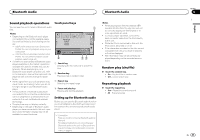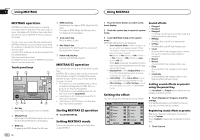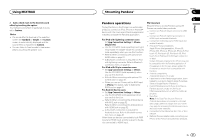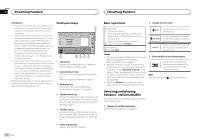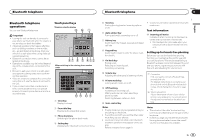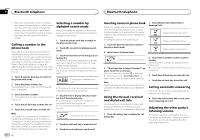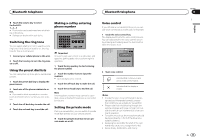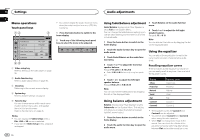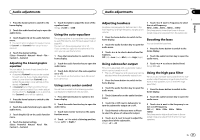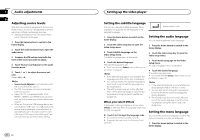Pioneer AVH-X8500BHS Owner's Manual - Page 33
Bluetooth telephone, operations, Touch panel keys, Text information, Setting up for hands-free phoning
 |
View all Pioneer AVH-X8500BHS manuals
Add to My Manuals
Save this manual to your list of manuals |
Page 33 highlights
Bluetooth telephone Bluetooth telephone Section 15 English Bluetooth telephone operations You can use Bluetooth telephone. Touch panel keys Telephone standby display de 1 Important ! Leaving the unit on standby to connect to your phone via Bluetooth while the engine is not running can drain the battery. ! Advanced operations that require attention such as dialing numbers on the monitor, etc., are prohibited while driving. Park your vehicle in a safe place when using these advanced operations. ! Bluetooth connection menu cannot be selected while driving. ! Operations available may be limited depending on the cellular phone connected to this unit. ! Be sure to park your vehicle in a safe place and apply the parking brake when performing this operation. ! If you are unable to complete the connection using this unit, use the device to connect to the unit. ! If you connect more than one device at a time, connected device may not operate properly. Connecting one device at a time is recommended. OFF 13 APRMP12:25 1 Abcdefghi 1234567890123456 Auto ON Tone OFF 87 6 5 432 When switching to the entering phone number mode 13 APPMR12:25 1 2 3 4 5 6 1 Abcdefghi XXXXXXXXXXXXXXXX 7 8 9 * 0 # C + Private Vol ON cb a9 1 Close key Display is closed. 2 Preset dial key Displaying the preset dial screen. 3 Phone book key Switching to the phone book mode. 4 Setting key Displaying the Bluetooth connection menu. 5 Tone key Turning the ring tone for incoming calls on or off. 6 Auto-answer key Turning automatic answering on or off. 7 History key Switching to the missed, received and dialed call lists. 8 Key pad key Switching the mode to enter the phone number directly. 9 On-hook key Ending a call. Rejecting an incoming call. Canceling call waiting. ! Volume key cannot be operated when private mode is on. Text information e Incoming call notice Indicates that an incoming call has been received and has not been checked yet. ! Not displayed for calls made when your cellular phone is disconnected from this unit. Setting up for hands-free phoning Before you can use the hands-free phoning function you must set up the unit for use with your cellular phone. This entails establishing a Bluetooth wireless connection between this unit and your phone, registering your phone with this unit, and adjusting the volume level. a Volume key Adjusting the other party's listening volume. b Private mode key Turning private mode on or off. c Off-hook key Accepting an incoming call. Making a phone call, when selecting a phone number. Switching between callers on hold. d Voice control key Notes ! Private mode can only be operated while you are talking on the phone. ! To end the call, both you and the other caller must hang up your phones. ! Touch panel keys not listed under Bluetooth telephone operations may appear on the display. Refer to Indicator list on page 61. 1 Connection First, you need to connect a Bluetooth telephone to this unit. For detailed instructions on connecting your phone to this unit via Bluetooth wireless technology, refer to Pairing from this unit on page 45. 2 Volume adjustment Adjust the earpiece volume of your cellular phone to your preference. The unit will record the adjusted volume level as the default setting. Notes ! The volume of the caller's voice and ring tone may vary depending on the type of cellular phone. ! If there is a large volume difference between the ring tone and caller's voice, the overall volume level may become unstable. En 33