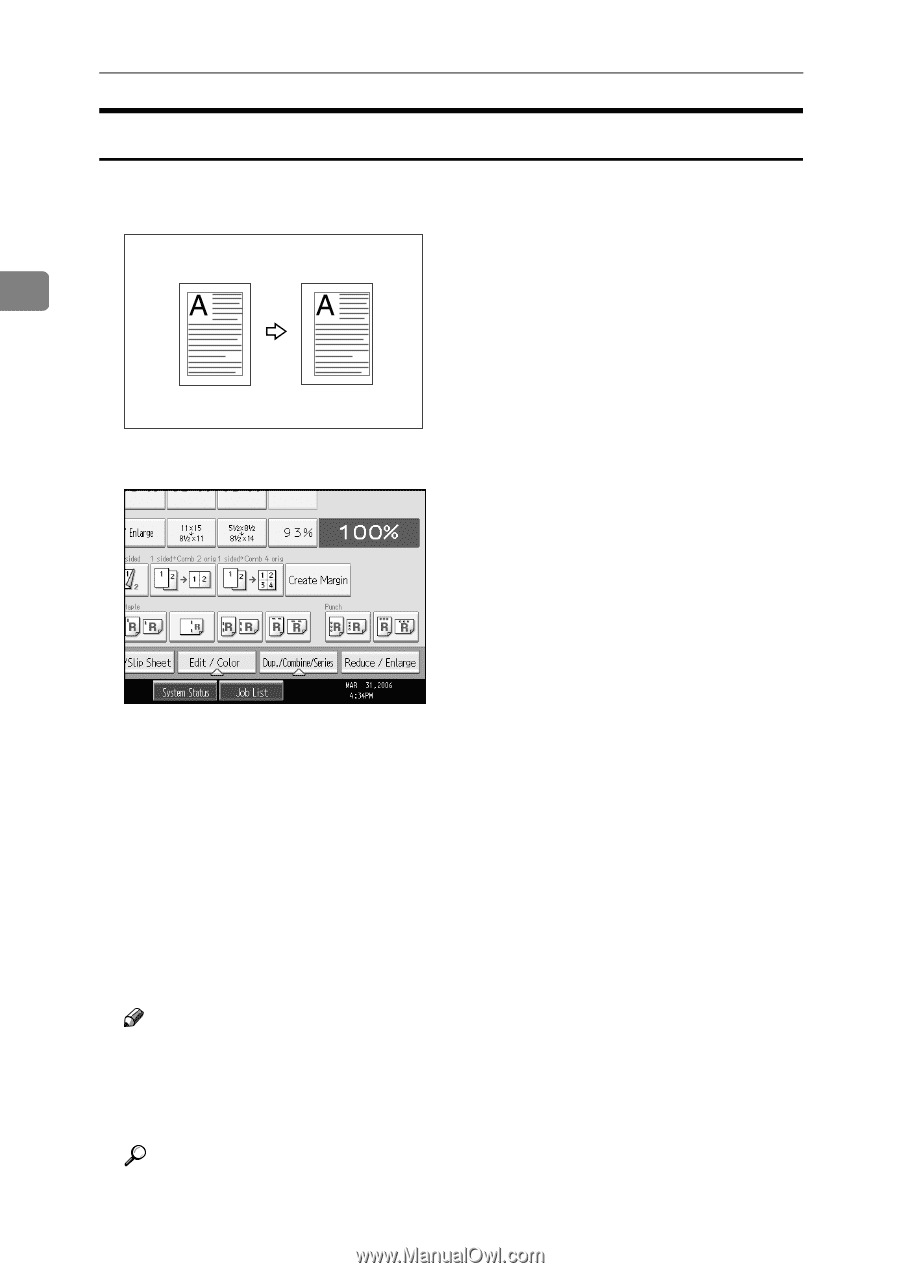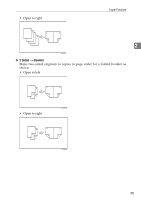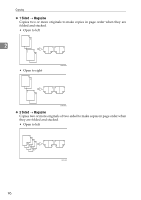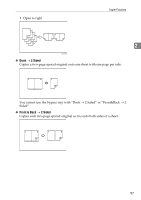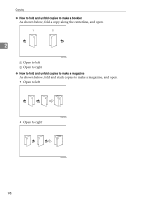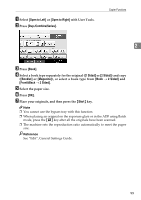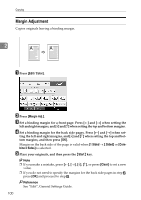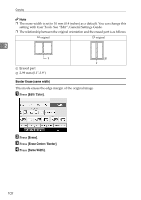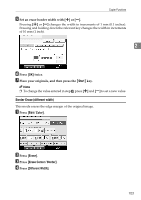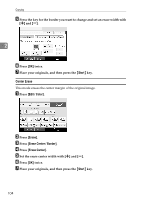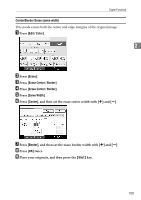Ricoh Aficio MP C3500 Copy/Document Server Reference - Page 124
Margin Adjustment, Edit / Color, Margin Adj., Sided, bine 2 Sides, Start, Clear
 |
View all Ricoh Aficio MP C3500 manuals
Add to My Manuals
Save this manual to your list of manuals |
Page 124 highlights
Copying Margin Adjustment Copies originals leaving a binding margin. 2 A Press [Edit / Color]. B Press [Margin Adj.]. C Set a binding margin for a front page. Press [←] and [→] when setting the left and right margins, and [↓] and [↑] when setting the top and bottom margins. D Set a binding margin for the back side pages. Press [←] and [→] when setting the left and right margins, and [↓] and [↑] when setting the top and bottom margins, and then press [OK]. Margin on the back side of the page is valid when [1 Sided → 2 Sided] or [Combine 2 Sides] is selected. E Place your originals, and then press the {Start} key. Note ❒ If you make a mistake, press or press [Clear] to set a new value. ❒ If you do not need to specify the margins for the back side pages in step D, press [OK] and proceed to step E. Reference See "Edit", General Settings Guide. 100