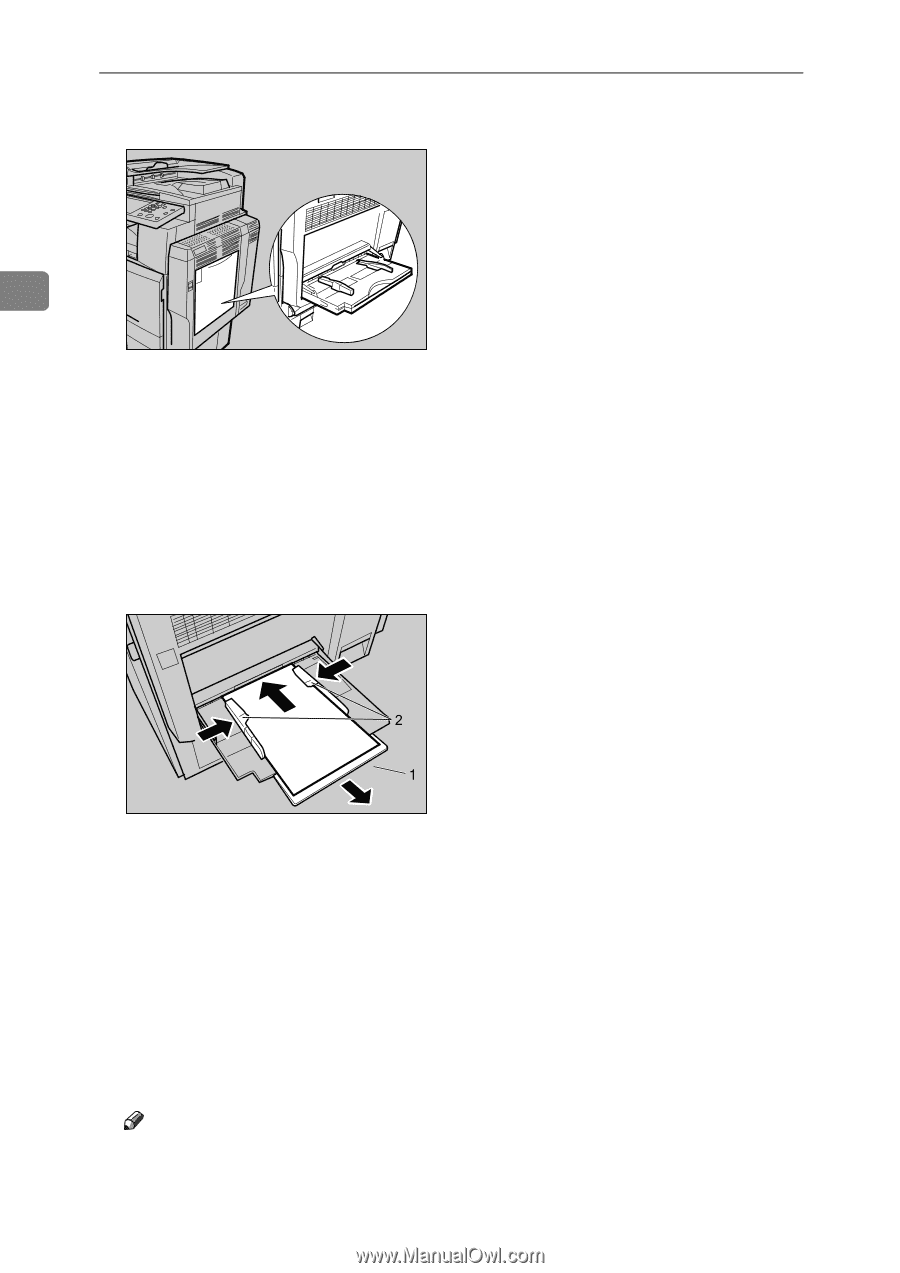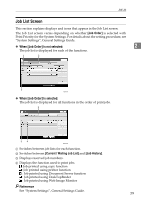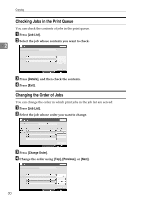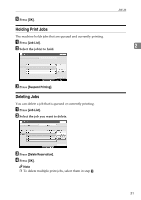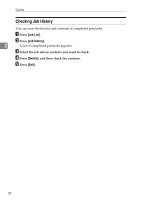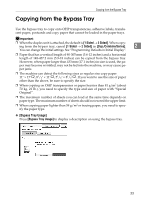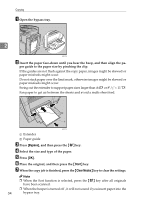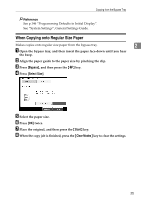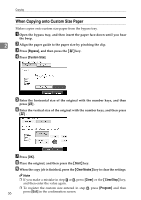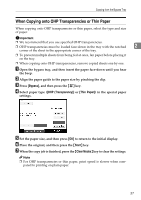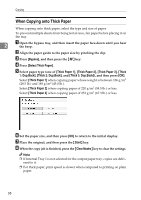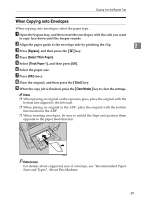Ricoh Aficio MP C3500 Copy/Document Server Reference - Page 58
Bypass, Start, Clear Modes, Select the size and type of the paper.
 |
View all Ricoh Aficio MP C3500 manuals
Add to My Manuals
Save this manual to your list of manuals |
Page 58 highlights
Copying A Open the bypass tray. 2 AQF070S B Insert the paper face-down until you hear the beep, and then align the pa- per guide to the paper size by pinching the clip. If the guides are not flush against the copy paper, images might be skewed or paper misfeeds might occur. Do not stack paper over the limit mark, otherwise images might be skewed or paper misfeeds might occur. Swing out the extender to support paper sizes larger than A4L or 81/2" × 11"L. Fan paper to get air between the sheets and avoid a multi-sheet feed. AQF071S A Extender B Paper guide C Press [Bypass], and then press the {q} key. D Select the size and type of the paper. E Press [OK]. F Place the original, and then press the {Start} key. G When the copy job is finished, press the {Clear Modes} key to clear the settings. Note ❒ When the Sort function is selected, press the {q} key after all originals have been scanned. ❒ When the beeper is turned off , it will not sound if you insert paper into the 34 bypass tray.