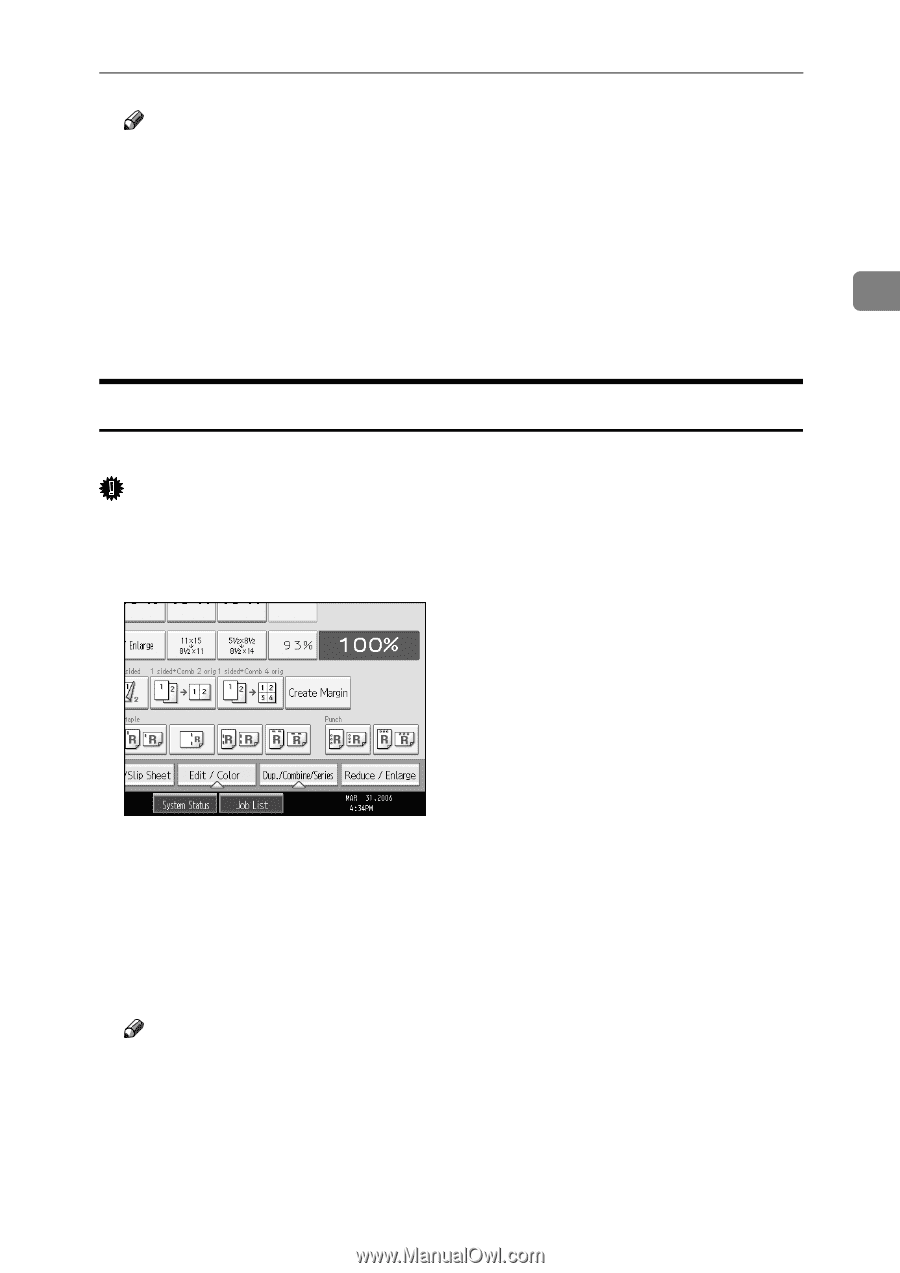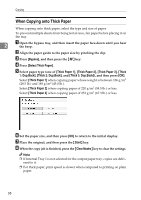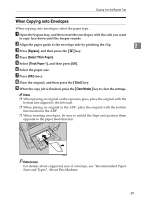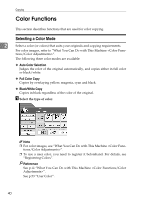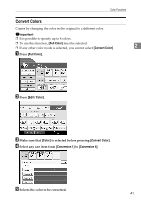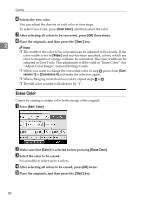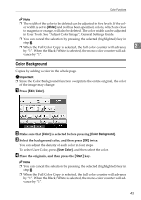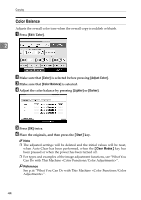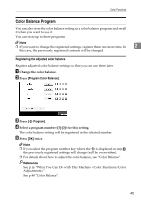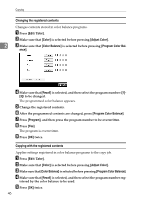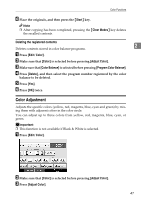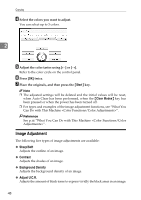Ricoh Aficio MP C3500 Copy/Document Server Reference - Page 67
Color Background, Wider, Edit / Color, Color, User Color, Start
 |
View all Ricoh Aficio MP C3500 manuals
Add to My Manuals
Save this manual to your list of manuals |
Page 67 highlights
Color Functions Note ❒ The width of the color to be deleted can be adjusted in five levels. If the color width is set to [Wider] and red has been specified, colors, which are close to magenta or orange, will also be deleted. The color width can be adjusted in User Tools. See "Adjust Color Image", General Settings Guide. ❒ You can cancel the selection by pressing the selected (highlighted) key in step C. ❒ When the Full Color Copy is selected, the full color counter will advance 2 by "1". When the Black/White is selected, the mono-color counter will ad- vance by "1". Color Background Copies by adding a color in the whole page. Important ❒ Since the Color Background function overprints the entire original, the color of the image may change. A Press [Edit / Color]. B Make sure that [Color] is selected before pressing [Color Background]. C Select the background color, and then press [OK] twice. You can adjust the density of each color in four steps. To select User Color, press [User Color], and then select the color. D Place the originals, and then press the {Start} key. Note ❒ You can cancel the selection by pressing the selected (highlighted) key in step C. ❒ When the Full Color Copy is selected, the full color counter will advance by "1". When the Black/White is selected, the mono-color counter will advance by "1". 43