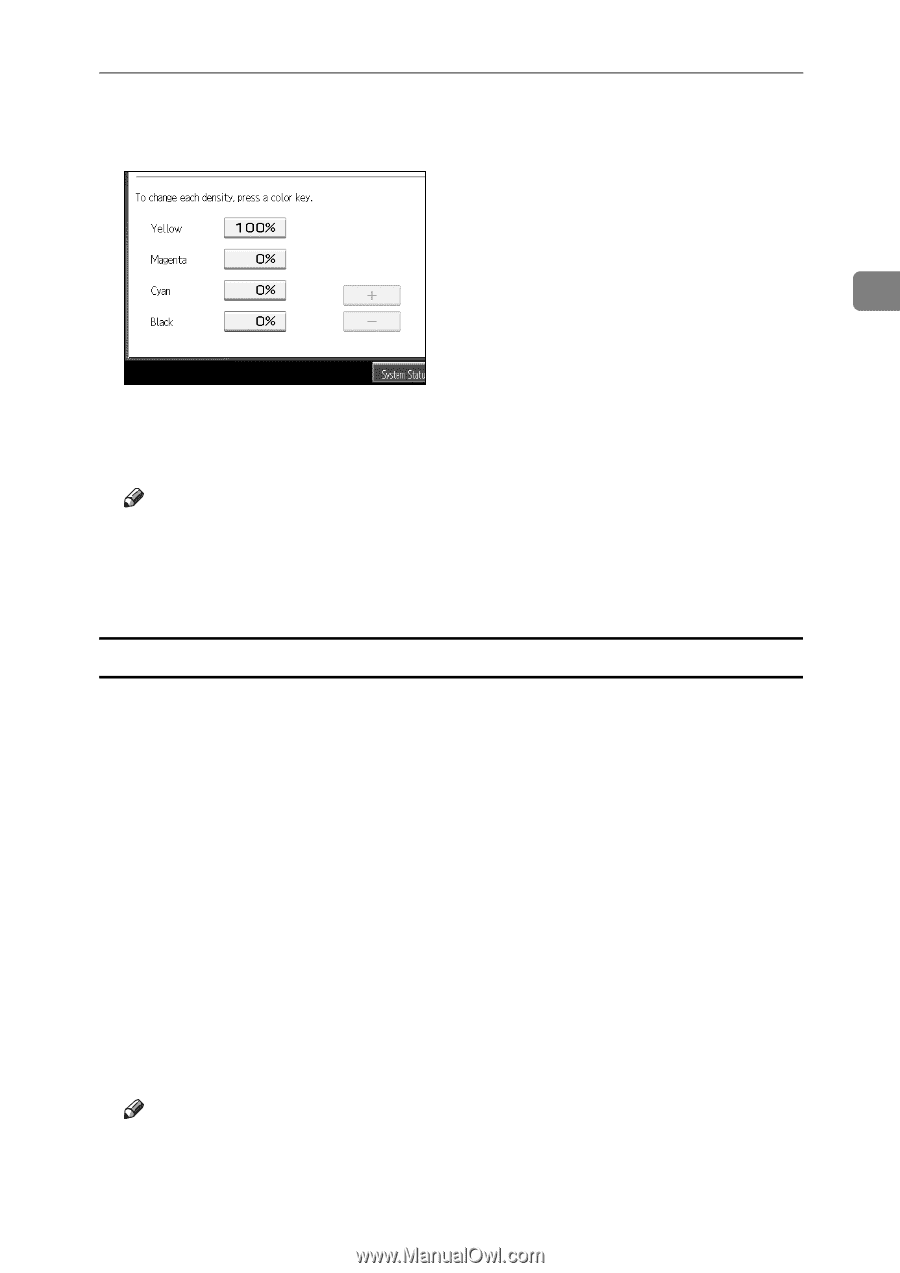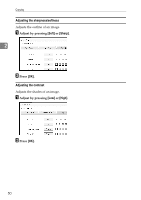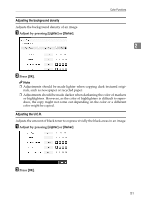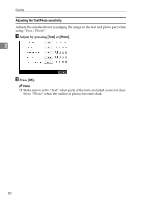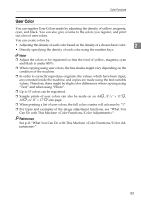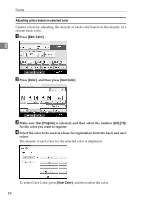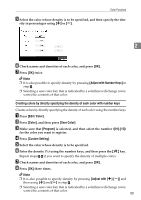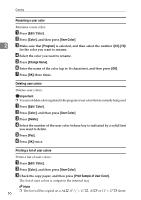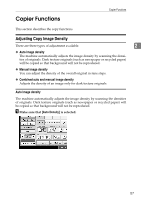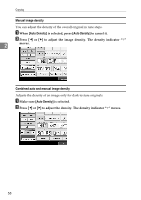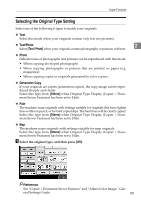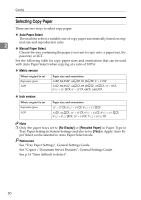Ricoh Aficio MP C3500 Copy/Document Server Reference - Page 79
Creating colors by directly specifying the density of each color with number keys
 |
View all Ricoh Aficio MP C3500 manuals
Add to My Manuals
Save this manual to your list of manuals |
Page 79 highlights
Color Functions E Select the color whose density is to be specified, and then specify the density in percentages using [n] or [o]. 2 F Check names and densities of each color, and press [OK]. G Press [OK] twice. Note ❒ It is also possible to specify density by pressing [Adjust with Number Keys] in step E. ❒ Selecting a user color key that is indicated by a solid line will change (overwrite) the contents of that color. Creating colors by directly specifying the density of each color with number keys Creates colors by directly specifying the density of each color using the number keys. A Press [Edit / Color]. B Press [Color], and then press [User Color]. C Make sure that [Program] is selected, and then select the number ([01]-[15]) for the color you want to register. D Press [Custom Setting]. E Select the color whose density is to be specified. F Enter the density (%) using the number keys, and then press the {q} key. Repeat steps E-F if you want to specify the density of multiple colors. G Check names and densities of each color, and press [OK]. H Press [OK] three times. Note ❒ It is also possible to specify density by pressing [Adjust with [n] [o]] and then using [n] and [o] in step F. ❒ Selecting a user color key that is indicated by a solid line will change (overwrite) the contents of that color. 55